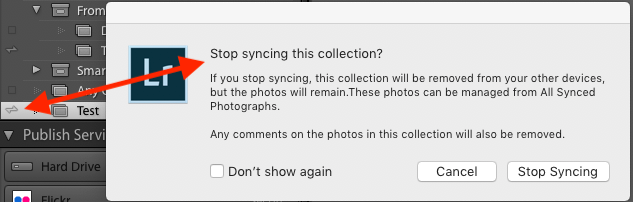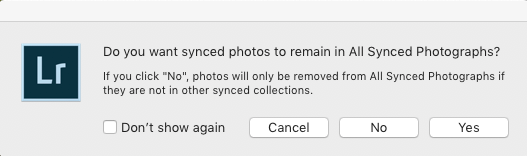Adobe Community
Adobe Community
Copy link to clipboard
Copied
Hi,
When I remove the "Sync with Lightroom" flag on a collection, the photos are NOT removed from Adobe CC. I am now filling up Adobe CC with a lot of photos which I do not want there, and will soon exceed the quota.
I am pretty sure this worked correctly at some time... And hope that this will be fixed.
-
To my problem right now: How do I fix this? I want to remove all photos from CC, which are NOT in a synced collection.
If I could create a smart collection which showed "Synced photos which are not in any synced collections", this would solve the problem, but seems like this is not possible.
A workaround would be to rename all the synced collections, to start with e.g. the character X. I could then create a smart collection showing all photos in collections starting with X. Then select all these photos, change to "all synced photos", invert collection and then delete.
Any better ideas?
PS. Before you start asking why I don't want ALL my photos in CC, I do have around 150K photos in my classic library, and the size is around 2.5TB. I do not intend to pay Adobe for extra storage for which I have no need. And yes, I do have secure backup of all my photos.
Best regards
John Erik Setsaas
 1 Correct answer
1 Correct answer
"I want to remove all photos from CC, which are NOT in a synced collection."
As you've observed, there isn't any way to search for synced collections. And LR doesn't make the sync information available to plugins either, unfortunately.
But there is a mildly tedious method for deleting all photos from the Lightroom Cloud that aren't in any synced collection:
1. In the Collections panel, select all of the synced collections. (Click on the first synced collection, then Cmd/Ctrl-click all the
...Copy link to clipboard
Copied
Since photos synced via Lightroom Classic don't count towards your Adobe Cloud quota I wouldn't be worried about that aspect of your question. It's also worth noting that the synced photos are actually smart previews rather than the original raws.
Copy link to clipboard
Copied
Hi Ian,
And thanks for the update. I notice that I am using about 66GB of the available 100GB. (My wife is even higher)
So for us, this is soon a real problem.
I have close to 14.000 photos in CC, which would mean that each photo takes on average around 4.7MB.
From time to time, I empty my camera (RAW photos) to my iPad, and have LR pick them up, so I guess this counts for the quota?
As well as photos taken with my iPhone?
Best
John Erik
Copy link to clipboard
Copied
[This post was mangled by the new forum software. See my replies below.]
Copy link to clipboard
Copied
[This post contains embedded images that don't appear in email. View the post in your Web browser to see the images.]
Argh, the stupid new forum software truncated my reply. Trying again:
"When I remove the "Sync with Lightroom" flag on a collection, the photos are NOT removed from Adobe CC."
For bettter or worse, this is not a bug but by design. When you click on the sync icon, you get this warning:
To remove a synced collection and all of its photos from the Lightroom Cloud:
1. In the Collections panel, click the collection.
2. Select all of the displayed photos.
3. Do the menu command Photo > Remove From Collection, and click No in the dialog that pops up:
4. Delete the collection itself.
[Use the reply button under the first post to ensure replies sort properly.]
Copy link to clipboard
Copied
"I want to remove all photos from CC, which are NOT in a synced collection."
As you've observed, there isn't any way to search for synced collections. And LR doesn't make the sync information available to plugins either, unfortunately.
But there is a mildly tedious method for deleting all photos from the Lightroom Cloud that aren't in any synced collection:
1. In the Collections panel, select all of the synced collections. (Click on the first synced collection, then Cmd/Ctrl-click all the successive synced collections.)
2. Select all the displayed photos.
3. In the Catalog panel, click All Synced Photographs.
4. Do the menu command Edit > Invert Selection. The selected photos are those that are in Lightroom Cloud but not any synced collection.
5. Do Photo > Remove From All Synced Photographs (delete key).
You'll only have to do this once. Going forward, use the method I posted above for removing a collection and all of its photos from the Lightroom Cloud.
[Use the reply button under the first post to ensure replies sort properly.]
Copy link to clipboard
Copied
Thanks for the feedback, and yes this works very well.
I do want to keep the collections (of which I have a lot), but want to decide which ones to have online. So the first description is not an option for me.
So I guess from time to time, I'll just follow these instructions to remove photos from the cloud.
PS. If there are any people from Adobe here: in the "Stop syncing collection" dialog. What about introducing a check box where I can decide whether I want to keep the photos in CC or not? Sounds like a simple feature to implement, especially since this is the way it used to work.
Copy link to clipboard
Copied
"If there are any people from Adobe here: in the "Stop syncing collection" dialog. What about introducing a check box where I can decide whether I want to keep the photos in CC or not? Sounds like a simple feature to implement, especially since this is the way it used to work."
Adobe wants all product suggestions posted in the official feedback forum:
https://feedback.photoshop.com/photoshop_family/categories/photoshop_family_photoshop_lightroom
Product developers read everything posted there, but rarely participate here, which is primarily a user-to-user forum.
[Use the reply button under the first post to ensure replies sort properly.]