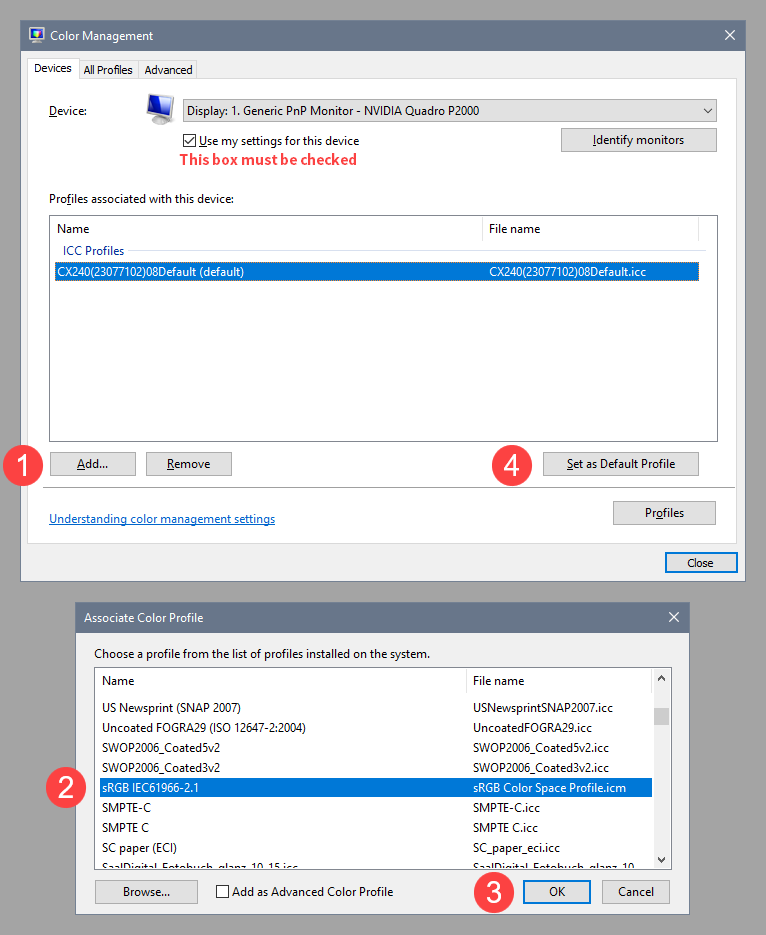Adobe Community
Adobe Community
- Home
- Lightroom Classic
- Discussions
- After update to Lightroom 10 all photos are darker...
- After update to Lightroom 10 all photos are darker...
Copy link to clipboard
Copied
After update to Lightroom 10 (Windows 10) all photos (about 10.000) are darker and appear more yellow.After closing LR and a new start all was fine. But after following starts of lightroom 10 all photos again are darker/more yellow.
 1 Correct answer
1 Correct answer
First of all, try to disable the GPU under Preferences > Performance. (set Use graphics processor to Off)
If this fixes the issue, update your graphics driver, and then try to turn the GPU back on
Another possibility is that you have a defective monitor profile. Lightroom relies on a sound and correct monitor profile to display correct colors. The profile may have become corrupted, or a Windows update has installed a low quality profile from the monitor manufacturer. These profiles are often d
...Copy link to clipboard
Copied
First of all, try to disable the GPU under Preferences > Performance. (set Use graphics processor to Off)
If this fixes the issue, update your graphics driver, and then try to turn the GPU back on
Another possibility is that you have a defective monitor profile. Lightroom relies on a sound and correct monitor profile to display correct colors. The profile may have become corrupted, or a Windows update has installed a low quality profile from the monitor manufacturer. These profiles are often defective out of the box.
As troubleshooting, and as a possible temporary fix, try setting the monitor profile to sRGB (use Adobe RGB if you have a wide gamut monitor). If this fixes the issue, it is recommended that you calibrate the monitor with a hardware calibrator. This will also create and install a custom monitor profile that describes your monitor accurately.
To set the monitor profile to sRGB, press the Windows key + R, type colorcpl in the box and press Enter.
Add the sRGB profile, then set it as default.
Copy link to clipboard
Copied
thank you for your very quick reply.
A week ago, there was a Windows 10 update (to Version 2004). I had
calibrated the Samsung monitor with Colormunki-Device two year ago. But
this profile was changed. After restoring the measured profile, all
photos are displayed correct.
Problem is solved, many thanks.
Helmut
--
Helmut Ladwig
Odenwaldstr. 58
63517 Rodenbach
Tel. 06184 50637
Fax 06184 9520415