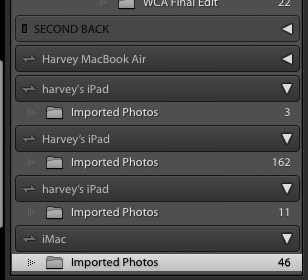Adobe Community
Adobe Community
- Home
- Lightroom Classic
- Discussions
- Re: Apparently I don't understand syncing and need...
- Re: Apparently I don't understand syncing and need...
Apparently I don't understand syncing and need help.
Copy link to clipboard
Copied
I have LR Classic installed on my Imac as well as my Apple laptop. I have LR mobile (I think) on my Ipad. I'm running out ouf space on the laptop and want to stop syncing to it. If I pause syncing on the laptop will that affect ayncing to the Ipad.
I am only interested in syncing ONE COLLECTION to the Ipad. If that's not possible then I'm done with syncing. If it is possible how can it be done?
Need help. Thanks.
Copy link to clipboard
Copied
Ok, I just discovered "Specify location". I chose Mobile Downloads.lrdata. Will this stop syncing to laptop?
I would have sworn I saw synced photos on my laptop but checking now - I don't see any and under Catalog in the left panel where it indicates "All synced Photographs" the # is 0.
Really sorry for all this confusion. So, now, am back to one of my psoted questions -is it possible to just sync one collection??
Copy link to clipboard
Copied
Yes you can sync just one collection. Just right (or control) click on the collection and select "Sync with Lightroom". In Classic the default is that NOTHING is synced. Since you had zero images in the "all synced images" collection, you haven't set any images from Classic to sync yet so setting this one collection to sync will have the effect you are looking for.
Copy link to clipboard
Copied
The only collection that I have checked to sync IS the collection that I want to sync. Did this so long ago that I completely forgot. Right clicking on several other collections - none are checked to sync.
When I click the cloud in the upper right corner it tells me that 33 photos are being synced. Whenever I close LR it always indicates that there are photos being synced. The synced collection that is checked has been synced and is up to date so I don't know what these 33 photos being synced are or where there going.
Copy link to clipboard
Copied
Do you have the Catalog from the iMac or the Laptop synced? Where is the Collection in the iMac or the Laptop?
Copy link to clipboard
Copied
Neither Catalog is checked to sync.
The collection is in the iMac.
Copy link to clipboard
Copied
Go into preferences->Lightroom Sync. At the bottom it will show what is being synced.
Copy link to clipboard
Copied
yes, I can see what's being synced but it's not telling me where it's being synced to. when I click the sync cloud it does indicate that x# of storage has been used but when I go to icloud photos I don't see any of my photos from LR.
The only photos I see in icloud are from my cellphone.
Copy link to clipboard
Copied
iCloud photos has nothing to do with Lightroom cloud. The first is Apple's cloud photo offering, the second is Adobe's. Nothing to do with each other. To see what is in the Adobe cloud open up https://lightroom.adobe.com in a web browser or open up the Lightroom app on a mobile device
Copy link to clipboard
Copied
ok, when I go to lightroom.adobe.com-what I see is a mirror image of what's on my iPad.
however:
the one collection on the iMac that I checked to be synced is the only album in LR Mobile that has "Shared" next to it.
also, none of the images that are listed in Sync Activiy in preferfences appear in lr.adobe.com.
I'm guessing that at some point I must have created these albums on LR mobile and synced all of them to Lr.adobe.com
the further I look into this the more screwed up I see. it's starting to look like a rubric's cube.
thanks for all the help.
Copy link to clipboard
Copied
That's good. On lightroom.adobe.com you should see a mirror of your iPad. That means the iPad is syncing correctly. On Classic, you should NOT see the same thing. This is due to the fact that Classic is fundamentally different in that it has a local catalog that is the main catalog. It only syncs what you tell it to sync.
>the one collection on the iMac that I checked to be synced is the only album in LR Mobile that has "Shared" next to it.
That means that that album (in Lightroom cloud parlance, collections are called albums) is set to be publicly visible. You can share the URL to others and they can see the images (here is an example of one of mine: https://adobe.ly/3jGcUA6) . This can be set to be public from Classic by right clicking on the collection, or from lightroom web or on your iPad. Collections synced to Lightroom cloud do not have to be made public. This is something you must have done at some point.
>also, none of the images that are listed in Sync Activiy in preferfences appear in lr.adobe.com.
This means that the sync from Classic is hanging for some reason. Go to the preference pane again and hit the alt/option key. You should see some hidden buttons pop up. Hit the "rebuild sync data" button. Classic will restart and hopefully this will resolve the hang of the sync.
>I'm guessing that at some point I must have created these albums on LR mobile and synced all of them to Lr.adobe.com
What you see on mobile will always be a complete mirror of what you see on lightroom.adobe.com. The mobile lightroom as well as the Lightroom Desktop app (the version that syncs to the cloud - Adobe EXTREMELY confusingly calls it just Lightroom) ALWAYS syncs EVERYTHING.
>the further I look into this the more screwed up I see. it's starting to look like a rubric's cube.
thanks for all the help.
This Rubik's cube is solvable 😉 The thing to realize is that Lightroom cloud works differently from Classic. Classic depends on its catalog and its images being local. It can sync specific images to the cloud if you mark them to do so. Lightroom mobile/web/desktop rely on the cloud library being the master. They always sync everything and the originals reside in the cloud. When needed, they download local copies but those are just copies, the originals are in the cloud and the master libary catalog is always in the cloud. So think of Classic as attaching to the cloud as a sattelite that can exchange some stuff with the cloud with the cloud being its own independent thing. On mobile/web/desktop you look directly at the cloud. There is no difference between what you see on any device as it is always supposed to reflect the state of the cloud library.
Copy link to clipboard
Copied
Copy link to clipboard
Copied
Part of this reply is incorrect, in part.
Quote:
This is due to the fact that Classic is fundamentally different in that it has a local catalog that is the main catalog. It only syncs what you tell it to sync.
End Quote:
If the Sync system is turned on in LrC and even if you do not Sync UP anything to the clouds from collections in LrC if you add images to the LrM app on pad or phone those images will be Downloaded to LrC and your hard drive.
Copy link to clipboard
Copied
I've done the "rebuld sync data", more on that later. Somehting I didn't mention - all of my images are on an external drive, not on my desktop.
The attached image is what I was referring to as my rubic's cube. What does SECOND BACK refer to?
When I clck on any of the images and click "get info" it shows that there location is in one of these folders.
I don't know how they got there.
Copy link to clipboard
Copied
The SECOND BACK thing is a external hard disk that is currently not connected. the folderes you see are special folders on your internal hard disk that show synced images from devices. You can set the actual location where images from the cloud (e.g. if you take an image with your iPad and import it into Lightroom on your iPad it will sync to your main machine) sync to in preferences. I set that to sync to my normal folder structure instead of these special folders that are hiding somewhere on your internal hard disk.
Copy link to clipboard
Copied
ok, that has helped me a lot. less confused. moving those files where they should be. thanks again.
Copy link to clipboard
Copied
I'm finding that all of the photos in the IMPORTED PHOTOS folder in the SECOND BACK are actually duplicates, with the exact same file name, of images that are already in the catalog.
When importing there is an option to make a second copy and send it to a designated folder -I'm wondering if that's what happened with all of these duplicates. How else could it have the same file name??
Copy link to clipboard
Copied
Just want to thank all of you for hanging in there with me.
Copy link to clipboard
Copied
Do you have the Cloud based version of Lr install on that same computer and are you importing images to that program?
Copy link to clipboard
Copied
no I don't. can't have the cloud based version because all of my images are on an external drive.
I did compare ALL SYNCED PHOTOGRAPHS on my iMac with all photos on my iPad and the # is exact so that's good.
Copy link to clipboard
Copied
ok, now I'm showing no sync activity so that's good.
Copy link to clipboard
Copied
Ok, your specific questions are a bit confusing to me, however I will just offer the following information.
If you are using LrC (Lightroom Classic) indicates that you have subscribed to the "Adobe Photography Plan" which includes Photoshop, Lightroom Classic and Lightroom (Cloud-Based) applications for your Computers which includes your iMac and your Apple laptop. It also allows you to sync to multiple Mobile Devices, including your iPad that has Lightroom mobile app installed and signed into your Adobe Creative Cloud account.
You can sync one LrC Catalog to your Adobe Creative Cloud account and any Collections that have been selected for syncing from that Catalog will upload Smart Previews to your Cloud storage and will be available to your Mobile devices and to Lightroom (cloud-based) app on another Computer.
It is not possible to sync from LrC on one computer to LrC on another computer.
See the attached link for additional information.
https://www.lightroomqueen.com/lightroom-cc-vs-classic-features/
Copy link to clipboard
Copied
I'm back. I know that I've said that there was no syncing between my iMac & my Apple laptop. Well, I just discovered that's not true.
I have both LrC & Lr installed on my laptop. The version of Lr is actually Lr Mobile. The ame as on my iPad with the exact synced imaeges as the iPad.
I want to uninstall it but don't know if doing that will affect the synced images on the iMac.