 Adobe Community
Adobe Community
- Home
- Lightroom Classic
- Discussions
- Re: Apply During Import - missing or not?
- Re: Apply During Import - missing or not?
Apply During Import - missing or not?
Copy link to clipboard
Copied
It may first be relevant to say that my Windows 10 configuration automatically opens Lightroom CC Classic when it detects a memory card. When the Lightroom Import dialogue then appears the 'Apply During Import' panel is missing. However, when I minimise the import screen (small arrow in bottom left corner) it does show that my usual import preset is being applied by default. But the problem then still remains that I cannot apply keywords at the import stage.
Strangely if I then cancel the import and then press the Import button the 'Apply During Import' panel then appears.
Anyone else have this issue or a fix for it please?
Incidentally I have tried both activating and deactivating the 'show import dialogue when a memory card is detected' option in the Preferences.
Copy link to clipboard
Copied
Try right-clicking on another tab e.g. File Handling and ensure all are selected with a checkmark.
Copy link to clipboard
Copied
That option doesn't work when the import dialogue opens on detecting a memory card - whether it's activated by Windows or Lightroom's preferences.
Copy link to clipboard
Copied
Oh if you cancel it reappears? Good to know, thanks for the tip.
I have the exact same issue. Win10 auto import on card insert.
First thing i tried was right-clicking. Apply During Import isn't there.
Guess I'll use the cancel workaround or disable auto import.
Copy link to clipboard
Copied
Yes, cancel the auto import and, with Lightroom now already open, press Import. Or as you say disable detection of the memory card - but you'll have to do that for both Windows and Lightroom preferences.
Copy link to clipboard
Copied
I have been having this issue since a couple of months myself. On the left you see the panels when the auto import is triggered by inserting the memory card, on the right if I do it manually.

What's interesting is that if you like me use a preset, even if you do import when the apply during import panel is not shown, the images still have the develop setting and keywords applied. Since I only import with camera specific presets with generic keywords, this is not an issue for me. I'm just happy LR doesn't crash anymore when ejecting the card like it used to do few updates back.
Copy link to clipboard
Copied
Thanks for the tip. Same thing was happening to me - sometime it appears, sometimes not. But now I understand that I have invoke the Import Images command manually to see it. I'm sure Adobe thinks this is a feature, not a bug. But hope they figure out it's a mistake.
Copy link to clipboard
Copied
Adobe has logged a bug for this. Not sure if it is or is not fixed in 8.1
Lightroom Classic: Missing tabs in import window | Photoshop Family Customer Community
Copy link to clipboard
Copied
Still not fixed May 2019 LR Classic v. 8.3
Could it really be that hard to fix?
Copy link to clipboard
Copied
Yes, amazing isn't it. And the rumour is they want to increase the price.
Copy link to clipboard
Copied
I can’t reproduce this on Windows 10 with the latest build. In fact the DCIM folder (and subfolders where selected) are now automatically selected (see image) when a camera or card reader is attached and COPY chosen. I can’t find any problem with the destination panel or ability to add keywords/metadata/develop presets.
Is this problem related to Classic 8.3 on Mac OS?
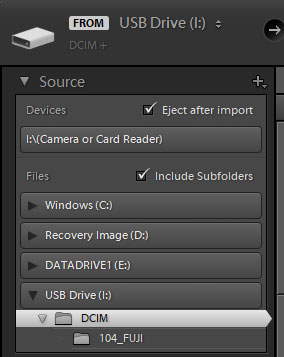
Copy link to clipboard
Copied
I too am on the latest Windows 10 on both PC and Laptop. The problem exists on both - but only when Lightroom (or Windows) automatically detects the SD Card and opens the Lightroom Classic import dialogue.
Max1971 (above) showed a comparison which I copy and paste here. You will see on the left that there is no option to apply Keywords or import presets. I need to check if I Import directly from DCIM or a sub-folder on the card - would this make any difference?

Copy link to clipboard
Copied
Actually, in responding to a similar, in fact, identical issue in this forum, I found that on my MAC Book, I had this issue with the missing panel, in my case it did not matter if an auto import was triggered or I manually started the import. Also in both scenarios, the missing panel could not be brought up in the normal way as no matter what the display panels dialog would nit come up.
As for my PC, that rig was not set up to automatically bring up import (OS settings), but when I got that to act that way, I did not have this issue.
Returning to the MAC Book, a reset of the preferences file fixed my issue.
Try resetting your preferences file
Copy link to clipboard
Copied
Is resetting the preferences gonna break the sync with the server?
I had been having massive sync issues at the beginning, which seem to have been gone since one or two months.
I am not really keen on tampering with Lr, it being so touchy. Right now it's working -beside other known bugs- and I'm not really looking forward to hours of troubleshooting if resetting the preferences solves this issue, and by chance causes other five.
Copy link to clipboard
Copied
Copy link to clipboard
Copied
Thanks David, but there is no reference to what happens to the synced images, whether Lr "forgets" what's already been synced or not.
As rebuilding the sync database always failed in my case, I would like to know before hand whether resetting the prefs has an effect on the sync, or if you can start again where you left off. I have about 50k images synced that I'm slowly processing trying to catch up with my backlog, I would prefer not to have to sync them again, as it takes a couple of days.

