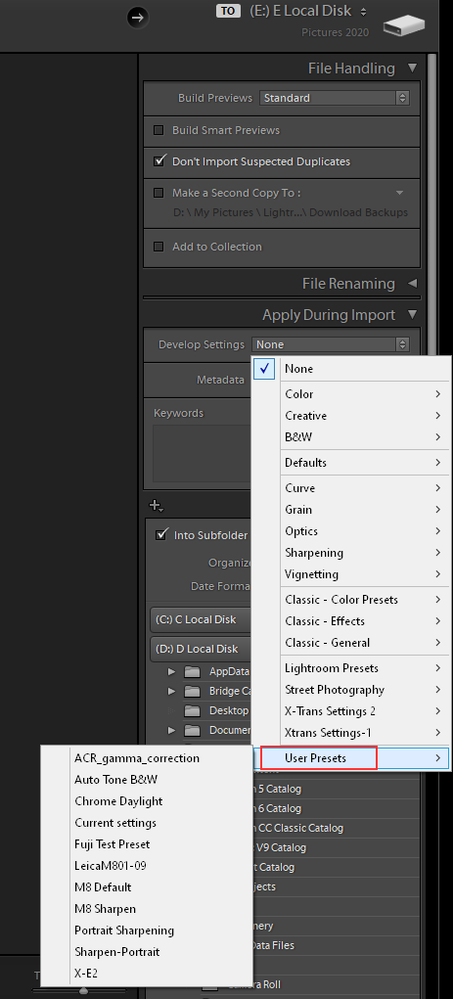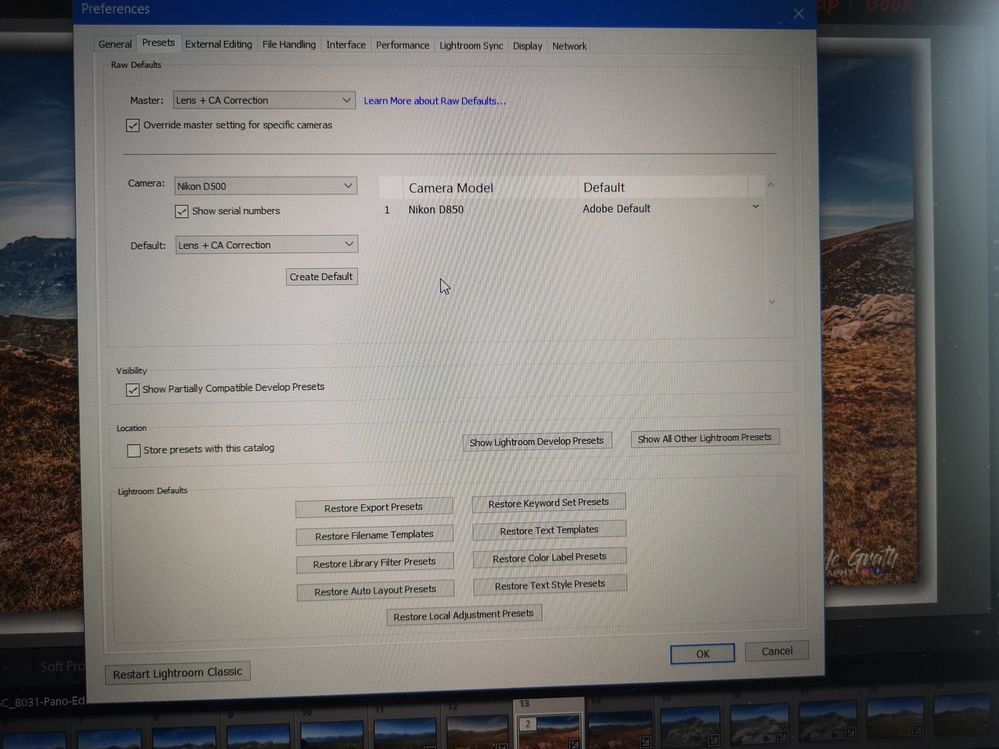Adobe Community
Adobe Community
- Home
- Lightroom Classic
- Discussions
- Applying your own preset on import
- Applying your own preset on import
Applying your own preset on import
Copy link to clipboard
Copied
Im trying to set up a preset that will remove cromatic aberration and enable profile correction automatically on import, but its not applying the preset to any photos that i import, anyone offer any help please?
Copy link to clipboard
Copied
Sorry to say but you desciption of the problem you are having is lacking details.
Please give the steps you are taking.
To applu an import preset you first need to create and save that develop preset in the develop module and save it to your Develop Users Presets folder (which should go to the Users Preset folder automatically on the save).
Then in the import dialog wiindow on the right hand side in the "Apply During Import you select User Presets and then that preset you created.
So list the actual steps you are taking to create and save the preset and then when you apply it.
Copy link to clipboard
Copied
This is what i have done so far, is this part correct?
Copy link to clipboard
Copied
What you are showing is the Camera Defaults. Which I guessd now are stored as Presets.
I personally have not fooled around with those so I'm not sure how they work (I liked the old way of setting defaults).
And after the import and you go to the Develop module and the section for Lens Correction what do you see?
But then you have check Override Master settings for specific cameras and in that section you have Adobe Defaults selected.
Then again the Lens Correction section is base on the actual Lens you are using for a shot. Which couild be one of many many lenses listed.
Another thing is there are ways to take an actual screen shot in both Windows and OS X so you don't have to take a picture with a camera of your screen.
Copy link to clipboard
Copied
Thank you, so i should just leave the box above that states master at default? How can i take a screenshot please?
Copy link to clipboard
Copied
As I said I haven't played with this new system so I am not sure. I suggest you click the link "Learn More About Raw Defaults" in the LrC preferences and do a google search for Setting Raw defaults in Lightroom Classic 9.3.
There was a long post on the LrC forum (this forum) about it and Adobe has a HelpX webpage explaining it.
For screen shots.
In Windows use the Snipping tool or the Snip & Sketch tool depending on what version of Windows you are using and on Mac there are keyboard shortcuts for different types of screen shot you want to take. Google will help you find what they are.
Or for Windows I use Greenshot which is Donation ware and like it alot.