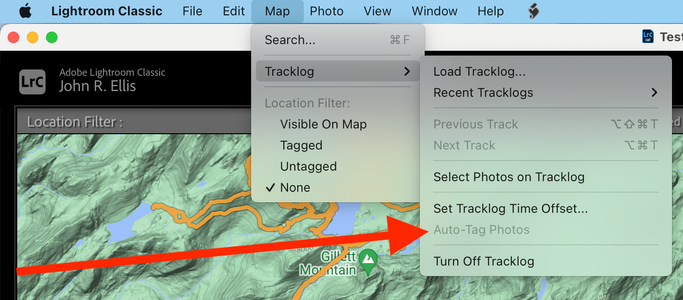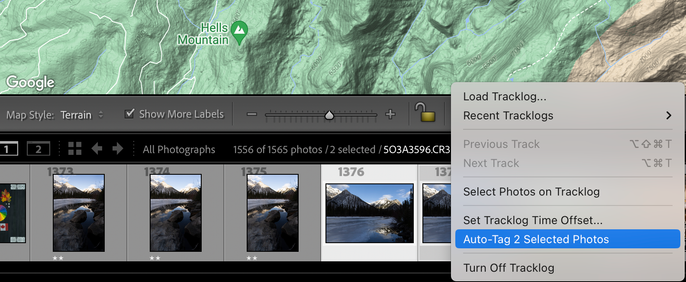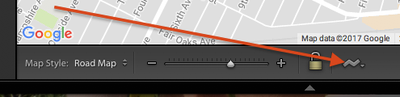Adobe Community
Adobe Community
P: Map > Tracklog > Auto-Tag Photos incorrectly greyed out
Copy link to clipboard
Copied
The menu item Map > Tracklog > Auto-Tag Photos is always greyed out, even though the toolbar's Lightning Bolt > Auto-Tag n Selected Photos is not. This bug has been present since at least LR 9.1.
To reproduce:
1. In the Map module, load this tracklog:
2. Select one or more photos in the filmstrip.
3. Observe that Map > Tracklog > Auto-Tag Photos is greyed out.
4. Observe that the toolbar's Lightning Bolt > Auto-Tag n Selected Photos is not greyed out.
Tested on LR 12.5 Mac OS 13.5.1 and Windows 11; LR 9.1 Mac OS 13.5.1.
 1 Pinned Reply
1 Pinned Reply
Updating status
Copy link to clipboard
Copied
but when I tried it today the “auto-tag” command was greyed out,
Time synced between PC and phone?
Before you begin
When working with multiple devices in this fashion, the most important factor is to ensure that the time and date in your phone matches that in the camera (they are synchronized). The "Setup camera time" section in Settings on the Geotag Photos Pro mobile app assists you in this; and, it doesn't even matter if the camera has a different time format, as long as they are synced.
Copy link to clipboard
Copied
No problem. Within GEOTAG PHOTOS there's a "correct time" function. When I select it, it shows that the times of the photos are within the times of the tracklog, so no correction is needed.
Copy link to clipboard
Copied
After returning home. I download the tracklog and within GPP I connect the GPS coordinates to the photos. When I open LrC, the GPS data are not visible
Any mention of Metadata mismatch in LrC?
Copy link to clipboard
Copied
Nope. Just a greyed out "auto-tag" command line. Also, this exact procedure worked several times over the past two weeks.
Copy link to clipboard
Copied
And it is implied that you transferred the GPS data to the photos before importing into LrC. Is that correct?
Before you begin
When working with multiple devices in this fashion, the most important factor is to ensure that the time and date in your phone matches that in the camera (they are synchronized). The "Setup camera time" section in Settings on the Geotag Photos Pro mobile app assists you in this; and, it doesn't even matter if the camera has a different time format, as long as they are synced.
Copy link to clipboard
Copied
Yes, that's correct.
Copy link to clipboard
Copied
At this point, the easiest way to resolve what's going wrong is to upload a sample .gpx log and a sample photo to Dropbox or similar and post the sharing link here.
When LR isn't auto-tagging photos, it's nearly impossible to troubleshoot without sample files.
[Use the blue reply button under the first post to ensure replies sort properly.]
Copy link to clipboard
Copied
Thanks for everyone's help. I decided to repeat the entire process - from downloading the gps file onward. I did everything exactly the same and this time it worked. Gremlins? A Thanksgiving present? I don't know, but I'm not complaining.
Copy link to clipboard
Copied
Glad you got it resolved.
Copy link to clipboard
Copied
Moderators, @Rikk Flohr: Photography, please merge with this existing bug report:
Copy link to clipboard
Copied
I am unable to geotag photos in Lightroom Classic. I loaded a tracklog, made sure several photos were selected, and checked the time zone option to make sure the photos were taken in the time captured by the tracklog. The option to autotag the photos was greayed out and nothing happened when I clicked on it.
Copy link to clipboard
Copied
Can you post a screen shot?
Copy link to clipboard
Copied
The option to autotag the photos was greyed out
Do you mean the menu command Menu > Tracklog > Auto-Tag Photos? If so, try clicking on the menu button in the toolbar at the bottom (do View > Toolbar if necessary):

There's been a long-standing bug with this that Adobe has decided not to fix.
Copy link to clipboard
Copied
That worked. I have been geotagging almost all of my photos for quite a while and this is the first time I had to do it like that. Thanks for your help.
Copy link to clipboard
Copied
Moderators, @Rikk Flohr: Photography, please merge with this bug report:
Copy link to clipboard
Copied
Updating status
Copy link to clipboard
Copied
Vielleicht hat jemand einen Tipp für mein aktuelles Problem. Ich möchte die GPS-Koordinaten aus einem Tracklog automatisch in meine Bilder eintragen. Durch eine passende Zeitverschiebung habe ich es auch geschafft, dass alle ausgewählten Bilder sich in dem Zeitfenster befinden, das durch den GPX-Log abgedeckt ist. Allerdings ist leider die Funktion "Fotos automatisch taggen" ausgegraut.
Ich stehe auf dem Schlauch, woran das liegen kann, denn immerhin habe ich diese Funktion erst gestern erfolgreich genutzt. Hat jemand eine Idee, woran es liegen könnte, dass sie nun nicht verfügbar ist?
(Lightroom Classic Version 13.0.1)
Copy link to clipboard
Copied
In my experience this happens when there are no images in your selection that are in the time period of the tracklog. Usually this is because the time offset is wrong. There are lots of subtle bugs with time recording in DSLR cameras and their timezone setting, so check whether the time tag metadata on the images actually appear to be within the tracklog's time period.
Copy link to clipboard
Copied
@Jao vdL: Thanks a lot for your hint, but to me it really looks like the time stamps of all selected pictures are within the time range that is covered by the tracklog (see screenshot).
Copy link to clipboard
Copied
Indeed. That should work. Does the same thing happen if you try to connect the images to the tracklog from the popup below the map? The little squiggly line should have a popup menu that has the same options as the menu in the menubar.
Copy link to clipboard
Copied
[This post contains formatting and embedded images that don't appear in email. View the post in your Web browser.]
It's a long-standing bug: Map > Tracklog > Auto-Tag Photos has been permanently greyed out since at least 2017.
The workaround is to click on the "lightning bolt" button in the toolbar at the bottom (do View > Toolbar if necessary):
Copy link to clipboard
Copied
Moderators, @Rikk Flohr: Photography, please merge with this Bug:
Copy link to clipboard
Copied
Thanks to all of you. The workaround (explained by Jao vdL and Johnrellis) did what it should do: It worked.
Copy link to clipboard
Copied
Didn't even realize this was still a bug as I always click the squiggly line. Thanks for info @johnrellis
Copy link to clipboard
Copied
Is anyone on this thread still seeing this issue with 13.1?
-
- 1
- 2