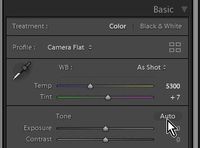Adobe Community
Adobe Community
- Home
- Lightroom Classic
- Discussions
- Re: Automatically adjust hundreds of photos
- Re: Automatically adjust hundreds of photos
Automatically adjust hundreds of photos
Copy link to clipboard
Copied
Hi, I have a huge collection of family photos and I would like to send them to a print shop (and I have NO time to adjust them individually) :-). But most of them are never been adjusted in Lightroom or Photoshop so... What would be the best way to make some minor automatic adjustments like levels, curves, hue, saturation etc.? Do I use Lightroom synchronisation or is it better to make a batch/droplet in Photoshop?
Copy link to clipboard
Copied
"Do I use Lightroom synchronisation or is it better to make a batch/droplet in Photoshop?"
Is the question really about "easier" or do you really mean "better"??
It's easier (in my opinion) to do this in Lightroom, but if you know how to make droplets, then maybe its easier to do that. Which is "better" is way too vague a question.
Copy link to clipboard
Copied
You can batch apply the new Auto Tone function, which should give you "accepatble" results without further adjusments. LR Classic 9.2 and Desktop 3.2 use Adobe Sensei technology that compares the image to a database to determine best Tone settings. It doesn't adjust white balance, but if your camera is set to 'Auto' white balance mode the WB should be pretty close without further adjustments.
1) Select the image files in LR Library module
2) Select 'Auto Sync' in the Develop module by cliciking on the switch icon at the bottome of the panel to show 'Auto Sync.
3) Click on the 'Auto' button in the Basic panel to apply the Auto Tone function. (CORRECTED)
4) Click on the switch again to turn OFF 'Auto Sync.'
Copy link to clipboard
Copied
Great advice from Todd.
I think step 3) needs a slight modification for clarity-
3) Click on the 'Auto Sync' button. ie. the (Auto) button in the Basic Tone panel.
Copy link to clipboard
Copied
Thanks WobertC. I've corrected it in my reply above.
Copy link to clipboard
Copied
With regards to the "Auto" button in the develop module, some people don't like the results; and even in the best case, it might give decent results in 80%-90% of the photos, but some photos it makes worse. But if you really don't have time to edit these individually, maybe that's the best you can do anyway.
Copy link to clipboard
Copied
I think so too. So I'm going to try Todd's steps and hope most of them come out ok.
Thanks guys for your advice, and stay healthy!
Copy link to clipboard
Copied
Here are some tips on using the LR Auto Tone function. When it is applied to batch of image files as outlined at my reply above LR uses the Camera Raw cache image data, which is lower resolution. This can cause some images to be adjusted with less than optimum settings.
After batch applying Auto Tone review your image files. For images that look like they need further adjustments click on the 'Auto' button in the Develop module's Basic panel. It will recalculate the settings using the full resolution image data, which may provide accepatble results. You will now notice that the 'Auto' button is blacked out indicating it has been applied withe the full resolution data. Just an FYI. In general at this point a small adjustment to the Exposure slider is enough to produce good results with most image files.
If you decide to crop to any of the image files the Auto button will be highlighted and if clicked on will recalculate the settings based on the cropped image data. This generally improves the image, but you may need to make a slight adjustment to the Exposure slider again. Enjoy!