 Adobe Community
Adobe Community
- Home
- Lightroom Classic
- Discussions
- Re: Before deleting my edited/completed client ima...
- Re: Before deleting my edited/completed client ima...
Before deleting my edited/completed client images off LR, do I need to export as DNG to save edits?
Copy link to clipboard
Copied
Hi guys!
When I finish a client's job, I have been in the habit of exporting the large jpegs, web files and finally - DNG files. I can't recall where I learnt this, but I thought by exporting the DNG files I am saving the actual edits so that I can always go back and re-edit if I need to. I am running out of space so have been trying to clear out LR, I have noticed something has changed - when I delete the images from LR it deletes the actual exported DNG files from my hard drive as well! So my question is, am I doing it wrong? How do you make sure you have a copy of the file with saved edits somewhere? I don't want to keep thousands of images in LR! (Currently have 30,000 eek).
Please help! Thank you!!
Jess
Copy link to clipboard
Copied
Make your life simple. Don't delete edited photos from Lightroom Classic. Then you always have the edited photo in Lightroom Classic, which you can always export as needed. And not deleting the photo is less work than what you were doing.
If you are running out of space, put the photos on a different disk straight out of the camera. You can also move existing photos to another disk while keeping them in Lightroom Classic's catalog, to free up space on one drive. https://www.lightroomqueen.com/move-photos-another-hard-drive-leaving-catalog/
I recommend that you spend some time reading about how Lightroom Classic's catalog actually works, so you avoid these and other common problems that beginners face if they don't understand the workings of the catalog.
Copy link to clipboard
Copied
Thank you very much for your response. I have been a pro photographer for nearly 8 years so definitely not a beginner but I FAIL when it comes to clearing space on my Mac. haha
I did try downloading the images to an EH for a while but I found editing slowed right down because the computer had to retrieve the image from elsewhere. Do you find that problem?
How many LR catalog back ups do I need to keep? I will attach a screen shot of some old ones I found. Can I delete them to clear space?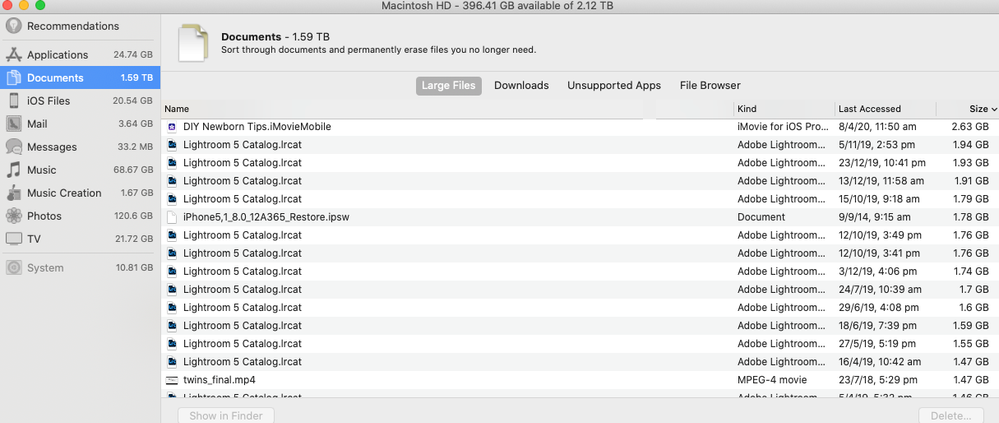
Copy link to clipboard
Copied
"I did try downloading the images to an EH for a while but I found editing slowed right down because the computer had to retrieve the image from elsewhere. Do you find that problem?"
There are lots of reasons for slow editing. I would say that the speed of the disk (and speed of the connection from disk to computer) is not in the top 25 reasons for slow editing. Lightroom Classic reads the file once into memory (which shouldn't take more than a second or two), and then after that, there is no disk access of the photo during the editing process.
So whatever was slowing down your editing, it was not the disk.
“How many LR catalog back ups do I need to keep? I will attach a screen shot of some old ones I found. Can I delete them to clear space?”
This is entirely up to you. You have to decide how much risk you are willing to take, and how much disk space are you willing to devote to backups. My strategy (but I have plenty of space) is once every few months I go back into my Lightroom catalog backups and I keep about 2 months (I make backups weekly) and delete everything after that.
IMPORTANT NOTE: It is not a good idea to store backups on the same disk as the originals. Why? Because if that disk crashes, then your originals are gone and your backups are gone, and this sounds like an unhappy situation to me. Backups should be on a different disk.
You can also move these backups to another disk if you want. But make sure that Lightroom Classic puts new backups on a different disk.
Copy link to clipboard
Copied
Quote "
I don't want to keep thousands of images in LR! (Currently have 30,000 eek).
Please help! Thank you!!"
You need to rethink your concept of Lightroom Classic, There are no images or copies of files in LrC, when you import files to Lightroom the info is stored in the Catalog file which is a data based file. The actual images are stored on your Computer folder system on your internal HDD, external HDD or Network Drive.
If you select files that have been imported to LrC and delete you will get a dialog with a choice to remove or delete from disk. If you choose delete from disk the original file will be deleted from storage on your system and removed from the Catalog data base, It's GONE to the trash bin.
If you select remove the data stored in the Catalog will be removed and you will be able to do any work with the image but the original file will remain on your Computer system.
Just a thought.
Copy link to clipboard
Copied
Thanks so much for explaining that. I was thinking there was copies of those images in LR so I am glad I can reframe my thinking on that now. Ah yes, I always click delete from disc when I am trying to clear space.
Copy link to clipboard
Copied
@jeck86, you can have a look at the article available at the attached link to get you going.
https://www.lightroomqueen.com/what-is-a-lightroom-catalog/
Copy link to clipboard
Copied
By way of reference, I've over half a million photos in my catalog. It means I can find any particular image I want fairly quickly. Like has been mentioned, Lightroom is only referencing your photos at their location on the drive.


