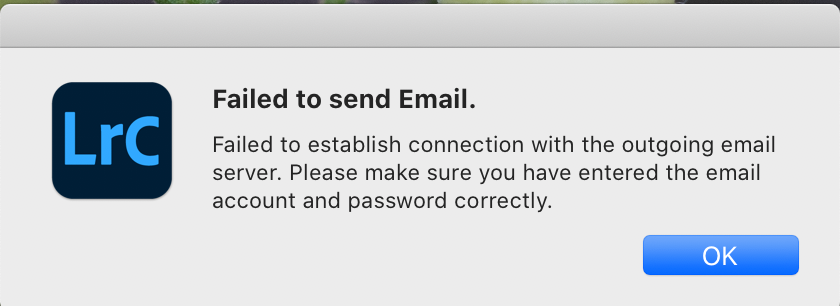Adobe Community
Adobe Community
best way to email photos?
Copy link to clipboard
Copied
Hello, I've tried two ways of emailing photos and am having problems with both.
Hi I'm on a macbook pro. I tried connecting LRC with a gmail account but I get the error message above. And in gmail I get alerts that if I connect this app, it will reduce my security?
I've also tried exporting photos but I can't seem to find the right size to make the photos mailable. Please advise.
Thanks
HLS
Copy link to clipboard
Copied
You might consider uploading the images to the cloud, either to your Adobe Cloud, or a service like Smugmug, or something like Dropbox, then e-mailing a link to the site to your friends. Remember to make them public.
This gets around filling e-mails with large attachments.
Copy link to clipboard
Copied
David's approach is a good one but if you have your heart set on emailing photos, here's how I do it:
Go to File (menu) -> Export (also note the command key options if you wish to do that).
A new window will pop up andon the left you'll see a section for Presets. A Preset means that rather than do what I'm about to tell you to do over and over and over, once you set this up, just select the option you wish and that's it.
On the very bottom of the left side see an option called "Add." click that and you'll need to give it a name. I'm going to suggest that you start with the resolution you're going to give and then what it's for. For email, an image that is 1500 pixels wide or 1500 pixels tall is fine. So you cancall this Preset: "1500 - email"
At this point you start to select what you want the image to have. Probably the most important part here is to identify where you want the image to show up. I have it go to a new folder on my Desktop, YMMV. If you want it to have a new name get that set, however, this will be perminent for every time you use this preset, so don't expect this to be all that helpful. If I need to rename, I do that as a separate action.
For file setting, since you're wanting this for email, select JPEG, set Quality to 70, Color space to sRBG.
For Image Sizing, set Resize to fit: Width & Height and set W: 1500 and H: 1500 pixels (what this does it to resize the image so that whichever axis is longer will be resized to 1500 pixels. It does not make the image square. Ignore Resolution.
For metadata: set it to Copyright only (unless you know enough to want to set it to something else.
Post-Processing set After Export: Do Nothing
That's it. Now, you can select one or as many images as you want and moments later they will be in that folder you designated on the Desktop. Once you emailed them you can throw them away unless you plan on emailing them over and over. But in teh future, you can select the photo(s) and select this Preset OR you can go to File (menu) -> Export with Preset -> locate the Preset you just made and you're done.
Enjoy!
Copy link to clipboard
Copied
I haven't tried presets yet, but should learn this so this could be a good way to get started. Thanks again.
Copy link to clipboard
Copied
Thank you!
Copy link to clipboard
Copied
Thanks!