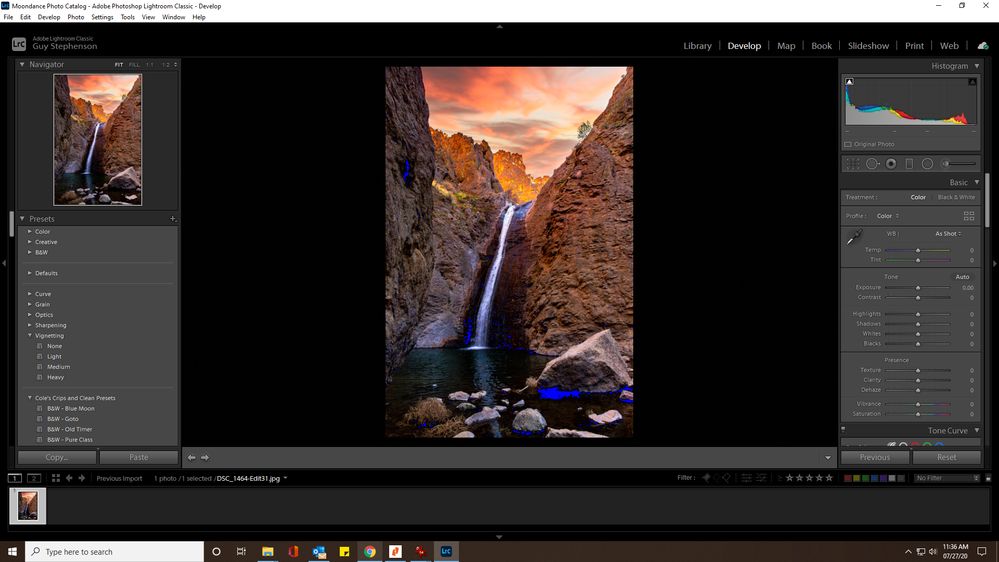Adobe Community
Adobe Community
Copy link to clipboard
Copied
I was using Lightroom Classic and suddenly started getting blue saturated areas throughout all photos, even after closing and re-opening with new photos. What's causing this, and how do I fix it?
 1 Correct answer
1 Correct answer
This is a clipping indicator. The black areas that are clipped are actually shown in blue. Press J once or twice to get rid of them.
Copy link to clipboard
Copied
This is a clipping indicator. The black areas that are clipped are actually shown in blue. Press J once or twice to get rid of them.
Copy link to clipboard
Copied
Wow, that did the trick! Thanks a million!
Copy link to clipboard
Copied
When the black point or white point clipping indicator is on, you see a white outline around the squares at the top corners of the histogram. That’s because you can also toggle the clipping warnings by clicking on those squares. The left one is black point clipping (blue indicator on image), the right one is white point clipping (red indicator).
Choosing View > Show Clipping or pressing J always toggles both indicators. The fact that your screen shot shows only the left one highlighted means that at some point, you probably clicked the left square unintentionally, and that’s how it came on.
Copy link to clipboard
Copied
Thanks for the excellent explanation. I see how I could have done that as I was adjusting the histogram. That's a huge help!