 Adobe Community
Adobe Community
- Home
- Lightroom Classic
- Discussions
- Re: Blurry Thumbnails on Lightroom Classic CC Impo...
- Re: Blurry Thumbnails on Lightroom Classic CC Impo...
Blurry Thumbnails on Lightroom Classic CC Import Module
Copy link to clipboard
Copied
I just spent nearly two hours today with Adobe tech support having full access to my computer to fix this problem with no light at the end of the tunnel ![]()
When I try to import photos into Lightroom Classic CC 8.2.1 in OS Mojave, the thumbnail are blurry regardless the file handling settings. If I just import all the photos, the thumbnails become clear. The problem is that I don't usually import ALL my photos - only the good ones. If a photo is out of focus, I don't want to import it. However, I can't tell when the thumbnails are blurry. This is a major wrench in my workflow. Anyone else encounter this and *hopefully* come up with a solution/workaround?
Copy link to clipboard
Copied
It would be helpful if you could post a screen shot of this issue thanks?
Which camera are you using?
Copy link to clipboard
Copied
Here's the screenshot.
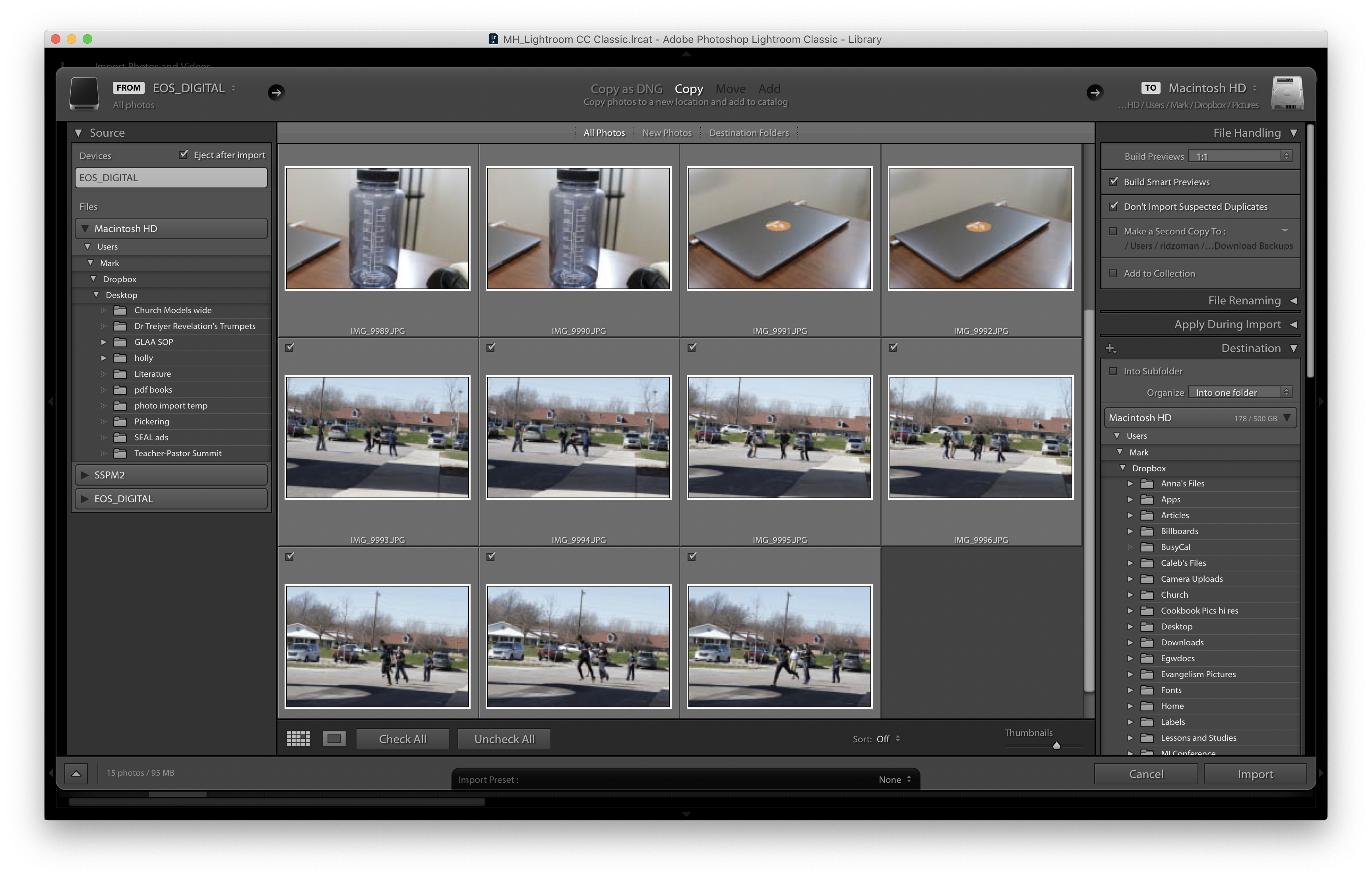
Copy link to clipboard
Copied
what happens if you do not select to create smart previews?
Copy link to clipboard
Copied
The import module is designed for speed rather than quality, so it displays small thumbnails embedded in the files in grid view.
Pressing E will display a larger preview, if one exists. You can then use the arrow keys to move to the next or previous image, and uncheck Include in Import if you like.
When you import raw files, pressing E will display a full resolution jpg preview embedded in the raw file.
Lightroom will not create any previews of its own until you click Import.
So you either have to check for sharpness after importing, or use other software before importing to Lightroom.
I use ACDSee, and a good free option is the FastStone image viewer.
Copy link to clipboard
Copied
This cannot be the answer, I have the same issue, pressing E just shows the larger preview, which still is totally blurry. I don't want to user other programs, because Lightroom did this well before. I have 1000 images, and I only want to import those, I want to keep! My workflow is heavily disturbed by this too!
Copy link to clipboard
Copied
Please try switch off the GPU support from the Lightroom preferences and check if that helps to fix the issue
Go to Lightroom > Preferences > Performance tab > Uncheck "Use Graphics Processor" > Restart Lightroom.
Adobe Lightroom GPU Troubleshooting and FAQ
Copy link to clipboard
Copied
Did you ever solve the problem? I have the same issue, however I've noticed that images I've shot from my phones display a good thumbnail. All images shot with any of my cameras display a bad image in grind view. They only show decent images in loupe view which takes forever when filtering through hundreds of images.
