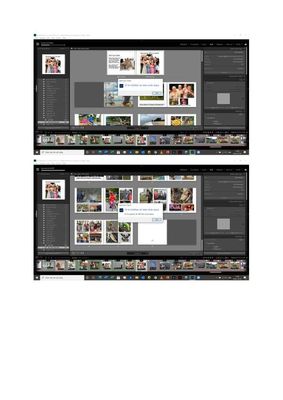Adobe Community
Adobe Community
Book problem
Copy link to clipboard
Copied
I have made a bok of 58 pages in the bookmodul. When I try to save a pdf and a order to Blurb I got this error messages:
Copy link to clipboard
Copied
I have made a bok of 58 pages in the bookmodul. When I try to save a pdf and a order to Blurb I got this error messages, which said that it i s impossible to make a pdf and ha book. Please help me.
Copy link to clipboard
Copied
Your screen-clip was small and difficult to interpret to english.
And Book problems can be hard to diagnose, so I insert below some notes I have accumulated from other forum threads in the past- Experiment with a COPY of your book and work your way through them and until you find the problem. Good luck.
First- Duplicate the Saved Book Collection in the collections panel- and experiment with the copy.
- Top Menu: Edit > Select all Text Cells (or Ctrl+Alt+A), then reset the font in the Text Panel using a commonly used font that Lightroom-Classic lists (not Times New Roman) and reasonable text size. Also change all the text to one font, then change it back to another. ie. two changes to the font (globally)- this may be helpful. Using multiple font types in the book- I suggest not doing that.
- For problem images, Open the problem page image, go back to Library, create a virtual copy, use the VC to replace the problem image. (See Notes below to 'find' a problem page)
- Check that any text boxes do not have text that exceeds the available size of the text box. ie. some of the text has disappeared from the text cell. Lightroom will not 'carry-over' text to the next cell like some publishing programs but simply does not show the words that exceed the cell size. (This will error).
- Check all Photo Cells for ‘padding’- If on any page you increase the padding of a photo cell so that the main photo is shrunk to nothing to show just the faded background of the Photo Cell, you will have the error while saving it to pdf or uploading a book to Blurb. Delete a Photo cell if you do not want to show a photo in a location on a page.
- Problems with using 'Background' images appear in forum threads- try unchecking any use of background images both on the cover and Globally within the book pages.
- Confirm that any photo you use in the book does actually exist and is available on the hard-drive. ie. not "Missing". (In Library- Right-click and "Show in Explorer/Finder" to confirm,)
- Top Menu: Edit > Book Preferences > place a check mark in- "Constrain Captions to text safe areas"
- Error messages that indicate images have "transparency" can be ignored. Not a problem even if error messages suggest "Transparency". Transparent areas in images (eg. PNG files, merged panorama edges, images transformed without a constrained crop) will autofill with white.
- Always test your book design by an Export to PDF by 'sending' it to a local PDF file before an upload to Blurb. Understand that Blurb can only receive a book that can successfully be “saved as PDF” without generating an error message. If you are building a large or detailed book in Lightroom, it is a good idea to “test” the ability to save it as a local PDF a few times while you are building the book. That way you will discover a problem early, when the problem is easier to find and fix.
Notes-
Keep a record of the fonts you plan to use, and make sure you follow that plan as you build your book. Feel free to change your plan, but it is a good idea to test all new fonts.
Testing Fonts- Create a test book with a few sample pages with the fonts you plan to use, and make sure the test book can successfully be saved as a PDF without generating an error message. This verifies that the fonts you plan to use are compatible.
If you get an error in your book, you can find the page that contains incompatible text font by clicking on the progress bar on the upper left while you are saving to PDF. An information box appears, showing the pages saved from front to back. Waiting for this is tedious, but it will show you the page that is trying to be saved when the incompatible font is encountered.
Go to that page in your book (and perhaps the pages before and after, just to be sure) and look for the offending font. Here’s how to find it:
-Look at the page text and photo text (and text boxes on page templates that include text boxes).
-Select all the text in these areas to ensure that all the fonts are compatible, and that no incompatible fonts have found their way into your text.
Empty text boxes can generate this error message if they are formatted to use an incompatible font. Remove any page and photo text that is empty.
Copy link to clipboard
Copied
Thank you for good help. I find the problem and saved succesfuly. Hope that Lightroom in the future will update the Bookmodul.
Copy link to clipboard
Copied
Hi-could you tell me what you did? I am havingtrouble with the same issue. Thank you
Copy link to clipboard
Copied
I tried to save as pdf. When the saving stopped i clicked up to the left and could see where the saving stopped (which page). I checked this page and observed that the the text font wasn´t the same as on the other pages. I saved again and the saving stopped again in the last part of the book. I chaged to the right font and ther bex saving was succesful. If pdf is ok is also ok with Blurb.