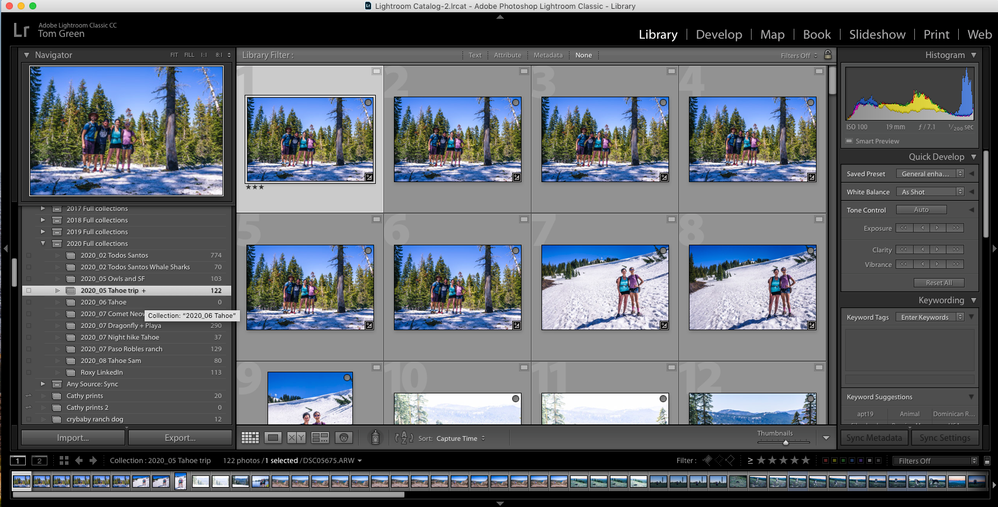Adobe Community
Adobe Community
- Home
- Lightroom Classic
- Discussions
- Re: cannot export RAW files (.arw)
- Re: cannot export RAW files (.arw)
cannot export RAW files (.arw)
Copy link to clipboard
Copied
Hi,
I'm trying to filter a Collection, select the resulting images, then export the RAW files to a hard drive. The images are on the hard drive already and are connected.
When I try to do this, I get the error message "Export as 'ORIGINAL' is not supported for offline files" (see screenshot). [for this test I only selected one file but it's the same when I select multiple]
Any advice on how I can perform this operation would be very helpful. Basically what I'm trying to do is select my 3* and above images from a Collection and save them to a backup hard drive so I can easily upload them to a cloud storage service.
Thanks,
Tom
Copy link to clipboard
Copied
There must be some characteristic about these images that makes Lightroom think they are off-line. Can you post a screenshot of the library module? Why you think Lightroom is indicating that the images are off-line?
Copy link to clipboard
Copied
I'm not sure why it thinks they are offline. They are available in the Develop module.
Screenshot of Library module attached.
Copy link to clipboard
Copied
There is nothing in your screenshot to indicate that the images are missing. Apparently you are using an older version because Lightroom Classic is no longer referred to as Lightroom Classic CC. It is simply referred to as Lightroom Classic. What is the exact version number you are using? I wonder if you need to reset your preferences. Is the develop module active, are you able to use all the tools?
Copy link to clipboard
Copied
It says '7.1 Release' - should I be updating Lightroom to a newer version?
Copy link to clipboard
Copied
Yes, that is a very old version. Lightroom Classic 10 was released yesterday.
Copy link to clipboard
Copied
The screenshot does show that the images are missing, but because you have generated smart previews for them they do not show the infamous exclamation mark. Instead they show a white rectangle and that means it's only a smart preview. If you look underneath the histogram, you also see only 'Smart Preview'.
Copy link to clipboard
Copied
Thank you, that solved it. I thought because I could edit the photo it meant it was connected, but it was disconnected as indicated by the white rectangle.
Copy link to clipboard
Copied
And As Above you are in the Collections section and not showing the Folders section. If you look, if you showed, the Folders section in your screen shot there might be a question mark next to the folder those images are in, Showing that the Drive is Off Line.
Copy link to clipboard
Copied
Also what you are doing is POINTLESS. Stop Exporting As Original and just Copy these files to the other drive.
I think you are trying to make backups of these file. For that just Copy them from there original location to a new location on a different drive.
Copy link to clipboard
Copied
Yes I am trying to make backups. How do I just copy them? I can't do that by selecting them in the Finder window because they are sitting in a folder with lots of other unstarred photos. I need to use Lightroom to filter them, and I don't see a way to just copy them from there without exporting. Am I missing something?
Copy link to clipboard
Copied
If you need to make copies of particular Raw images to another location, there are two ways Lightroom Classic can do this. Both require the image sources to be connected and available.
- Export (choosing file type "Original") copies the Raw files into a target location and attaches latest metadata alongside each one. This treats images individually. Someone else could then open them into ACR or else import into their Lightoom Catalog / Lightroom upload. Two virtual copies referring to the same single Raw within your starting Catalog, will result in two differently named Raw copies being exported independently.
- Export as Catalog, choosing "Selected images only". This creates a new Catalog in the target location, and makes folders to contain copies of the source files for all the chosen images. The new Catalog is a copy of your current Catalog, edited down to contain entries only for the included images. This refers locally to the newly made copies of the Raw files, rather than referring to the same ones that your main Catalog refers to.
The latter method communicates full Catalog metadata including virtual copy functionality, Collections and such, for these images. May be useful if you are passing these images selectively to someone else with the idea that they will do further Lightroom operations, includingh organisational stuff, and maybe then pass the whole lot back to you as a set. A selective Catalog like this can be merged back into your main Catalog using the "Import from Catalog" method. However this benefits from some rather careful thought and planning, e.g. what is to happen when two different edits now exist for the same image.
Copy link to clipboard
Copied
As Rich P London has pointed out you can do what you are trying but in all honesty you should already have at least One complete Copy of ALL your images as a Backup for them.
Having current and complete backups negates the need to do what you are trying to do.
Copy link to clipboard
Copied
Also Exporting As Original Deletes, Removes, any and all edits you have made to those images. It Copies the ORIGINAL image file to another location.
Copy link to clipboard
Copied
Just to be 100% clear, in case of any misunderstanding: exporting "Original" does not remove the edits within your starting catalog. The underlying source file for the image, whatever file format that is, gets duplicated. And alongside (as an XMP sidecar) / inside this file, depending on the file format, the latest editing image state and the latest organisational metadata are written.
So if you take this image an load it up into ACR using Bridge, or if you import it into some different LR Catalog, those latest edits will be read, interpreted, applied nondestructively, and presented as a preview - just the same as inside the starting Catalog. The prior editing History will show empty in this case, though, since those previous image states cannot convey by these means.
Copy link to clipboard
Copied
Correct. The edits will not be applied to the pixels, but they will be in XMP.