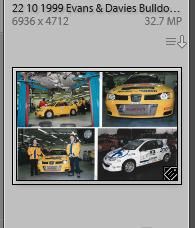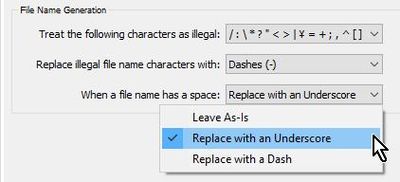Adobe Community
Adobe Community
Copy link to clipboard
Copied
I've had Lightroom Classic for two days and am already pissed off, trying to do the most basic of actions.
I was an Apple Aperture user for 10 years, migrated to ACDSee for Mac 2 weeks ago which was an absolute disaster and have now gone down the Lightroom/Photoshop route.
I'm in the middle of scanning old 35mm prints...in my old photo albums I have four 6x4 prints on an A4 page. I scan the page, give the resulting jpg a file name, say xxx.jpg, then duplicate it 3 times giving file names xxx copy / xxx copy 2/xxx copy 3 and crop each digital page to give 4 excellent jpgs of the original four 6x4 prints, then giving each jpg an individual file name. That all worked perfectly in Aperture.
In this particular batch I want to work with, I have 519 images. I try importing the images (having unticked the "don't import suspected duplicates" box) to Lightroom Classic (v 9.3) and it says there is an unknown error and won't import any. I have then started import again, unchecked them all and manually ticked the 151 non-copy images (xxx.jpg / yyy.jpg etc) and it's again said unknown error. These are not duplicates - they are just jpgs with different names which may be similar, but different all the same, different sizes and different capture times. What on earth is wrong? Sample page of 4 prints attached
I should add I have been able to import jpgs from my camera flash card and from my Mac.
 1 Correct answer
1 Correct answer
First follow the advice from dj_paige.
However if the file you linked to your post is the problem file, then I find that Windows will not even 'save' this file with the colons in the file name (date). When the colons are replaced by spaces, then I have no trouble importing to Lightroom-Classic.
Copy link to clipboard
Copied
It would be helpful if you quoted the exact complete unedited word-for-word error message.
Nevertheless, I don't think this is a problem with duplicate files. I think the files have some sort of problem ... perhaps the files are corrupted, or they are not standard JPG files, or some other problem. Can you upload one of these JPG files to a file sharing service such as Dropbox and then send us a link so we can try to import it?
Copy link to clipboard
Copied
Thanks for your help. See my reply to WobertC
Copy link to clipboard
Copied
First follow the advice from dj_paige.
However if the file you linked to your post is the problem file, then I find that Windows will not even 'save' this file with the colons in the file name (date). When the colons are replaced by spaces, then I have no trouble importing to Lightroom-Classic.
Copy link to clipboard
Copied
Thanks to both of you for your suggestions and pointers.
The message is "Some import operations were not performed. An unknown error occurred". It then gives the file names of the images not imported - and this is where I didn't spot the evidence of the problem. The file names I gave to the scan on the Mac start with the date of the original 35mm image, say 08/09/1999. But the images Lightroom Classic failed to import have been changed to 08:09:1999. Strange - it doesn't like the / but it doesn't like the : it changed it to! So it seems all I have to do is to use the spaces you suggest or any date format I find that is acceptable to Lightoom Classic.
Incidentally, I also tried importing the 519 images to Lightroom v3.3. It failed to import all of the versions with the copy/copy 2/copy 3 suffix but imported the others, changing the / to an underscore '_'. Why didn't Classic change to an underscore too?! And why doesn't it like the copy suffix? Or is it detecting they are duplicates?
For now, I'll change the date format and try importing to Lightroom Classic again. Will update later
Copy link to clipboard
Copied
Success - all 519 imported. This is the beginning of a very long learning curve. Thanks for helping me get onto the bottom of the curve.
Copy link to clipboard
Copied
Yes, the safest filenames will use only dashes [-] or underscores [_] as word separators.
Slashes [/] in operating systems may represent folder/subfolder heirarchy- also leading to many problems.
Also if you use spaces in filenames you will eventually encounter filtering problems when searching filenames in LrC.
See also LrC preferences for characters that are undesirable!-
Edit: And re: Copy1 Copy2, etc in filenames. Lr identifies file copies by metadata including camera data, date/time, etc, and so identifies the same file with different filenames as 'duplicates'.
Copy link to clipboard
Copied
Thanks again..more data in my sadly almost empty knowledge base! The only way is up