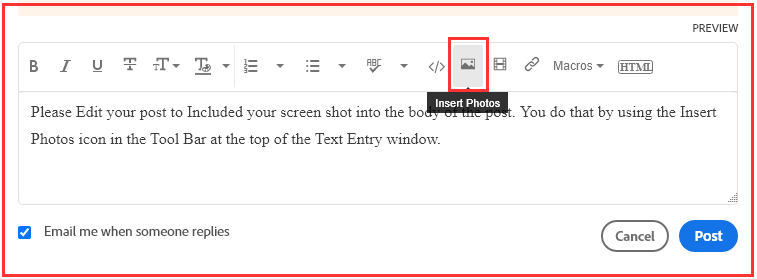Adobe Community
Adobe Community
Catalog adding subfolders
Copy link to clipboard
Copied

I am a relatively new user to Lightroom Classic...2 months. I think I may have messed up something in my Catalog. Previously, when I imported photos from my SD card, Catalog would set up a seperate folder for each date when the photos were shot...2020-06-05, 2020-06-06, etc. Now when I import photos, instead of creating one folder for the date of the photos, the catalog is creating two additional subfolders...one for the year and another one for the date...
2020-06-07
2020
2020-06-07.
The the next import with be nested in this sequence...
2020-06-07
2020
2020-06-07
2020-06-08
2020-06-09
etc.
Although it may not be a serious problem, it is something that I'm sure someone on this forum has seen and knows how to correct. Thank you for suggestions and solutions.
Yours, Ben
Copy link to clipboard
Copied
In the import screen, over on the right, look for an option concerning second copy.
Copy link to clipboard
Copied
Thanks, but this was not checked. Should it be?
Copy link to clipboard
Copied
no
Copy link to clipboard
Copied
That's what I thought.
Copy link to clipboard
Copied
I believe your problem is with the Import Date format and folder destination.
If your option is for any Date format that includes a \ character, then you must select (highlight) the topmost parent folder and the Import will then correctly 'find' the year sub-folder for the import.
In your screen-clips you would have had a sub-folder selected which would then recreate the year folder within the sub-folder.
Before you activate the import you should look in the Destination panel to preview the folders where Lr will place your files.
Copy link to clipboard
Copied
Thank you for your reply. I will have time to look over this tomorrow. I am hoping that this solves my issue. I have been negligent in looking at the destination panel. There are so many choices, I thought I had left it at default with the exception on the Destinaion Disc which is an external drive.
Copy link to clipboard
Copied
Please Edit you post to remove the Attached screen shot and Include it in the body of the text of your post.
You do that by Clicking the "More..." link at the bottom of your post, Selecting "Edit Message" and then use the "Insert Photos" icon in the tool bar at the top of the Post/Reply/Edit dialog box like this.
Your problem is related to the Date Format you have chosen in the Import dialog box.
Copy link to clipboard
Copied
Thanks for showing me how to insert my screen photos.
I will look at the Date Format. I left it as default thinking this would be the best choice. I guess I need to read a bit more on the Import defauts and choices. Thanks so much.
Copy link to clipboard
Copied
So, here's a big "Thank you" to all who read and replied to my query. I went through everything suggested. I am not sure which suggestion helped, but I seem to have my catalog back in order. I also learned that Lightroom Classic can be quite finicky about SD cards concerning in-camera formatting. My first SD card worked perfectly fine without in-camera formatting. The second identical one, not so much. Once formatted in the camera, all is good. I will keep my fingers crossed and practice due diligence when importing in the future.
Thanks again,
Ben