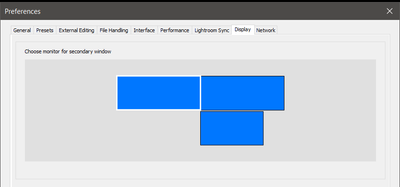Adobe Community
Adobe Community
- Home
- Lightroom Classic
- Discussions
- Re: Choose second display location 3 monitors?
- Re: Choose second display location 3 monitors?
Choose second display location 3 monitors?
Copy link to clipboard
Copied
I'm despriately trying to figure out a way to display the lightroom secondary display on my monitor to the right of my main display. I'm working in Windows 7 RC which seems to have the same monitor properties as Vista. No matter what I do Lightroom will always choose the display to my left as secondary, I've even tried physically switching my cables for the monitors and it still figures out which display is on the left and displays it there. Is there any way to pick which display is secondary?
Copy link to clipboard
Copied
I had this working just fine until my video card driver updated today - then I started beating my head against the wall and found this thread. My "main" monitor (on left) was showing as "3" and my "third" monitor (above main) was showing as "1" in the Control Panel settings. Interestingly enough, I finally "fixed" my issue (Windows 8.1, btw) by setting my "second" monitor (on right) as the "Main Display" by checking the box in the control panel. Nothing changed as far as arrangement went, but all of a sudden my full-screen secondary monitor is now back on 2 where it belongs and not jumping to 1 anymore! Huzzah!
...I'm sure it'll fine until a restart -_-
Copy link to clipboard
Copied
This isn't a solution but rather an inconvenient work around- if you set anything other than your center monitor as the primary or main monitor all your applications are going to start launching on your side monitor. There are other less than ideal side effects too. You're essentially telling Windows that is where the main action happens and your primary area of attention.
Copy link to clipboard
Copied
Sorry, maybe I wasn't completely clear.
I set my number "2" monitor (the screen I wanted to secondary Lightroom window to appear on) as the Primary Monitor. Lightroom was acting good then. After a few minutes, I went in and switched the Primary monitor back to my "3" monitor and the settings stuck. So currently my Primary monitor is my intended primary monitor and my Lightroom secondary screen is full-screening on my "2" monitor as I wanted it.
Copy link to clipboard
Copied
The only trick I found is to disable the full screen modus for the second LR window, by right clicking on the small icon at the bottom left, the drag the smaller second preview window to the monitor where you want it to be, and then manually expand it again untill it basically is the same full screen size again. Then afterwards if you close LR and later open it again, it might even remember these settings and open them correctly again.
Greet Sebastiaan.
Copy link to clipboard
Copied
6 years on and this hasn't been fixed yet. Safe to assume Adobe don't regard this as a problem at all.
Copy link to clipboard
Copied
Hello All,
I found this thread when I was having the same issue and although it didn't help, I did some digging and all of a sudden a light bulb went off, the problem here is actually not with Adobe it is instead a Mac OS problem. I have three monitors my Imac in the center and two HP monitors, one to the left and one to the right. I wanted to be able to be in the develop module while having my grid view on the right monitor. I figured out how to get the "secondary display" up on the third monitor but everytime I went to the other HP Monitor LR would reset and put both windows back on my MAC basically this issue every one is having. After some moments of frustration I realized that I had LR assigned to a paticular desktop, I use three different desktops on my Imac, and now understand this was the problem. If you right click on LR and "assign to all desktops" the secondary display will stay put even when you minimize or use a different app. The secondary display does "go away" but once you go back to LR it will appear again on the secondary display. Hope this helps!
Copy link to clipboard
Copied
SOLUTION (well, an effortless permanent workaround)
tl;dr: Found a script to easily automate moving and maximizing the secondary window.
After searching the internet for the seventh time, I'm finally happy with the solution I found. It's ten minutes work to install everything, and then you're set forever. (for the solution skip first two points)
Firstly: changing the display order by switching the adapters has no effect. Don't bother. (LR always picks the monitor the most to the top-left or bottom left).
Secondly: The quick but ugly way. In windows display settings, set the location of the screen to the right of your primary monitor and the screen where you want your Secondary LR monitor to the left of it. This should make LR chose the right one. Although, as this probably doesn't reflect your real set-up (as was the case with me) so after ten minutes you'll probably get so fed up that you'll revert the settings. ![]() (This is usefull for set-ups with projectors though)
(This is usefull for set-ups with projectors though)
Finally; the SOLUTION:
- Download and install AutoHotkey (Just install, there's no settings)
- Download this script made by one Geobert Quach: move_LR.ahk · GitHub
- Edit the script on the line with the WinMove instruction (don't worry, it's not rocket science) to set the right coordinates for the screen you want to use.
(To find the coordinates, use the "AU3_Spy.exe" program you'll find in the AutoHotkey install folder) - Also note that if your version of Lightroom is in a different language than english, you'll have to change the words "Secondary monitor" in the WinWait line to whatever the title of the secondary monitor window is.
- Save the script file wherever you want, and make a shortkey to it in Startup folder so it starts up with Windows.
C:\Users\<User>\AppData\Roaming\Microsoft\Windows\Start Menu\Programs\Startup\ - You might have to restart LR or your whole PC for it to start work but now the Secondary Monitor should automatically appear in a maximized window on the screen you defined!
- To make it cleaner, you can find and download the app "Borderless Gaming" to make this secondary window appear as fullscreen instead of in a maximized window with title bar.
I hope this helps you out too!
ps: please note that I take no credit for any of the provided apps, scripts or solutions. I just found them, put them together and thought it was worth sharing here...
Copy link to clipboard
Copied
It works fine for me now.... Dutch Windows10 with 3 monitors on 2 graphic-cards. So also simply possible to calibrate all 3 seperate 
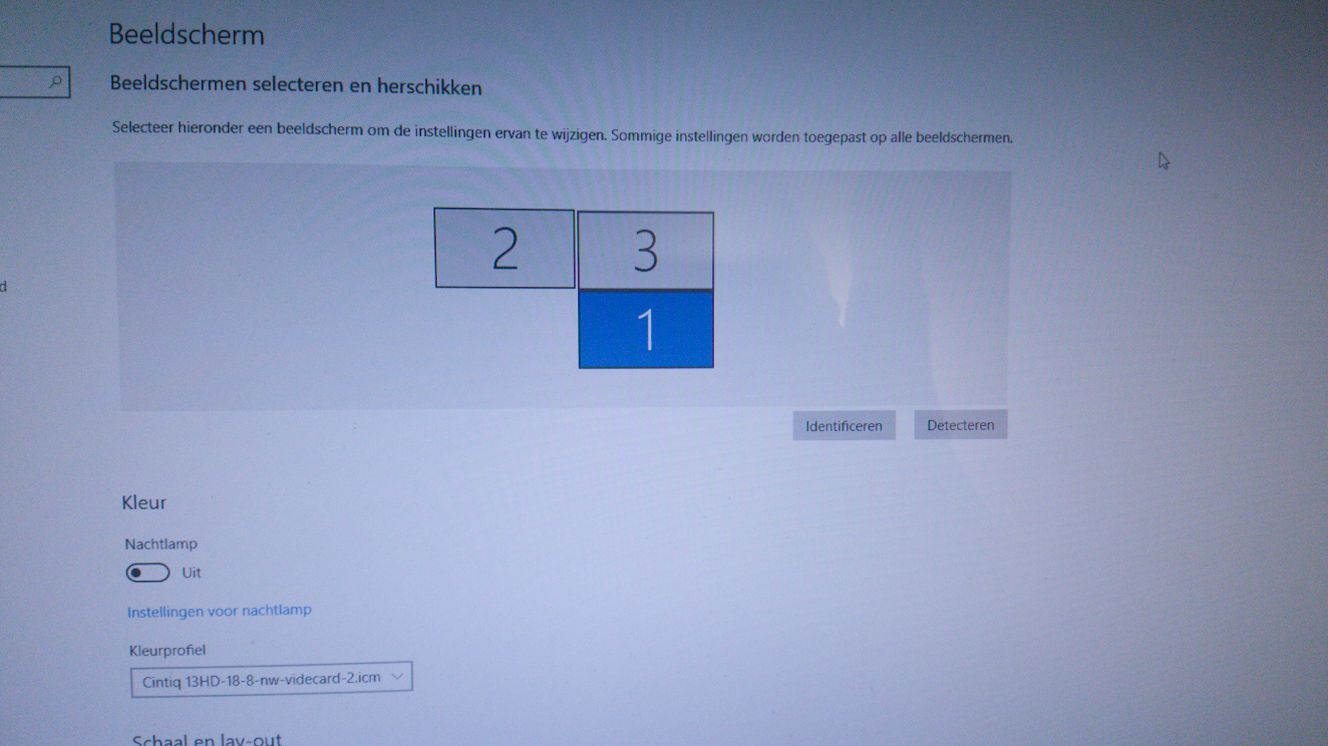
Copy link to clipboard
Copied
I think I just accidentally discovered a fix for this issue. I was having the same problem, my main lightroom screen is my center screen and the second window would always pop up on the left instead of the right..... pressing shift-F11 will move the 2nd window to the screen on my right. You can actually toggle back and forth between right and left screen with shift-F11.
I hope this helps others!
Copy link to clipboard
Copied
Similar to what Mediapix posted, this setup worked for me. I set monitor #3 as my main display (select monitor #3 and check the box under the "Multiple Displays" section to "make this my main display"). Then drag monitor #1 below monitor #2. Now the primary Lightroom window is displayed on monitor #3 and the secondary LR window is displayed on monitor #2. The only catch, and it's a very tiny catch, is that to get to monitor #1, you'll move your mouse DOWN to monitor #1 instead of directly to the right, from monitor #2, just as shown in the diagram below, because your monitors are no longer configured in a straight line. Hope this helps.


Copy link to clipboard
Copied
I did a google search when I stumped on to this issue just now. All I can say is, are you KIDDING ME? This thread has been running for NINE YEARS and this problem still exists? Ridiculous.
Copy link to clipboard
Copied
I thought that I am alone who is still suffering from this thing... searched in google and red lots of forum posts where other users are suffering since LR V4, and I was almost sure that by now such issue had been fixed...
Seems I was wrong
Copy link to clipboard
Copied
Seriously Adobe are you guys taking the piss. How can you guys not have fixed this by now?
Copy link to clipboard
Copied
It's unbelievable that this is still an issue.
Copy link to clipboard
Copied
September 2019. Still not fixed.
10 years later Adobe don't know how to handle 3 monitors.
Way to go.
Copy link to clipboard
Copied
Agreed, in 2020 support 3 monitors should be a given. It is really frustrating to not be able to control which display to use as the 2nd monitor. All I am trying to do is run LR on Monitor 2 and have the secondary monitor be monitor 3. It forces me to use monitor 1 for one of the displays, which is a laptop.
Copy link to clipboard
Copied
Under Edit > Preferences (in Windows) select the Display tab, and you can choose the monitor for the secondary display. I imagine it's similar for Mac, wherever the Preferences are.
Copy link to clipboard
Copied
Did you see the age of this thread?
It usually makes no sense to answer on a thread that is a few years old.
-
- 1
- 2