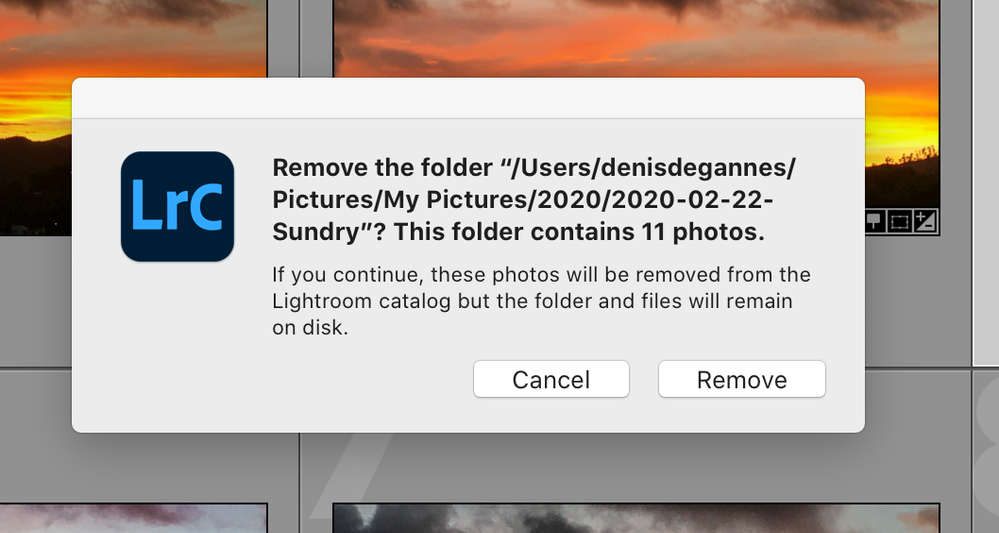Adobe Community
Adobe Community
Copy link to clipboard
Copied
I am trying to figure out how to show my pictures in the Library. The Navigator on the left shows an endless list of irrelavent folders. Most of the folders contain lists of receipts. Although they are in the form of jpg or tiff files, they are not relevant to photography. The only way I can view my images is to click the import button that brings up the main parent directory. Under that directory I have created another subdirectory for each of my cameras (Canon, Nikon, Fujifilm, iPhone, Panasonic etc). I would like to see this kind of structure in the Navigaotor. Is it possible?
 2 Correct answers
2 Correct answers
see:
https://helpx.adobe.com/lightroom-classic/help/lightroom-catalog-basics.html
https://photographylife.com/how-to-organize-photos-in-lightroom
https://photoshopcafe.com/lightroom-catalog-mess-organize-photos-lightroom/
https://blogs.adobe.com/jkost/2015/05/lightroom-cc-organizing-your-photographs.html
"Under that directory I have created another subdirectory for each of my cameras (Canon, Nikon, Fujifilm, iPhone, Panasonic etc). I would like to see this kind of structure in the Navigaotor. Is it possible?"
Yes, you can have ANY folder structure you want. Lightroom Classic allows you complete flexibility in this matter. You import your photos into your desired folder structure, using either the MOVE or COPY option, or if the photos are already in those folders, you would import using the ADD o
...Copy link to clipboard
Copied
see:
https://helpx.adobe.com/lightroom-classic/help/lightroom-catalog-basics.html
https://photographylife.com/how-to-organize-photos-in-lightroom
https://photoshopcafe.com/lightroom-catalog-mess-organize-photos-lightroom/
https://blogs.adobe.com/jkost/2015/05/lightroom-cc-organizing-your-photographs.html
Copy link to clipboard
Copied
The ”Folders” that are displayed represent the actual folders that are on the hard drives that you have imported. The simple way to get rid of the folders that contain images that you do not what to be displayed select the folder if you certain all the images in the folder need to be removed, simply right click on the folder and select Remove in the popup. The folder and images will be removed from the Lightroom Catalog but will remain on the disk where they are located. Alternative if there are images that need to be retained then simply select the images to be removed, right-click on one of the images in the batch and select remove photos. They will be removed from the Catalog but will remain on disk.
On the other issue, I think that would be achieved better by using the Collections feature and will not create additional copies. An original file can be in multiple collections.
See the screen capture.
Copy link to clipboard
Copied
"Under that directory I have created another subdirectory for each of my cameras (Canon, Nikon, Fujifilm, iPhone, Panasonic etc). I would like to see this kind of structure in the Navigaotor. Is it possible?"
Yes, you can have ANY folder structure you want. Lightroom Classic allows you complete flexibility in this matter. You import your photos into your desired folder structure, using either the MOVE or COPY option, or if the photos are already in those folders, you would import using the ADD option. (Side note: you don't have to first create the folders before you do the import) Or you use Lightroom Classic to create a new folder structure, perhaps by date.
As David said, you really ought to spend some time learning how Lightroom works.