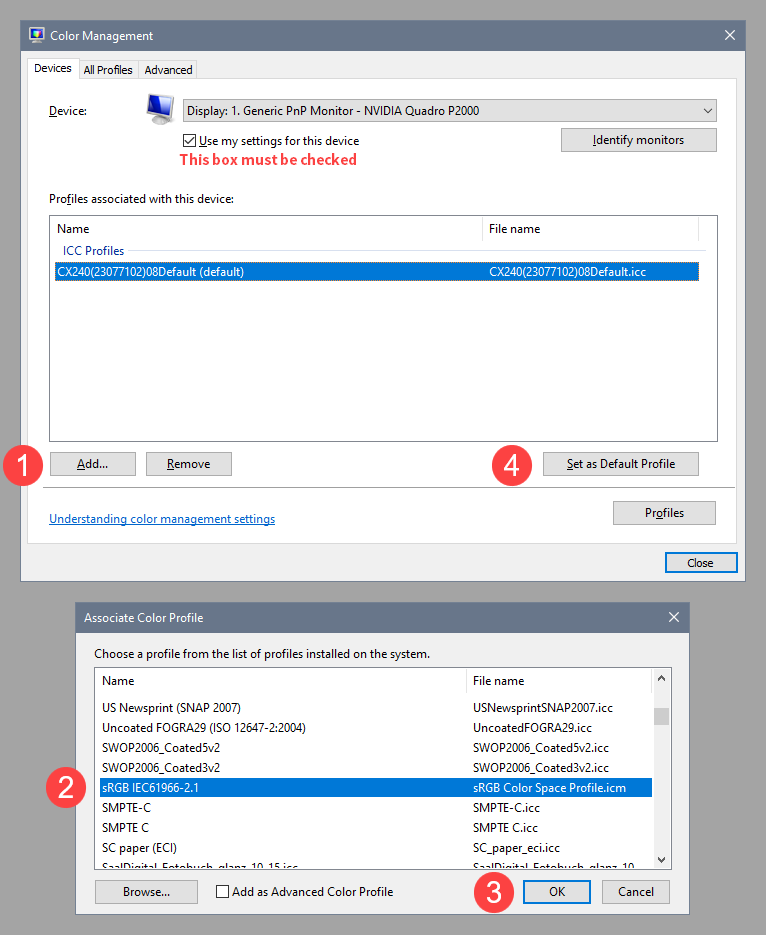Adobe Community
Adobe Community
- Home
- Lightroom Classic
- Discussions
- Re: Color mismatch between Lightroom and Windows P...
- Re: Color mismatch between Lightroom and Windows P...
Copy link to clipboard
Copied
Hi, I have a Dell Inspiron and a Dell Ultrasharp monitor and I've been having some issues recently regarding colors. When I export my photos from Lightroom and open them on the default Windows 10 photo viewer app (Photos), the colors are way more saturated then when I preview then on Lightroom.
I export in JPEG, sRGB color space, 100% Quality, 300 DPI, Sharpen for Matte Paper, High Amount.
This is very frustating, I hope I could get some help.
Thanks,
Laura
 1 Correct answer
1 Correct answer
Short answer: no, that will not solve your problem even if you could fully calibrate the display to Adobe RGB (1998). Again, non color managed applications have no idea what Adobe RGB (1998) is. It's like you asking me "How far do you live from my home" and I reply "1000". Is that 1000 feet? 1000 miles? 1000 kilometers? Without color management, RGB numbers have no defined scale and the display conditions are not known. So not, that's not a fix. The fix is always viewing image data in color mana
...Copy link to clipboard
Copied
Unfortunately, this is expected behavior. LR (as well as Phototoshop) are colr managed. This means they take in acount the profile of your monitor before sending image values to it, in order to have the monitor display the colors as close as possible to what is written in the file.
Unfortunately, Windows Phot and Windows viewer are not color managed so thy do not take in account the monitor profile, resulting to incorrect colors displayed.
This is very visible if you display sRGB photo on a wide gamut monitor. They will appear avoersaturated with Windows photo or Windows viewer.
There is nothing you can do, except use a color managed viewer instead, like Fasttone Viewer.
Copy link to clipboard
Copied
Okay, this can be a weird question because i am looking for something contrary besides everyone. Windows photos app distorts colors but it has a perfect color scale for 3 of my projects. I am wondering if i would be able to see my photos in LR as i see in the windows photos app? Over a color profile etc.
Copy link to clipboard
Copied
"Windows photos app distorts colors"
What do you mean by "distorts colors" ? If you mean oversatturated, this let think you're viewing sRGB photos on a wide gamut monitor with a non color-managed software.
"it has a perfect color scale for 3 of my projects"
What do you mean by projects ?
Are these projects photos recorded with Adobe RGB (instead of sRGB) ? On a wide gamut monitor they would then be displayed with colors close to what they should be (whereas, sRGB photos would oversaturated, as I said).
"I am wondering if i would be able to see my photos in LR as i see in the windows photos app?"
LrC is color managed. So, as long as the profile is set the photo file, it should display them correctly (if you have a monitor profile) or almost correctly if you don't.
Copy link to clipboard
Copied
@Ege Balkıs wrote:
Okay, this can be a weird question because i am looking for something contrary besides everyone. Windows photos app distorts colors but it has a perfect color scale for 3 of my projects.
We need to see a screen capture as this isn't clear, nor is the version of the Photo Viewer (older versions were not color managed). If color managed, what you see in such an application and Lightroom should match if viewed at the same zoom ratio and you're viewing in Develop module.
If you've got a mismatch and the products are all color managed, then it could be a GPU issue or a corrupted display profile but we're not there yet.
Copy link to clipboard
Copied
Windows Photos has been color managed for about a year now, so if it displays different colors than Lightroom, you have a problem that you need to fix.
When two color managed applications don't match, it's either caused by a buggy GPU driver, or a defective monitor profile.
First of all, check if your graphics driver is up to date, and if it isn't, update it.
If that doesn't fix the issue, try setting the monitor profile to sRGB (use Adobe RGB if you have a wide gamut monitor).
With Lightroom and Photos closed, press the Windows key + R, type colorcpl in the box and press Enter.
Add the sRGB (or Adobe RGB) profile, and set it as default.
If this fixes the issue, it is recommended that you calibrate the monitor with a hardware calibrator.
This will also create and install a custom monitor profile that describes your monitor accurately.
To answer your question, take screenshots of images in Photos before you try fix the color display issue.
Then edit the originals in Lightroom, and try to match the screenshots.
Copy link to clipboard
Copied
Replace the Win 10 Photos with the Win 7 Windows Photo Viewer. That program is color managed
Google for the steps to do that.
Copy link to clipboard
Copied
The use of sRGB doesn't guarantee any kind of a visual match without a color managed product. Non color managed products like the one you are using has no idea what sRGB means nor the state of your display to make previews using the display profile. In color managed applications, any RGB color space with an embedded profile will preview 'correctly' and there is no guarantee outside a color managed application, the previews in any color space will preview correctly. Because again, non color managed applications have no idea what color spaces really are. So while you may fix this with a better viewer that is color managed, expect the same issues in the future, in some browsers and such due to the inability of many products to understand color management.
Copy link to clipboard
Copied
If I calibrate my monitor in Adobe RGB or other color space, will this solve my problem? Now I'm worried because I don't how this images will look like on my clients computers.
Copy link to clipboard
Copied
Short answer: no, that will not solve your problem even if you could fully calibrate the display to Adobe RGB (1998). Again, non color managed applications have no idea what Adobe RGB (1998) is. It's like you asking me "How far do you live from my home" and I reply "1000". Is that 1000 feet? 1000 miles? 1000 kilometers? Without color management, RGB numbers have no defined scale and the display conditions are not known. So not, that's not a fix. The fix is always viewing image data in color managed applications, using data with a defined scale (embedded profiles) and using a calibrated and profiled display.
You cannot control what your clients see unless they have the same kind of reference display system you have, calibrate and profile identically AND use color management to view the image data. That's why such high end reference display systems from compaines like NEC (SpectraView) and Eizo exist.
Lastly, having a wide gamut display who's color gamut is Adobe RGB (1998) doesn't mean it's producing Adobe RGB (1998)! There is far more to any such color space than just it's color gamut. Alter the white point, it's not Adobe RGB (1998). Alter then cd/m^2 and it's not Adobe RGB (1998) or sRGB.
Copy link to clipboard
Copied
Excellent explanation,digital dog!!!!!!:)