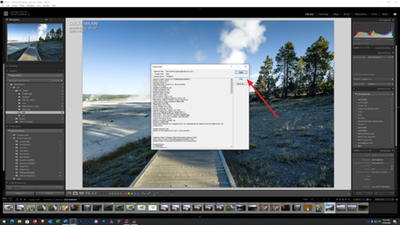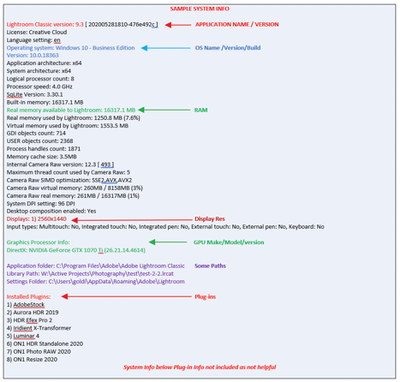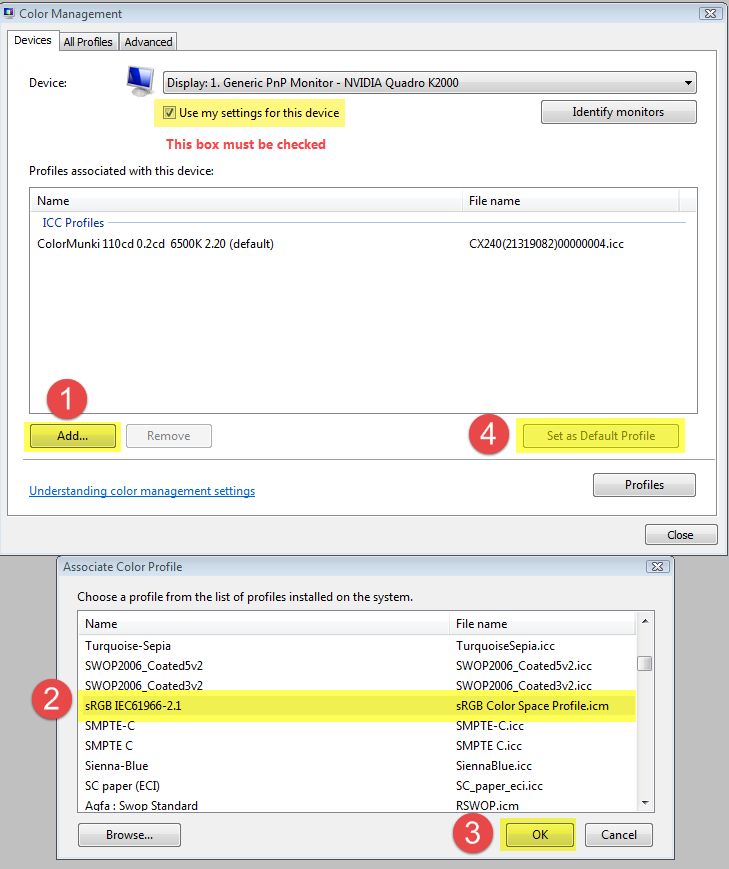Adobe Community
Adobe Community
- Home
- Lightroom Classic
- Discussions
- Color profile distortion with Nikon Z6
- Color profile distortion with Nikon Z6
Color profile distortion with Nikon Z6
Copy link to clipboard
Copied
Camera: Nikon Z6
Lens: Nikon Z 20mm f/1.8 & 35mm f/1.8
I import my photos from camera to Lightroom. When viewed from within the Library, the pictures look exactly how it appears in the camera LCD screen.
As soon as I enter into Develop mode, I notice a distinct change in the color of the photos. This is without me making any changes at all! Specifically, as soon as I enter develop mode, the photo quickly transitions (~2 seconds) from what it was to a new profile, which is quite disappointing to say the least. I tried changing the color profiles to say Adobe Landscape. But the picture is still impacted greatly.
Most affected areas are the sky. The natural sky blue turns into teal and the picture overall burns (as in, it tends to get darker).
I notice that basic settings such as exposure, texture, clarity, are almost always affected, but even when I bring them back to 0, the picture still looks very different from what I see on the camera.
Could you please advise on what could be going wrong?
Copy link to clipboard
Copied
So you should see a change from the camera generated JPEG to the previews LR produces after import.
Are you saying that after this, you see a big difference just going from Library to Develop? Now Develop is the module to most accurately view raw data (the other modules use a different and faster preview architecture) but the differences shouldn't be really huge. If so, first thing to try is disabling the GPU. Better? If not, this could be a display profile issue. Recalibrate and recreate the display profile and try again.
Keep in mind, the preview you see on the LCD is built by the camera and is a proprietary rendering of the raw. That rendering is also found initially in the raw but again, at some point, LR has to build it's own previews which can differ.
Copy link to clipboard
Copied
I notice that basic settings such as exposure, texture, clarity, are almost always affected, but even when I bring them back to 0, the picture still looks very different from what I see on the camera
Are you saying that without touching any slider in the Basic Panel, some of those have been already moved?
Copy link to clipboard
Copied
You sir, are indeed a legend among us mortals. Thank you for all the pointed resources. I will follow up with more details this evening.
Copy link to clipboard
Copied
Yeah the settings are always modified. Attaching a video on how the colors change once I move from Library to Develop mode.
Take a look at Photo 17 around the 28 second mark. Keep an eye out on how the colors in the photo ribbon for photo 17 change as soon as you click into the image.
Copy link to clipboard
Copied
So v9.21 and some altered defaults going on,
see links below, plus this one
note, edited when this changed, v9.2 not v9.3, could be wrong
Copy link to clipboard
Copied
Please post your System Information as Lightroom Classic (LrC) reports it. In LrC click on Help, then System Info, then Copy. Past that information into a reply. Please present all information from first line down to and including Plug-in Info. Info after Plug-in info can be cut as that is just so much dead space to us non-Techs.
Copy link to clipboard
Copied
Lightroom Classic version: 9.2.1 [ 202004070813-7699d98a ]
License: Creative Cloud
Language setting: en
Operating system: Windows 10 - Business Edition
Version: 10.0.19041
Application architecture: x64
System architecture: x64
Logical processor count: 16
Processor speed: 3.6 GHz
SqLite Version: 3.30.1
Built-in memory: 32717.0 MB
Real memory available to Lightroom: 32717.0 MB
Real memory used by Lightroom: 2091.6 MB (6.3%)
Virtual memory used by Lightroom: 5629.6 MB
GDI objects count: 794
USER objects count: 2681
Process handles count: 2042
Memory cache size: 48.6MB
Internal Camera Raw version: 12.2.1 [ 415 ]
Maximum thread count used by Camera Raw: 5
Camera Raw SIMD optimization: SSE2,AVX,AVX2
Camera Raw virtual memory: 953MB / 16358MB (5%)
Camera Raw real memory: 965MB / 32717MB (2%)
System DPI setting: 192 DPI (high DPI mode)
Desktop composition enabled: Yes
Displays: 1) 3840x2160
Input types: Multitouch: No, Integrated touch: No, Integrated pen: No, External touch: No, External pen: No, Keyboard: No
Graphics Processor Info:
DirectX: NVIDIA GeForce RTX 2060 SUPER (26.21.14.3200)
Application folder: C:\Program Files\Adobe\Adobe Lightroom Classic
Library Path: B:\Lightroom\Catalog 2H2020\Catalog 2H2020.lrcat
Settings Folder: C:\Users\getri\AppData\Roaming\Adobe\Lightroom
Installed Plugins:
1) AdobeStock
2) Facebook
3) Flickr
4) Nikon Tether Plugin
Copy link to clipboard
Copied
Pre v9.3 v9.2 you could change the Develop Default settings. Sometimes user accomplished this by accident, resulting in what you describe.
This link discusses that:
https://lightroomkillertips.com/customize-default-develop-settings/
You would want to Rstore Adobe Default Settings.
Copy link to clipboard
Copied
Copy link to clipboard
Copied
How about a screenshot of /preferences/presets/
Copy link to clipboard
Copied
Unlike most other cameras, the Nikon Z cameras write camera settings to the raw files as XMP, which Lightroom understands.
So the develop sliders will move, according to the settings you have chosen in the camera.
To stop this behavior, you can create new default settings for the camera. David gave you this link:
But this is not the cause of the difference between Library and Develop.
Did you try to disable the GPU? If that fixes the issue, update your graphics driver, and try turning the GPU back on.
The other possibility is that you have a defective monitor profile. This is quite common on Windows, because OS updates will sometimes install low quality monitor profiles from monitor manufacturers.
Try setting the monitor profile to sRGB (use Adobe RGB if you have a wide gamut monitor).
If this fixes the issue, it is recommended that you calibrate the monitor with a hardware calibrator.
This will also create and install a custom monitor profile that accurately describes your monitor.
With Lightroom closed, press the Windows key + R, type colorcpl in the box and press Enter.
Add the sRGB profile, and set it as default.