 Adobe Community
Adobe Community
Copy link to clipboard
Copied
When shooting subjects in the studio controlled environment, I noticed a magenta shift in color a few seconds after the image has been taken/imported. I tend to really notice with grey tones and patterns.
At first, I thought it was my white balance on my camera, then it dawned on me that the camera color space was sRGB, and when imported to LR as RAW, the color profile was set to Adobe Color. I'm pretty sure this is the issue, so I have been trying different profile/color space combos to alleviate this issue without any luck. (Cam: Adobe RGB / LR: Adobe Color | Cam: sRGB / LR: Adobe Standard | Etc.)
Does anyone have any insight that can guide me in the right direction? I'm willing to try anything. ![]()
Message was edited by: Sahil Chawla
 1 Correct answer
1 Correct answer
In Develop, click the four small rectangles below the histogram to open the profile browser, where camera matching profiles will appear at the bottom.
Once you've found one that suits you, make sure that no other edits have been made to the image. (all sliders zeroed)
Now press the Alt key (Option key on a Mac), and the Reset button in the bottom right corner of the screen will change to Set default. Click the button, and all photos you import in the future from this camera will use the camera mat
...Copy link to clipboard
Copied
Hi Ryan,
That does not sound like a typical Lightroom experience, let's make it right.
As there is magenta tint on the imported images, could you please check the tint slider in the develop module and see if that's not on the magenta side?
If that doesn't work then please try calibrating your monitor color profile and let us know if it helps.
Change Color Profile for both Windows & macOS: https://www.lightroomqueen.com/how-do-i-change-my-monitor-profile-to-check-whether-its-corrupted/
Try changing the color profile to sRGB IEC61966-2.1
Regards,
Sahil
Copy link to clipboard
Copied
Thanks for your response. All values are set to "0". My NEC monitor is frequently calibrated, so I'm pretty sure its not that. PerBentsen's reply is pretty accurate above. Thank you for your time though.
Copy link to clipboard
Copied
ryanb14284984 wrote
When shooting subjects in the studio controlled environment, I noticed a magenta shift in color a few seconds after the image has been taken/imported. I tend to really notice with grey tones and patterns.
The color change you see just after importing is caused by Lightroom first displaying the raw file's embedded preview briefly, before it has been able to render its own preview. Camera settings, like saturation, contrast, sharpening, etc. will be applied to the embedded preview, but Lightroom will ignore them. (unless you have a Nikon Z6 or Z7)
At first, I thought it was my white balance on my camera, then it dawned on me that the camera color space was sRGB, and when imported to LR as RAW, the color profile was set to Adobe Color. I'm pretty sure this is the issue, so I have been trying different profile/color space combos to alleviate this issue without any luck. (Cam: Adobe RGB / LR: Adobe Color | Cam: sRGB / LR: Adobe Standard | Etc.)
The color space setting in the camera is only for jpgs. Raw files are grayscale files, and do not have a color profile.
Adobe color and Adobe standard are rendering profiles, that determine how Lightroom should render the image.
There are also camera matching profiles, that match profiles you can set in the camera, but that only work with jpgs.
So it is possible that you have set a profile in the camera, and that you need to use a corresponding camera matching profile in Lightroom.
What camera do you use?
Copy link to clipboard
Copied
Thanks! I'm using a Canon EOS 7D Mark II. Your reply really seems to make sense. The RAW "embedded preview" seems to be exactly what I have shot (for a brief second anyway) before it switches to the assign color profile in LR. I didn't see my camera's matching profile in the options, or I would have tried that. Is there a place I can download this profile and add to LR as a plugin?
Copy link to clipboard
Copied
In Develop, click the four small rectangles below the histogram to open the profile browser, where camera matching profiles will appear at the bottom.
Once you've found one that suits you, make sure that no other edits have been made to the image. (all sliders zeroed)
Now press the Alt key (Option key on a Mac), and the Reset button in the bottom right corner of the screen will change to Set default. Click the button, and all photos you import in the future from this camera will use the camera matching profile you have chosen.

Copy link to clipboard
Copied
Thanks again. This is a valued trick. That will definitely help.
I recently purchased the ColorChecker Passport Photo color reference target, and saved this as my default. This profile by far has given me the best result... not perfect... but the best. It's well worth the $90. Sample below:
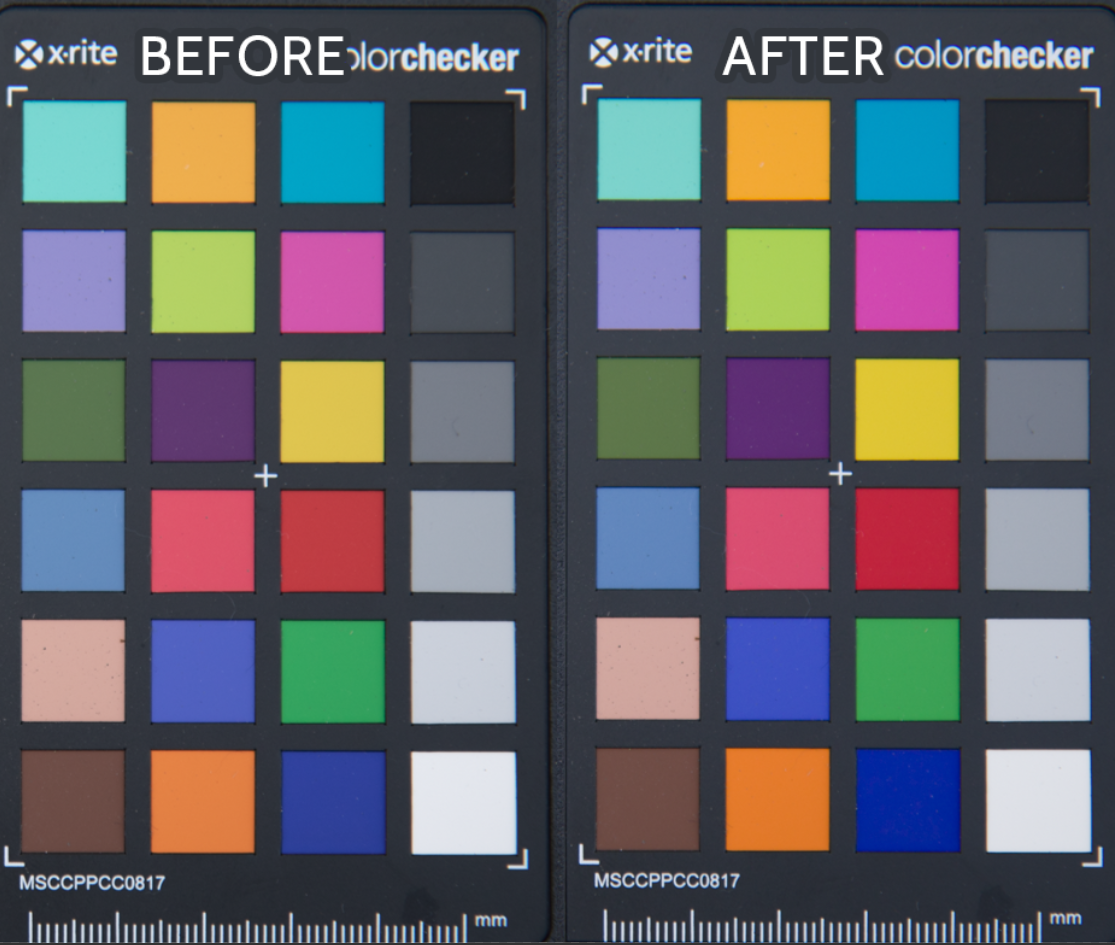
Copy link to clipboard
Copied
ryanb14284984 wrote
I didn't see my camera's matching profile in the options, or I would have tried that.
If using LR 8.x they are in the Basic panel. For older LR versions the profile selector is in bottom most 'Calibration' panel.
EDIT: Looks like Per and I cross posted a minute apart.![]()
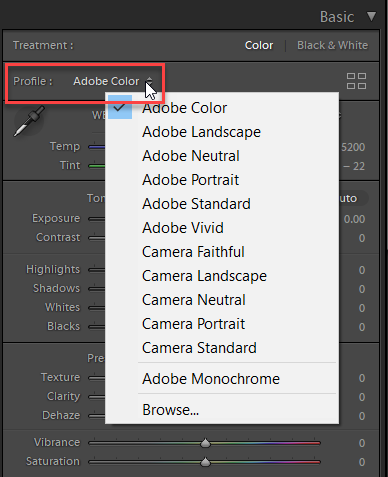
Copy link to clipboard
Copied
The reason the color profile was "switched" to Adobe Color is because that is the profile that is part of your default settings for the camera. Lightroom will not read profile settings set in the camera for raw images, but will apply the default settings that have been established in Lightroom. If you need other settings for a particular shoot then it will be necessary to assign a different profile to those images after they have been imported.
Copy link to clipboard
Copied
Thanks Jim. You are correct. I understand this, but unfortunately any of the default profiles are giving me a slightly different version of the same result. I appreciate you taking the time to help.

