 Adobe Community
Adobe Community
- Home
- Lightroom Classic
- Discussions
- Re: Color Shift, LR to PS back to LR
- Re: Color Shift, LR to PS back to LR
Copy link to clipboard
Copied
I am experiencing a weird color shift when I open my files in Photoshop. I have Photoshop setup in ProPhoto RGB and to Preserve Embedded Profiles. When I open a RAW file in Photoshop, perform no edits and simply save it as a PSD, then go back to LR, the image colors are all off. They look almost uniformly de-saturated and have less contrast. I have made sure all apps are up to date as well as Camera Raw. I am attaching a screenshot of the shifts I needed to do in order to make the PSD match the raw image in LR, these are pretty large shifts to me. What could be causing this?
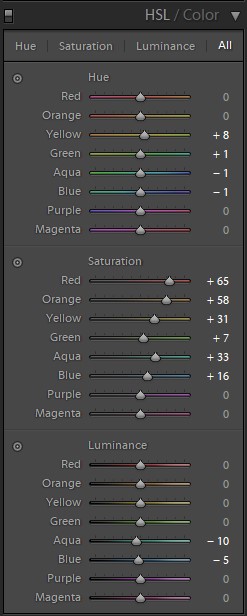
 1 Correct answer
1 Correct answer
I have been using color munki display for years and have found it is the best for my 27 inch iMac. I profile my mac every 4 weeks and profile my entire Mac, not just individual programs. Secondly make sure you are using the same colour profile in each LightRoom and Photoshop. I use ProRGB and find that it is the best for my system. If you are not using the same colour profile in each, you will definitely find a difference when viewing or when going from one to the other. Check in your preference
...Copy link to clipboard
Copied
Are you getting the image to Photoshop from Lightroom via edit in?
What version of both PS and LR?
Copy link to clipboard
Copied
Yes, I am using Edit In Photoshop to open the file.
Lightroom Classic CC 8.2, Photoshop 19.1.7, Camera Raw 11.2
Copy link to clipboard
Copied
Can you post a side by side screenshot? Could be a broken/defective monitor profile.
BTW Photoshop is up to 20.0.3 by now, so not entirely up to date.
Copy link to clipboard
Copied
Sory, I forgot I did not upgrade to 20 due to the spot healing brush having a delay with that version, it was killing my productivity. I have not had this issue before though on the version of Photoshop I am on. Here is an example of what I mean. The image on the left is the raw, the image on the right is the raw opened in Photoshop and saved as a PSD, then closed and viewed in Lightroom.

Copy link to clipboard
Copied
That's a Lightroom screenshot, that doesn't tell us anything. What we need is the same image open in Photoshop vs. open in Lightroom Develop. Set both to 100% view (1:1).
Copy link to clipboard
Copied
Here is a side by side.
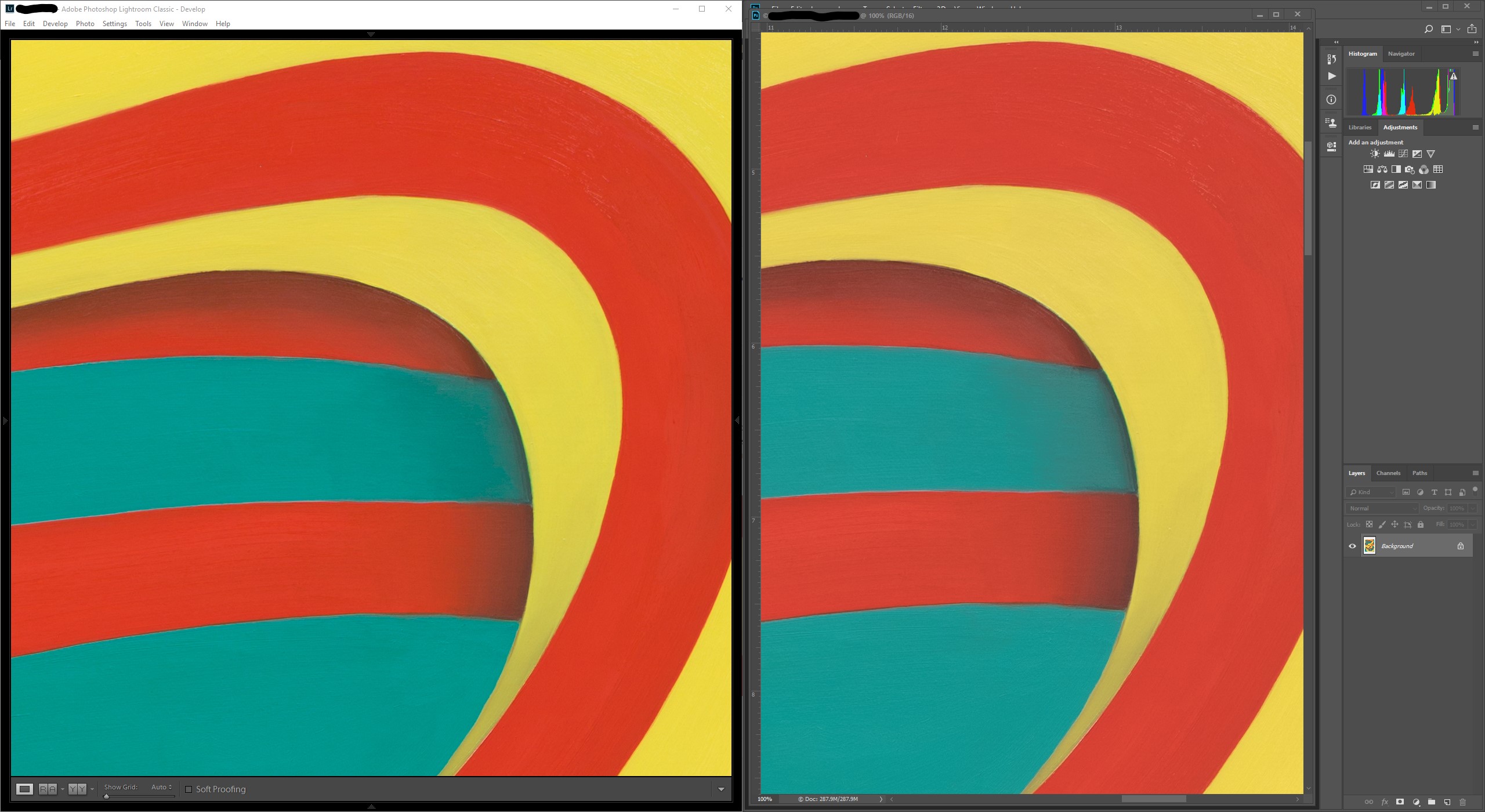
Copy link to clipboard
Copied
So they are different already in Lightroom vs. Photoshop. The roundtrip back to Lightroom doesn't add anything new.
It's a bit odd - it looks very much like a camera profile mismatch, specifically the difference between the old default (Adobe Standard) vs the new default (Adobe Color). Can you double check that? Open the file through ACR into Photoshop and check the profile there, and then see if it's the same profile Lightroom uses.
If that's not it, it has to be a defective monitor profile. That can sometimes affect applications differently. Are you using a calibrator? If so, rerun it. If not, try to replace your current monitor profile with sRGB IEC61966-2.1 (Adobe RGB if the monitor is wide gamut). Relaunch both applications - they load the profile at startup:
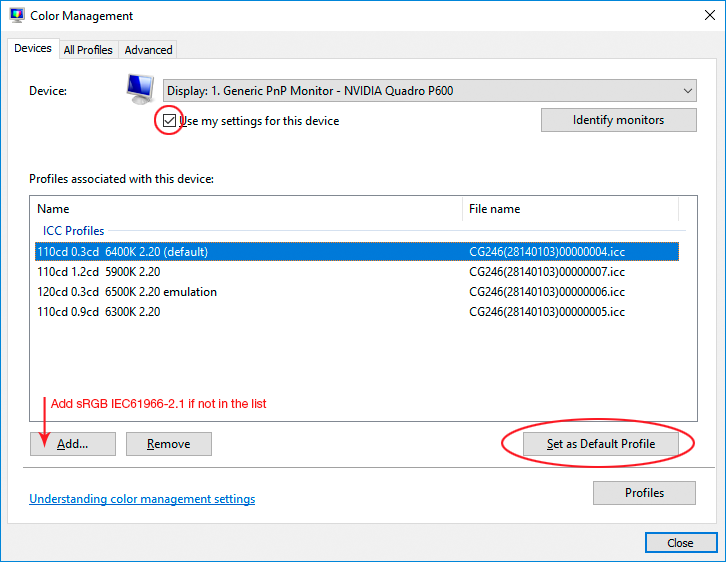
Copy link to clipboard
Copied
Yes, I should have clarified that it changes right when I open it in PS. I am using an i1Display Pro to calibrate, I will rerun and create a new profile to see if that helps. The profile I have in Photoshop is a custom one I made with the ColorChecker software, I wonder if that isn't carrying over to PS.
Copy link to clipboard
Copied
I have been using color munki display for years and have found it is the best for my 27 inch iMac. I profile my mac every 4 weeks and profile my entire Mac, not just individual programs. Secondly make sure you are using the same colour profile in each LightRoom and Photoshop. I use ProRGB and find that it is the best for my system. If you are not using the same colour profile in each, you will definitely find a difference when viewing or when going from one to the other. Check in your preferences under External editing that you are sending the file to photoshop in the correct colour profile and check to see in Photoshop that you are using the same colour profile. You will definitely find a colour shift if LightRoom and Photoshop are in different colour profiles. Good Luck….
Tunney
Copy link to clipboard
Copied
You and D Fosse are both correct, I did not have my custom profiles installed in PS as well, only in LR. After copying the profiles over and restarting there isn't any change to the image file.
Thank you both!
Copy link to clipboard
Copied
https://forums.adobe.com/people/tunney+moriarty wrote
Secondly make sure you are using the same colour profile in each LightRoom and Photoshop. I use ProRGB and find that it is the best for my system. If you are not using the same colour profile in each, you will definitely find a difference when viewing or when going from one to the other. Check in your preferences under External editing that you are sending the file to photoshop in the correct colour profile and check to see in Photoshop that you are using the same colour profile. You will definitely find a colour shift if LightRoom and Photoshop are in different colour profiles. Good Luck….
No, that is a not correct at all. It's based on a misunderstanding of how color management works.
Lightroom and Photoshop color settings do not need to match. Photoshop's working space is just a default for missing profiles and new documents. Any incoming profile, including from Lightroom, will be preserved in Photohop and handled correctly, whatever it is.
This is what "Preserve Embedded Profiles" means.
These are fully color managed applications that will treat the file correctly whatever the document profile is.
Copy link to clipboard
Copied
https://forums.adobe.com/people/D+Fosse wrote
https://forums.adobe.com/people/tunney+moriarty wrote
Secondly make sure you are using the same colour profile in each LightRoom and Photoshop. I use ProRGB and find that it is the best for my system. If you are not using the same colour profile in each, you will definitely find a difference when viewing or when going from one to the other. Check in your preferences under External editing that you are sending the file to photoshop in the correct colour profile and check to see in Photoshop that you are using the same colour profile. You will definitely find a colour shift if LightRoom and Photoshop are in different colour profiles. Good Luck….
No, that is a not correct at all. It's based on a misunderstanding of how color management works.
Lightroom and Photoshop color settings do not need to match. Photoshop's working space is just a default for missing profiles and new documents. Any incoming profile, including from Lightroom, will be preserved in Photohop and handled correctly, whatever it is.
This is what "Preserve Embedded Profiles" means.
These are fully color managed applications that will treat the file correctly whatever the document profile is.
I thought that's what was supposed to happen, and honestly have not noticed this before, maybe the "Preserve Embedded Profiles" is broken? In any case, copying the custom profiles from my LR folder into my PS folder fixed the problem, so apparently LR was not handing off the profile to PS when I opened it.
Copy link to clipboard
Copied
Follow these steps.
1. Calibrate your monitor. I see you are using Eye 1Display which was owned by Gretagmacbeth, which is now owned by Xrite. I used to use that to profile my monitor years ago but upgraded to the Colormunki Display by Xrite. Once that is done correctly you over halfway home. Make sure that the colour profiles you are using in Photoshop are the same one that is named in LightRoom under preferences under external editing. But before that go to the edit in Photoshop and select Colour Settings. Select your Colour Profile that you going to use in Photoshop. Hopefully you select the same profile that your using in LightRoom and what you have selected in LightRoom under external editing for Photoshop.If both colour settings are the same you will NOT find a difference in the colour taking a file from LightRoom into Photoshop and then returning the file from Photoshop. May sound a little conlfusing but itreally isz not.
Tunney
Copy link to clipboard
Copied
tunney, stop saying that and at least stop repeating it. It's very obvious that you don't understand how this works, so please stop confusing the issue. All you're doing is lower the signal to noise ratio. It doesn't help anyone.
Copy link to clipboard
Copied
adamfratus wrote
I am using an i1Display Pro to calibrate, I will rerun and create a new profile to see if that helps. The profile I have in Photoshop is a custom one I made with the ColorChecker software, I wonder if that isn't carrying over to PS.
I did not have my custom profiles installed in PS as well, only in LR
Now it's getting a little confusing here. Camera profiles, document profiles, monitor profile?
In any case, all these profiles should be set on system level. You don't install profiles per application.
In Photoshop you use sRGB, Adobe RGB or ProPhoto. The monitor profile is automatically set up at system level, without any user intervention, by the calibration software. Any camera profiles should also go in a system folder and be used both by ACR and Lightroom.
Copy link to clipboard
Copied
https://forums.adobe.com/people/D+Fosse wrote
adamfratus wrote
I am using an i1Display Pro to calibrate, I will rerun and create a new profile to see if that helps. The profile I have in Photoshop is a custom one I made with the ColorChecker software, I wonder if that isn't carrying over to PS.
I did not have my custom profiles installed in PS as well, only in LR
Now it's getting a little confusing here. Camera profiles, document profiles, monitor profile?
In any case, all these profiles should be set on system level. You don't install profiles per application.
In Photoshop you use sRGB, Adobe RGB or ProPhoto. The monitor profile is automatically set up at system level, without any user intervention, by the calibration software. Any camera profiles should also go in a system folder and be used both by ACR and Lightroom.
I created custom profiles for my lenses and put them in "C:\Program Files\Adobe\Adobe Lightroom Classic CC\Resources\CameraProfiles" in order for them to appear in LR. That's always seemed to work for me without having to do anything else. In order for the image to stay exactly the same as I view it in LR I had to copy those profiles to "C:\ProgramData\Adobe\CameraRaw\CameraProfiles\Lens Profiles".
That seemed to do the trick.
Copy link to clipboard
Copied
Ah, lens profiles. I've never needed to create custom ones so I don't know where they go. For a minute there it sounded like you meant either document or monitor profile.
