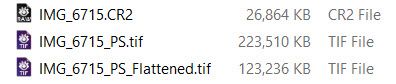Adobe Community
Adobe Community
- Home
- Lightroom Classic
- Discussions
- Commiting to a process for post-processing scanned...
- Commiting to a process for post-processing scanned...
Copy link to clipboard
Copied
I am scanning negatives. The initial activity was to establish a procedure for the physical scanning. The purpose of this post is not to delve into that procedure, but rather to ask a specific question regarding the post-processing procedure. I downloaded Negative Lab Pro addin to evaluate but did not get very far, because, having invested in the equipment for scanning, I do not want to spend more money for this addin. Here's is the root of my question. Does Negative Lab Pro do anything that cannot be accomplished manually by adjusting the various sliders in the develop module? In fact, that is a question I have had generally about presets as well. I guess nobody but the preset creator knows all the slider adjustments prior to saving the preset. I am not a professional, I am a photo enthusiast (the term for retired photo hobyists). So, I am not in a hurry. I do not have to process scanned images quickly and do require an addin. I want to do it myself. In fact, the tested images processed with Negative Lab Pro did not, in my opinion, look better than the ones I processed by moving sliders in the develop module until I was satisfied with the results. What do you think?
 1 Correct answer
1 Correct answer
"I am scanning negatives. The initial activity was to establish a procedure for the physical scanning. The purpose of this post is not to delve into that procedure, but rather to ask a specific question regarding the post-processing procedure.
It is important to delve into the procedure you are using for physically scanning your negatives. If you are using a film scanner then you absolutley should be using that scanner's software to "invert" the image before exporting to 16 bit ProPhoto RGB TI
...Copy link to clipboard
Copied
I think- Because NLP is a Plugin for Lr, that it can only modify Lr development functions, but with a neat UI to assist. So really you can do everything in Lr yourself without NLP. It is just learning how!
The one obstacle to overcome with 'Negatives' is that raw files can only be inverted in Lr with the Tone Curve, and that makes many of the Tone sliders (Exp, etc) work in reverse. (NLP refer to this as "controls are screwy" )
And you would not be the only person wanting Lr to have a 'raw invert' function:
And as NLP claims to "Make it easy....use the “TIF Copy” option!"- so can you Export a TIF from Lr easily!
You can even start a Neg inversion with a Profile- but the sliders are still reversed:
https://www.cuchara.photography/blog/2018/5/one-click-inversion-of-color-film-negatives-in-lightroom
Make Your Own Profiles LUTs - Matt Kloskowski
Copy link to clipboard
Copied
Thank you for your reply! Fortunately, not all the sliders are reversed.
Copy link to clipboard
Copied
I have done a fair amount of negative scanning. I use Vue Scan scanning software, and then when I import to Lightroom I have created a set of defaults for my scanner to apply sharpening and other settings. I don't use any other plug-ins, and find that I get reasonably good results. I am primarily looking for old family photos, and have been happy with this workflow. Not really relevant to the original question, I suppose. Just a comment about scanning in general.
Copy link to clipboard
Copied
Your response is relevant. Thanks.
Copy link to clipboard
Copied
Inverting scanned color negatives is much better done in Photoshop.
The Curves adjustment comes with a preset for inverting color negatives, which most of the time provides you with a good basis for further editing. The image below is obviously too dark, but that's easily fixed. You can also add more adjustments layers if you wish, like Levels and Saturation.
If you can't get the colors absolutely right, you can tweak them with the HSL panel in Lightroom.
But before saving and closing the file, remove all dust spots and scratches, this is best done at 100% view. (which is the same as 1:1 in Lightroom)
For noise reduction, you would need to select both layers, right click them, and choose Duplicate layers.
The duplicated layers will then appear (selected) at the top of the Layers panel.
Right click them and choose Merge layers. Double-click the name of the merged layer, and name it Noise reduction or similar.
With this layer selected, go to Filter > Noise > Reduce noise. Set Preserve details to a high value, like 85 or more.
If one application of the filter at max strength isn't enough, you can run it several times. Work at 100% view.
Some general tips about scanning:
- Always scan as 16-bit tiff. (the scanning software may call it 48-bit) Do not scan as jpg.
16-bit contains 65,000 levels per channel, which gives you editing headroom, and prevents image degradation caused by editing. 8-bit contains only 256 levels per channel. - Make sure to capture the full tonal range of the image. Look at the histogram. There should be some unused space at both ends, which indicates that shadows and highlights have not been clipped.
- If the scanning software gives you a choice for ICC profile for the image, choose Adobe RGB.
- Some scanning software will do a decent job of inverting the image, which makes post processing easier. This may also depend on the film type.
Copy link to clipboard
Copied
"I am scanning negatives. The initial activity was to establish a procedure for the physical scanning. The purpose of this post is not to delve into that procedure, but rather to ask a specific question regarding the post-processing procedure.
It is important to delve into the procedure you are using for physically scanning your negatives. If you are using a film scanner then you absolutley should be using that scanner's software to "invert" the image before exporting to 16 bit ProPhoto RGB TIFF file format. The images can then be easily processed using only LR. If you are using a digital camera copier setup then the procedures as outlined at this artical Mark Segal and I cowrote should be of interest. Mark's process uses SilverFast HDR and LR. My process uses LR and a PS action with auto curves that provide virtually "automatic" color correction and toning.
Download assest available here:
https://www.dropbox.com/sh/u5pnzbesvqen1hv/AABZyaWAn33jCwEinkT45iFAa?dl=0
Copy link to clipboard
Copied
Thanks for posting this! You may have posted a similar response to an earlier thread I started or mayby I stumbled on your article from searching. Yesterday I was searching again on my computer for your article but I could not find it! So, thank you again for the link!
Copy link to clipboard
Copied
Let me know if you have any questions. Mark and I worked on DSLR film captured color negative raw file processing techniques over a period of about two months. The two workflows outlined in the LULA article are the results of that joint research. My workflow uses LR primarily for raw conversion and orange mask removal followed by Edit in PS using an action with non-destructive adjustment layers. The resulting PS TIFF file can be processed further in LR just as you would with a normal camera image file.
Copy link to clipboard
Copied
Sincerely,
David M. Rosen
dmris300@gmail.com
Copy link to clipboard
Copied
I import the camera raw files directly into LR and usually keep them since they are farily small compared to the final PS TIFF files saved with ZIP Layer Compression. If happy with the LR edited PS TIFF file you can flatten it, which will reduce the file size by about 45% with no affect on the LR rendering. Example Canon 5D MKII 20 Mp file:
Copy link to clipboard
Copied
The flattened tif example at 123,236 KB is nothing to sneeze about. That is a pretty good size file. I guess affordable storage devices makes that argument mute. I just tested a B&W image following instructions in your article: 1) edit in Photoshop 2) create invert layer 3) flatten and save back to Lightroom.
What I am realizing about negatives is that a bad shot hurts more than it does when it starts out as a digital image. Shoot and delete if bad, versus shoot, develop, print or scan, process image digitally, then realize it's bad and delete it.
Copy link to clipboard
Copied
For invert use PS menu Image>Adjustments> Invert. You'll also need to apply Image> Auto Tone, which should get you to a fairly well toned B&W image. You can create a PS action to batch apply those two settngs using the PS Image processor. Then save the good images and delete the bad ones. You can probably get good results saving the inverted and Auto Toned images to JPEG file format for further non-destructive editing in LR. If that's not working for you upload the image file to a file sharing site like Dropbox and I'll look at it.