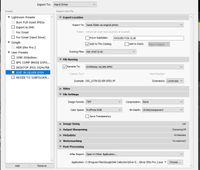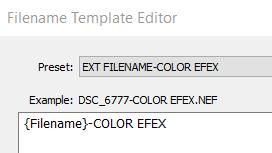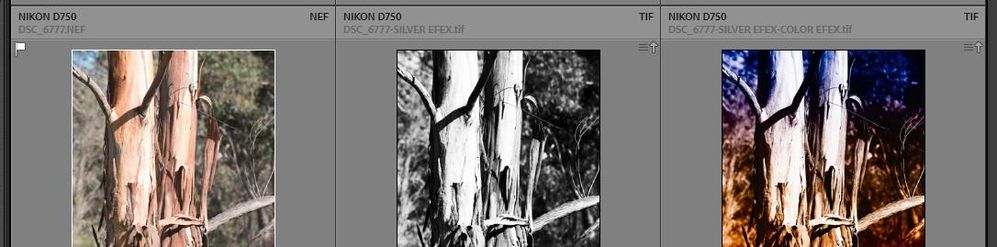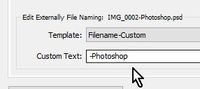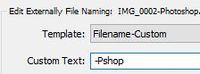Adobe Community
Adobe Community
- Home
- Lightroom Classic
- Discussions
- Re: Creating a suffix for each external editor
- Re: Creating a suffix for each external editor
Creating a suffix for each external editor
Copy link to clipboard
Copied
Windows 10 Pro, LR 10.
Before putting something in the feature request, I want to be sure I can't do this...
Is there a way, within the Preferences in Lightroom, set set a unique suffix for the filename created by each external editor?
For example, for file abc.NEF, have Topaz Denoise create an output abc_topazlr.tif. Then send the file to Photoshop and have the "Save" send back abc_topazlr_ps.tif. Then send it to Nik Output Sharpener and get back abc_topazlr_ps_nos.tif.
INSTEAD OF abc_edit_edit_edit.tif and have no idea when I look at the file in six months what was done to it?
And YES, I KNOW I can switch from Develop back to Library every time, open Metadata every time, and manually CHANGE the filename every time, but I'm trying to avoid that PITA when I'm in the middle of working on an image.
Copy link to clipboard
Copied
In the "external editing" page of the Settings dialog, is where you will find it (or not). In version 9.x there is only one "rename" option that applies to all editors. I am assuming that did not change for version 10, unfortunately.
Copy link to clipboard
Copied
It APPEARS to still be the same. I keep hoping I'm missing something obvious, 'cause if I have to ask Adobe for a feature I figure I'll be long dead before there's any chance of it showing up...
How do other people that use Lightroom and Photoshop along with other tools keep track of what they've done to their images? Y'all CAN'T be constantly opening Metadata and renaming image files, right?
Copy link to clipboard
Copied
Not an answer, Just exercising the brain!-
If you do not use Labels for other purposes- use a Rename Preset like {Filename_Label}in the External editing Preferences-
'Label' an image (4 choices 6,7,8,9), send to Ext editor , Then you will add a 'color' to the existing filename as a reference to the External editor used.
eg. {DSC_6929_Red_Red_Yellow.tif } has been to Color Efex twice and Silver Efex once.
Copy link to clipboard
Copied
This is something the External Editor should do, and or have a setting for the Save File Name after you are finished using it.
It is not LrC that is Naming the file once you send it to the external editor.
Whether or not that Denoising program has that option I don't know, and or if a naming dialog box comes up once you click the Save button.
Copy link to clipboard
Copied
I'm not sure how I'd get a label name automatically into the filename... Can you elaborate?
That's an interesting question. I'm not sure who names what... I DID change the suffix in the external editor section, thinking I COULD have a unique one for each. But when the file came back to Lightroom, no matter where it had been, it had the same suffix.
I JUST tried it. Took a Nef file (abc.nef) from Lightroom. Edit In to Photoshop. Made some changes. Hit save. Got back a tif with abc_qqq.tif.
Did Edit In topaz denoise. Ran that. Got a file back with abc_qqq_qqq.tif.
Did Edit In Nik Silver Efex. Ran that. Got a file back with abc_qqq_qqq_qqq.tif
Lastly, did Edit In Nik Output Sharpener. Got a file back with abc_qqq_qqq_qqq_qqq.tif
I don't know who's doing what, but I don't think all these other programs are creating exactly the same suffix. I suspect Lightroom is creating a tif with the suffix, then sending it to the other software. But, I don't know this. Maybe it puts the suffix on after the other software send back the file. But, in either case, it looks to me like Lightroom is doing the suffix...
Copy link to clipboard
Copied
Yes, Lightroom -Classic is naming the file BEFORE it is sent to the external editor.
On a 'slow' system you might see the new derivative file created in the Library grid before the External Editor opens the file.
When you 'Save' the file it updates the preview in the Catalog.
But- Here is another option 'work-around':
1) Define Filename Presets for each of your External Editors-
eg. {Filename_SilverEfex}, {Filename_Topaz}, {Filename_Luminar}, etc
2) Use the EXPORT dialog with these options--
- Add to this Catalog
- Rename using the Preset for the external editor
- In Post Processing field- Enter the External Editor to use.
3) Save (Add) an EXPORT Preset for EACH External editor.
Then the workflow is a simple as-
[Right Click] an image in Library Grid
Choose [Export] > [THE EXTERNAL EDITOR PRESET]
Edit and 'Save'
Done! The derivative image is back in the Catalog with the Filename you defined for the Export.
Copy link to clipboard
Copied
I don't think I'm understanding your workaround... It sounds like I end up with an image that INSTEAD of a filename like yymmdd_sequence_<whatever external>.tif I'd have something with <external><something else>.tif?
Is that what you're saying?
Copy link to clipboard
Copied
The File Rename Presets need to be like-
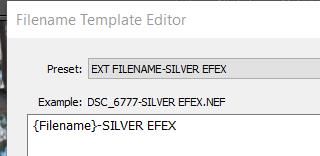
These filename presets build the new file name (for the External editor) from the existing {Filename} and append to it the words as typed "-SILVER EFEX" in the Filename Editor. (You could use an abbreviation SE, CE, LU, Ps, TO, etc)
eg. In the Editor your Preset for Topaz might be: {Filename}-TO
You need similar Filename Presets for each additional external editor.
In the EXPORT dialog:
Examples-
1) With the Export Post Processing set to SILVER EFEX PRO, and using the "EXT FILENAME-SILVER EFEX" Rename Preset: a File {ABC.nef} would be renamed to{ABC-SILVER EFEX.tif}
2) If you then Export the TIF {ABC-SILVER EFEX.tif} with the "EXT FILENAME-COLOR EFEX" Export Preset, you will create a new file in Color-Efex called {ABC-SILVER EFEX-COLOR EFEX.tif}
I have been using long names to help an explanation, but abbreviations would work just as well.
My last image in the screen-clip might then be named- {DSC_6777-SE-CE.tif}
Come back with any questions, as my "long-winded" explanation makes it look harder than it really is.
Copy link to clipboard
Copied
There isn't any export dialogue. These are all "Edit In" - select image, right-click, go down context menu to Edit In, go down list to whichever product you're going to... I presume Lightroom is actually doing an export, but as far as I know, I have no access to change how the file is named going or coming back.
I'm probably missing something simple, but...
Copy link to clipboard
Copied
"select image, right-click, go down context menu to Edit In"
No! The method I am suggesting is NOT 'Edit In'. It is an 'Export' (and Automatic Import) method.
Select image, right-click, go down context menu to EXPORT
Choose the EXPORT PRESET (defined for each Ext Editor) that does four things-
1) It Renames the new 'Exported' file to a Filename Preset you have defined for the External Editor.
2) It exports the 'new' file in the file-type expected of the External Editor. (TIF, JPG)
3) It then 'opens' the 'new' file in the Editor defined in the [Post Processing] panel. Edit, then [Save].
4) It automatically 'imports' the new file to show it in the Catalog and same folder next to original (with Filename sort).
Yes, the file is named "going"- in the Export dialog defined as an Export Preset.
Exports Presets show in the [Right-Click] [Export] context menu-
If you do not see an Export Preset from a [Right-Click]-[Export] then you have not 'saved / added' Export settings as a Preset.
So to summarize- You need-
Defined and saved "File Naming" Presets. One for each External Editor. eg. {Filename-SEfex}
Defined and saved "Export" Presets. One for each External Editor. eg. Post Processing = [Nik Silver Efex.exe]
And my example video of the method-
https://www.dropbox.com/s/pmb6weh7lir36gp/EXTERNAL%20EDIT%20WITH%20RENAME.mp4?dl=0
Copy link to clipboard
Copied
Thanks for your patience... This is something I've used before for doing output sharpening, but never thought of as an alternative for external editors...
BUT, I'd still MUCH rather have Lightroom allow every external editor to have a prefix assigned without having to go through all this.
In any case, slow, but I'm getting it... I've got the file rename. I've got the export preset. I can get the file out to an external editor (Topaz), have it open, make changes... So I'm with you up to "4"... How do I get it automatically imported back into Lightroom. The file is there. I can synchronize the folder. But it's not automatic.
Copy link to clipboard
Copied
"How do I get it automatically imported back into Lightroom."
In each EXPORT PRESET- Check the box to [Add to this Catalog]
Re-edit the Export Presets.
And you must "SAVE" in the Ext Editor. (NOT "Save As".)
Then no 'Synchronize Folder' or Importing is needed!
Copy link to clipboard
Copied
The export works well for Topaz Denoise and Silver Efex Pro, and I suspect it'll work for many/most other external editors. The one place it doesn't appear to work is going to Photoshop. But, I'm not sure it's worth a lot of anyone's time to try to get it to work.
I generally open the images as a Smart Object, and I don't see a way to have the Export do that. I can't find whatever it is that runs when you select "Open as Smart Object in Photoshop" from Lightroom.
In Lightroom, if I give it abc.dng, a new file abc_PS.dng gets created and put in the same folder. So, I have a new .dng file.
Then it goes to Photoshop, but along the way it opens ACR, which enables me to open as an object, but normally .dng files don't open ACR (at least they normally don't for me when I open them in Photoshop from Lightroom).
In Photoshop, if I do a "Save", the file gets written to a different location than the original. I'm not sure how Photoshop is deciding where to write the file. And the file that gets written is abc_PS-1.psd. Not sure why photoshop is putting the -1 on there, but every time I send a file, the number increments.
If I do a Save As, I can SEE that Photoshop is going to write the psd somewhere other than the source folder of the .dng file. And I can see that the file name is abc_PS-1.psd (or -2 or -3...).
Though the "Add to this catalog" is checked, the psd file doesn't automatically import.
I thought of changing the default suffix Lightroom uses to _PS, then removing all the other external editors from the folder where they are, so I CAN'T "Edit In" anything but Photoshop... It's a kludge, but it wouldn't require trying to figure out how to get an export to work... Or, I'm missing something simple again and it's NOT a big deal.
Maybe there'll be a miracle and someone at Adobe will decide this is easy to do, and we'll quickly get a version of Lightroom that provides unique suffixes...
Copy link to clipboard
Copied
Wow, you seem to make it more difficult that it needs be 🙂 (OK, It took me ages to learn this stuff!)
OK, now you have your 'Additional External Editors' set up with the "Export" method to add a suffix.
But ONLY USE THIS METHOD for the 'Additional External Editors'. That was your first request!
"missing something simple"-
For Photoshop you CONTINUE to use the 'simple' [EDIT IN] menu and you will have 'Edit in Photoshop 2021', 'Open as smart object', 'Open as layers' , just the same as usual!
Photoshop is the 'Default' editor. The suffix that is added will be that 'default' defined in the Preference dialog! (see Screen-clips)
And, yes, you could delete the Additional External Editors from the Preferences list if you so desire (your decision).
And- No fussing about with DNGs is needed!
-From Lightroom-Classic:
Raw proprietary files (NEF, CR2, etc) and raw DNGs, will always go straight to Ps because LrC is the "Camera Raw Editor" that renders the file to RGB! The new TIF, PSD, file is placed "writes the file" next to the source original when it comes back to LrC and appears automatically in the Catalog.
-From the OS File Browser: (NOT recommended!)
Raw proprietary files (NEF, CR2, etc) and raw DNGs, need to go through Camera Raw to be rendered by ACR. The new file is not in the LrC catalog!
You can choose the suffix YOU want for PHOTOSHOP (only) in the Preferences- (Instead of the default "-Edit" )