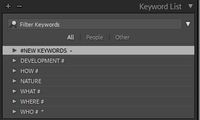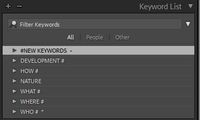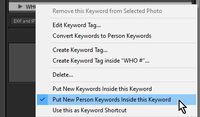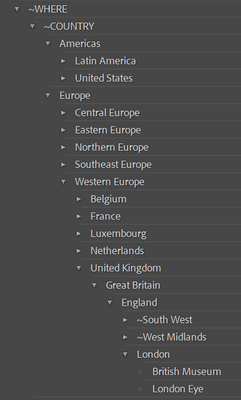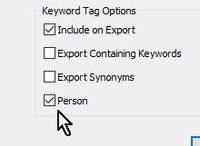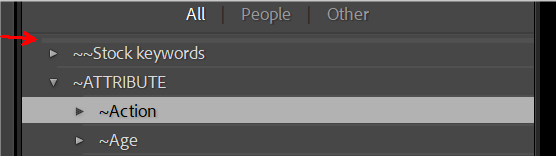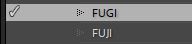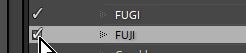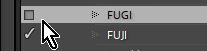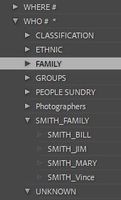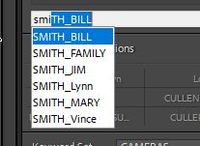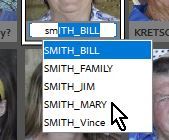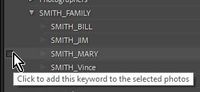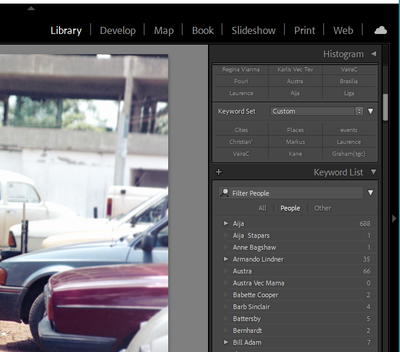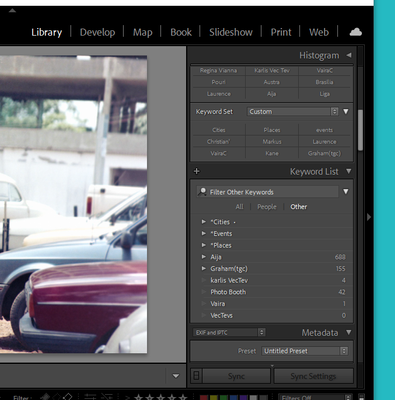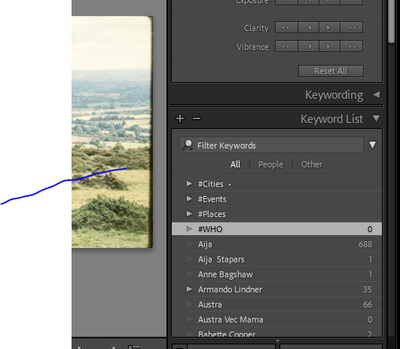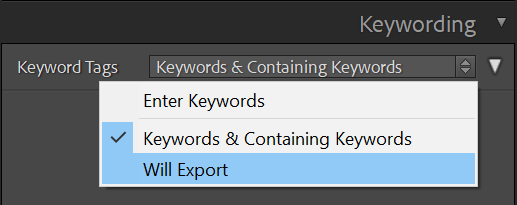Adobe Community
Adobe Community
Copy link to clipboard
Copied
I am trying to learn about keywording. I have lists of keywords for people and also for other objects.
I realise that it is much easier to create groupings of keywords for people or thing that commonly go together as this facilitates loading it into the metadata.
As I would am preparing to create a number of these groupings, it would be easier if they were all together in some place where I can select them..So far I have not found such a solution It seems that with people grouping they are placed in the same list as the individual identifiers.. I have therefore been exploring using names like the beginnin of the telephone directory such as aaamyfirs group. This seems very clumsy and I would like advice on how to solve this problem.
Thanks
Terence
 11 Correct answers
11 Correct answers
I use the Groups like Who, What, Where, etc- (I slip up occasionally with an extra one in the 'parent' list!
I have one 'Parent' group dedicated to any new KW that does not match an existing KW- It will automatically be added to this Group-
("#NEW KEYWORDS" appears at the top of the list because @#$% characters sort before ABCD characters.)
And I have nominated the "WHO#" group to be for all keywords marked as 'Person' KWs.
Hi,
You can have keywords inside keywords, thus effectively acting like folders and subfolders, and for each keyword the possibility to uncheck the "include on export" option.
Personally, I have ~what, ~when, ~where, ~who, etc... as main categories (I always use ~ in front of keywords/folders that are just for organizing and will not be exported).
~what is further subdivided into ~objects, ~animals, ~vegetation, and so on... Within animals I have among others birds (it is exported, so no ~) and wit
...Hi,
For me, London should be inside UK. Actually, this is how I have it:
Some might think it's over the top, but for me it's very useful, which in the end is the only thing that matters.
How specific you want to be is really up to you, but I would argue it's best practice to avoid "London, UK" because those are two different entities, one inside the other. When I assign the keyword London to a picture, it automatically gets England, Great Britain, and so on up the hierarchy, which means I can easil
..."I was wondering whether they can be used for creating different combinations of participants such as Joe,Mary,Allen,Fred Joe,Allen Mary Fred etc"
They could, but it could quickly become a nightmarish situation if you create a set each possible combinations, so you could end up wasting more time than if you tagged people one by one. But having a set of up to 9 people at one event as a way to see only those present and tag them would definitely help. I do that sometimes for specif
..."..the organisation seems to be persons which contain What Where When and Who. I seem to be stuck with persons as the root."
Post a screen-clip of your keyword list - would be very helpful with answers.
If you are seeing a kw heirarchy like-
Persons
>Who
>What
Then you can simply 'drag' the {Who}and {What} categories up above {Persons} and then 'drag' {Persons} into {Who) so you see this-
What
Who
>Persons
A personal choice, I use Person name keywords in this format- SURNAME_FIRSTNAM
...H Terence,
You're welcome!
"have not yet figured out whether I could simply deleted the names listed below as they should belong to the People keyword"
At first look, it seems that those keywords (Aija,..) might duplicates, and if so you could deleted the ones in the other category. BUT if your "people" and "other" filters somehow overlap, showing some of the same results, then those people keywords are not duplicates at all. You should thus be very careful before deleting them.
To find out, just
...@sockit While in a 'learning phase' for Keywords- Just select the 'ALL' filter. Leave the 'People/Other' search filters for another day.
Then when you see all your Keywords in the one list it becomes easier to edit and re-arrange KWs.
'People' keywords are just the same as other keywords except for one item- They have the 'Person' box checked. It is only this check-box that determines if a KW appears with the 'People' filter.
So, with 'all' KWs showing you can Drag&Drop to re-arrange person n
...Hi Terence,
No need to rebuild everything from scratch. To move keywords to the top level, you must drag it either to the very top of the list or between two top level keywords, until you see a thin gray line before letting the mouse button go.
Tbat's how it looks if I want to drag my ~Action keyword to the top, to move it to the same level as ~~Stock keywords and ~ATTRIBUTE.
Whether you drag to the top or between keywords, you have to be precise, as it's just a few pixels tall where this line will
...You're welcome, Terence!
No secrets here... Stock photography just contains keywords that are not classified yet. I copied my keywords list from LrC to Bridge, where I do most of the keywording for Adobe Stock (that another topic entirely), but those I enter that do not exist yet are simply outside of my classification and I put them there until I can organize them.
Attribute is just one part of a complete (and complex) hierarchy, and it contains other sub-sections such as genre, age, number, colo
...collapsing misspelt names into the correct one
Using the Keyword List panel, you should see both the correct and the misspelt names, like this-
To correct this, I select ALL the files with the 'wrong' keyword and check (place a tick) in the 'correct' KW- (so files now have both wrong & correct KWs)
Then I remove the photos from the 'wrong' KW by unchecking-
Finally I [Delete] the wrong KW, and the selected files now have the 'correct' KW.
Terence, the headers in the KW List [All People Othe
...the number of identified photos
You must first identify, and show in Grid View, ALL photos with the 'wrong' KW, by clicking on the white arrow that appears at the end of a KW.
Then press [Ctrl +A] to be sure you select all that you want to 'convert' to the 'correct' KW. Other than that I am not sure why you see a difference.
No Name apology needed! My son indroduced my nik-name when he called me "Wobert the Wave Rat" (paddled a surf-ski with that brand at the time).
Robert Cullen 🙂
Copy link to clipboard
Copied
HI, GOing to try to figure that one out - I have never found a solution to date!
Copy link to clipboard
Copied
I use the Groups like Who, What, Where, etc- (I slip up occasionally with an extra one in the 'parent' list!
I have one 'Parent' group dedicated to any new KW that does not match an existing KW- It will automatically be added to this Group-
("#NEW KEYWORDS" appears at the top of the list because @#$% characters sort before ABCD characters.)
And I have nominated the "WHO#" group to be for all keywords marked as 'Person' KWs.
Copy link to clipboard
Copied
Hi Wobert. Thanks that is clearly the key to the problem I really appreciate your help. I have made the Whats and Wheres classify not as persons but as Others. However there is not much written about that group. I cannot find a separated display for that grouping so they are out there somewhere and I have not yet figured out how to deal with them. You seem to treat them as persons in that list is that correct? What is the point of the "Others"?
Thanks
Terence
Copy link to clipboard
Copied
Hi,
You can have keywords inside keywords, thus effectively acting like folders and subfolders, and for each keyword the possibility to uncheck the "include on export" option.
Personally, I have ~what, ~when, ~where, ~who, etc... as main categories (I always use ~ in front of keywords/folders that are just for organizing and will not be exported).
~what is further subdivided into ~objects, ~animals, ~vegetation, and so on... Within animals I have among others birds (it is exported, so no ~) and within it pigeon, hawk, sparrow,...
Now, for assigning groups of keywords at once (or quickly), there are a few options. You can create keywords sets (in the Library's keywording panel) containing up to 9 keywords each. Just open one of those and you'll have butttons for the corresponding 9 keywords. Quite useful, as is also the "Painter" option in the toolbar (type one or more keywords and then "spray paint" them on the pictures). And of course, you can also create metadata presets that contain keyword sets for specific topics.
Hope that helps,
Michael
_____________
Michael Niessen - Photographer, photo-editor, educator
Copy link to clipboard
Copied
Michael Thanks for that pointer.. My needs are pretty simple so Cateories; like Cities, Countries, Events Places are pretty much all I can think of at this time. As I have explained to Wobert I have classified these not as persons but as "Others" though currently don't know how to handle them. One issueI have not figured out iw that making these independent of each other allowse me to have a London in every country but in reality for my purpose it is in the UK Can I therefore in the City list write London,UK. So that the two categories are locked tothether for that entry? or does it come from creating a group description for London as a separate identifier at the top as Wobert has it.? I realise that the classification really is really Continent,Country, City and that Cities should not be separated as I have done. There is another line of questioning that I should raise.. The descriptors are all related to the objects being photographed. Do you every use descriptors about the purpose/ business pleasure political etc etc? This is obviously a big subject and probably people used separate catalogues for different purposes.
Thanks
Terence
Copy link to clipboard
Copied
Hi,
For me, London should be inside UK. Actually, this is how I have it:
Some might think it's over the top, but for me it's very useful, which in the end is the only thing that matters.
How specific you want to be is really up to you, but I would argue it's best practice to avoid "London, UK" because those are two different entities, one inside the other. When I assign the keyword London to a picture, it automatically gets England, Great Britain, and so on up the hierarchy, which means I can easily find all pictures at any level.
Now, let's assume you tag pictures from the village of London, France. It's the same name but it's obviously not the same place, so IMO it shouldn't share the same keyword. And thus, why have them at the same level to begin with?
Having London below UK and another London below France, you could easily filter pictures in specific ways. One method would be clicking on the little arrow to the right of the respective London.
Another is using the text search, for instance with keywords contain all and, as text:
- London to see pictures from all places called London (there are quite a few)
- London UK for only the capital city
- London !UK for all places called London except the capital city (the ! is used as negation)
As for business, pleasure, political, etc... Why not, if you need them and/or if they help you find what you need faster. I personally don't use them, but ~where, I have ~events, which contains party, concert, conference,... and ~concept with business, among others.
In the end, it all comes down to how much time you want to spend keywording vs the benefits they bring you, I guess.
I've been using Lightroom since version 2, 12 years ago, and I still occasionnally tweak my keywords hierarchy depending on my evolving needs. So don't worry if you don't get it right at first, you can always make changes.
Michael
_____________
Michael Niessen - Photographer, photo-editor, educator
Copy link to clipboard
Copied
Michael
Thanks for the promt reply and example. I will follow your example.. I appreciate the great help.
Terence
Copy link to clipboard
Copied
p.s. Michael. I am still figuring out the Keywording Panel. I was wondering whether they can be used for creating different combinations of participants such as Joe,Mary,Allen,Fred Joe,Allen Mary Fred etc
I am fighing with the fact tha Lightroom can't handle negativess in its face recognition, and I am therefore trying to do it manually.. Also can I create any number of panels like this?
Thanks
Terence
Copy link to clipboard
Copied
"I was wondering whether they can be used for creating different combinations of participants such as Joe,Mary,Allen,Fred Joe,Allen Mary Fred etc"
They could, but it could quickly become a nightmarish situation if you create a set each possible combinations, so you could end up wasting more time than if you tagged people one by one. But having a set of up to 9 people at one event as a way to see only those present and tag them would definitely help. I do that sometimes for specific cases, thouhg not with people. I create a custom set, tag my pictures, then delete it because it's unique to those picture and I won't re-use it.
I'm not sure there is a limit to the number of keywords sets, but if there is, my guess is you'll get lost in a long list of sets before you reach that limit 😉
In any case, that will not make them linked to their faces, but only to the whole picture.
Michael
_____________
Michael Niessen - Photographer, photo-editor, educator
Copy link to clipboard
Copied
Thank you both, Michael and Wobert!
This is an area of LR I had not fully explored myself, so in trying to help someone, and reading your answers, I learned a ton!
Copy link to clipboard
Copied
Michael I am still confused. Not by what you have said, but what I am seeing.As you said you have the top categories {what where when who}.. Who must contain "persons" however from where I am looking at the metadata, the organisation seems to be persons which contain What Where When and Who. I seem to be stuck with persons as the root. I found that I could find two categores Persons and Others. but Others led nowhere. There seems to be no operational difference between (What where when and who) and any other entry for a persons name. By the spelling order you can put them at the top but they are still under persons. Also do you have to put What WhereWhen and Who and all the sub branches into each data point for each photo in order to get down to the descriptor you really want? If we consider this system to be a tree and the key words out at the end as leaves How do you know what branches are leading to that leaf without filling them in every time. I think my problem is that I can't tell the branches from the leaves from the way the system is constructed especially when you get to the stem (or root whatever you want to call it) which seems to end in Persons and how can you mix them up like this?
I hope I haven't been too confusing with my description of what I think I am seeing.
Terence
Copy link to clipboard
Copied
"..the organisation seems to be persons which contain What Where When and Who. I seem to be stuck with persons as the root."
Post a screen-clip of your keyword list - would be very helpful with answers.
If you are seeing a kw heirarchy like-
Persons
>Who
>What
Then you can simply 'drag' the {Who}and {What} categories up above {Persons} and then 'drag' {Persons} into {Who) so you see this-
What
Who
>Persons
A personal choice, I use Person name keywords in this format- SURNAME_FIRSTNAME ie. Surname first and an underscore to separate (not a space).
I find it makes adding 'Person' KWs so much easier, because of the prompts-
If I type "Smi" I will be prompted with ALL the 'Smiths' only (not the 'Browns' or the 'Jones')
If I had Firstnames first, then typing "Bill" might bring in every "Bill" from all families in my list.
Entering "SMITH_BILL" becomes easier in all situations-
Try this link-
Copy link to clipboard
Copied
Wobert and Michael I want to thank you for all of the patience you have shown. I have not yet proceeded to the initial format that Michael suggested as I am trying to see how what I have done will get into it. The
first clip shows my list with Persons and names. As you see the filter is for people
The next shot is for the filter of Other key words. Cities Events Places I have not yet figured out whether I could simply deleted the names listed below as they should belong to the People keyword
This is how I tried to create a separat non people list of key words.. Which I suppose should contain the Key word titles. WhatWhere When above the titles I had created. However to put them all together I would have to move them under the People heading which is what Michael seems to be advocating..
Copy link to clipboard
Copied
H Terence,
You're welcome!
"have not yet figured out whether I could simply deleted the names listed below as they should belong to the People keyword"
At first look, it seems that those keywords (Aija,..) might duplicates, and if so you could deleted the ones in the other category. BUT if your "people" and "other" filters somehow overlap, showing some of the same results, then those people keywords are not duplicates at all. You should thus be very careful before deleting them.
To find out, just remove filters from your keywords list and check if Aija and the others appears only once in the list (under people/who) or in two places.
To make extra sure you're not removing anything you'd want to keep, try removing the (supposed) duplicate keyword from just one picture, and see what keywords are left. Or change the name of that duplicate... If the keyword in the people/who filter also changes, it means it just one and the same keyword in both filters.
The last time I made big (and possibly problematic) changes to my list, I created a new keyword ("_old", "_archive" or so) and put everything under it. Then created my new main hierarchy and then dragged keywords from "_old" (individual or folders, depending on the case) into their correct place in the new hierarchy, reorganizing/renaming them as necessary.
It can be very time consuming but it doesn't have to be done all at once and I think it's a good way to do it, especially when you are planning major changes. Much easier IMO than just moving keywords/folders within an existing structure, since in that case you can quickly get confuset and forget which ones you'll already taken care of.
"However to put them all together I would have to move them under the People heading which is what Michael seems to be advocating.."
No, no, no... People should definitely be under Who.
What
Where
Who
People
name1
name2
...
There's no problem to reorganize as WobertC has mentionned.
I hope I'm not making things more confusing than they were 😉 Feel free to ask if I'm not explaining myself clearly.
Hope that helps,
Michael
_____________
Michael Niessen - Photographer, photo-editor, educator
Copy link to clipboard
Copied
@sockit While in a 'learning phase' for Keywords- Just select the 'ALL' filter. Leave the 'People/Other' search filters for another day.
Then when you see all your Keywords in the one list it becomes easier to edit and re-arrange KWs.
'People' keywords are just the same as other keywords except for one item- They have the 'Person' box checked. It is only this check-box that determines if a KW appears with the 'People' filter.
So, with 'all' KWs showing you can Drag&Drop to re-arrange person names under the {WHO} parent KW.
Copy link to clipboard
Copied
Thanks guys you are really being great. I now see the function of the person selection.. I was able to clear out all of the person information from the non person identifiers. Though there is still the Photo Booth which I explored and found was created by an Ipad and is a way of distorting faces in a funny way. As it is from many years ago and the kid involved is now about to graduate from hight school I don't want to delete it. I dont"t know how it finds itself here maybe I can just leave it?
I am now trying to get the when who what and where set up. However as I have it arranged the top class in the list is Cities. Now the classification is placed under Cities. I cannot drag any of them above that entry. I was able to drag the Who down to the list of people though they are at the same level and not a subset of it. I tried selecting them and then pasting them into WHObut it failed with an error message that it could not be done as the name was not unique
Copy link to clipboard
Copied
I have been unsuccessfully trying to send a second screen shot which shows that I have the other entries What Where etc listed under #Cities I cannot drag them upwards to be at the sam level as #Cities. and I am also concerned that I cannot do the same for the names I am trying to put under #WHO. I suspect that who will be under People. Do you think that I might need to start again without the data I have entered? I hope not as I have already identified many faces .Somehow the second snip would not post however it merely showed with #Cities with entries for #Where #What beneath it.
Thanks for all of your generous help. I will go away and re read everything you have written to see where I am going wrong.
Terence
Copy link to clipboard
Copied
Hi Terence,
No need to rebuild everything from scratch. To move keywords to the top level, you must drag it either to the very top of the list or between two top level keywords, until you see a thin gray line before letting the mouse button go.
Tbat's how it looks if I want to drag my ~Action keyword to the top, to move it to the same level as ~~Stock keywords and ~ATTRIBUTE.
Whether you drag to the top or between keywords, you have to be precise, as it's just a few pixels tall where this line will appear.
Hope that helps,
Michael
_____________
Michael Niessen - Photographer, photo-editor, educator
Copy link to clipboard
Copied
HI Michael I would really like to thank you and Wobert for your kind help. Everything is becoming sorted and I am now testing it on the catalogue. I have followed your advice on the names of people. It was easy to do and does make it easier to work with related groups. Is there any way of collapsing misspelt names into the correct one. It is embarrassing to see my typing mistakes preservved as a subset underneath the correct one? I am interested in how you use stock keywords and attributes. You have some very ways of sorting your images.Though I would understand if you don't want to divulge them. I still haven't seen the people keyword in my "ALL" list I think my early use of the "people" and "other" sorting seems to have just eliminated it. However it doesn't matter as I keep the two lists separate. I use as far as possible using face recognition to load the People list..except for using a manual system to identify people in the negatives. I am hoping that this will be exported in the usual way. The main thing is that the system is useable and solid. Thanks you you and Woberth.
Terence
Copy link to clipboard
Copied
You're welcome, Terence!
No secrets here... Stock photography just contains keywords that are not classified yet. I copied my keywords list from LrC to Bridge, where I do most of the keywording for Adobe Stock (that another topic entirely), but those I enter that do not exist yet are simply outside of my classification and I put them there until I can organize them.
Attribute is just one part of a complete (and complex) hierarchy, and it contains other sub-sections such as genre, age, number, color, material, etc... (i.e. things that is not in What because they are intangible). For instance, a gray concrete wall will have the keyword wall in What, but gray and concrete will be in their respective places within Attribute.
I'm the first to admit that I don't set every single possible keywords within my huge list, far from it, because it takes way too much time, but I do try to add at least one or two relevant ones, then refine when I feel like it (not very often 😉 ).
"I am hoping that this will be exported in the usual way."
You can check exactly what keywords will be exported (including synonyms) by selecting the "will export" option:
Michael
_____________
Michael Niessen - Photographer, photo-editor, educator
Copy link to clipboard
Copied
collapsing misspelt names into the correct one
Using the Keyword List panel, you should see both the correct and the misspelt names, like this-
To correct this, I select ALL the files with the 'wrong' keyword and check (place a tick) in the 'correct' KW- (so files now have both wrong & correct KWs)
Then I remove the photos from the 'wrong' KW by unchecking-
Finally I [Delete] the wrong KW, and the selected files now have the 'correct' KW.
Terence, the headers in the KW List [All People Other] are simply a Filter option. They are not separate lists of KWs. They are NOT Keywords.
'All' shows you all KWs
'People' filters to show you only KWs that have the [Person] attribute checked 'on'.
'Other' shows you only KWs that do NOT have the [Person] attribute checked 'on'.
Copy link to clipboard
Copied
Wbert thanks it works like a charm.. Though I am having one problem.. What I had been doing previously was to put the misspelt key words under the correctly spelt key word so at least the relationships had been identified. With that as the starting point I have followed your advice and found the set of photos that are found by clicking on the incorrect spelling. I then selected this whole set and then clicked on the correctly spelled keyword. However I have found that the number of identified photos in the correct spelling was not increased by the number of photos in the incorrrect spelling it seems that it is always a few lower. I assume that it might come from the relationships that I had set up, or perhaps from photos being already in both sets and have not bothered about it any further. Is there any other checking that I need to do?
Thanks
Terence
Copy link to clipboard
Copied
I apologies for the misspelling of your name
Terence
Copy link to clipboard
Copied
the number of identified photos
You must first identify, and show in Grid View, ALL photos with the 'wrong' KW, by clicking on the white arrow that appears at the end of a KW.
Then press [Ctrl +A] to be sure you select all that you want to 'convert' to the 'correct' KW. Other than that I am not sure why you see a difference.
No Name apology needed! My son indroduced my nik-name when he called me "Wobert the Wave Rat" (paddled a surf-ski with that brand at the time).
Robert Cullen 🙂
-
- 1
- 2