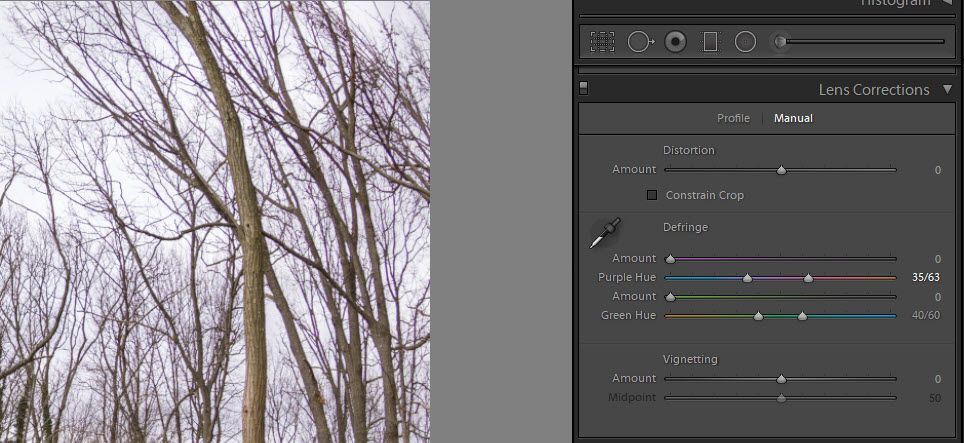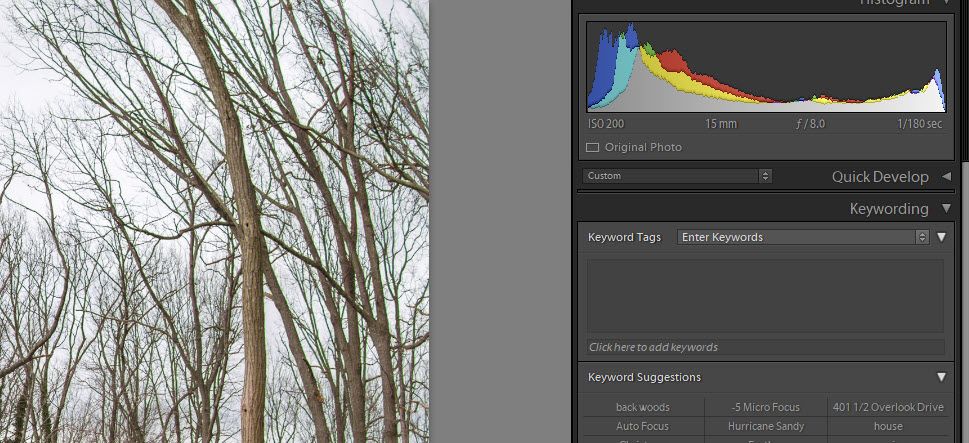Adobe Community
Adobe Community
- Home
- Lightroom Classic
- Discussions
- "I`m not doing retouching zoomed in at 1:1. It`s n...
- "I`m not doing retouching zoomed in at 1:1. It`s n...
Defringe after last update
Copy link to clipboard
Copied
Hi there,
I updated Lightroom classic yesterday (11.11.19) and it seems that manual defringe panel is not working. Does enyone else have this issue?
Many thanks, Linas
Copy link to clipboard
Copied
Update: It`s working, but I have to zoom in 1:1 for it to take effect. Any solutions ?
Copy link to clipboard
Copied
When examining and editing details, like sharpness/sharpening, noise/noise reduction, chromatic aberration, and moire, you have to view the image at 1:1.
Any other view will be inaccurate and misleading, because the image has been scaled.
At 1:1, one image pixel is represented by one screen pixel, which gives you a true and accurate representation of the image.
Copy link to clipboard
Copied
It`s visible at any zoom. Removing fringe only takes effect if you zoom in and out.
For example - I select area effected with fringe color selector, sliders automatically adjust but efect is not visible unless you zoom in and out.
Copy link to clipboard
Copied
It's not clear to me if you're doing this edit at 1:1, are you?
When doing this kind of editing, you should zoom to 1:1 before you start.
Copy link to clipboard
Copied
I`m not doing retouching zoomed in at 1:1. It`s not necessary to zoom in as fringe color selector enlarges area by 5x5 pixels and you can clearly see area effected. Do you have any experience with Lighrtoom?
Copy link to clipboard
Copied
"I`m not doing retouching zoomed in at 1:1. It`s not necessary to zoom in as fringe color selector enlarges area by 5x5 pixels and you can clearly see area effected. "
I agree with Per Berntsen that you should make this adjustment in 1:1 Zoom view, which makes it easier to determine the actual image area you are sampling. That said it should still work properly at Fit view using the sampling eyedropper. I can see an anomaly similar to what you mention at Fit view, but only when switching back to the Library module. The fringe in the below image is magenta color, which appears to be removed at Fit view in the Develop module after the Defringe eyedropper sampling. However, when I switch back to the Library module while still in Fit view the fringe is still there, but now appears green in color. Zooming to 1:1 view and back to Fit view corrects ths issue and the fringe is no longer visible.
All of these screenshots are at Fit view.
NO DEFRINGE APPLIED
DEFRINGE APPLIED IN DEVELOP MODULE
DEFRINGE APPLIED SWITCH TO LIBRARY MODULE
Copy link to clipboard
Copied
Additional observation. If I apply the Defringe settings using a Develop preset I created for this lens the Library module Fit view image does not exhibit any fringing. It only appears when using the Defringe eydropper or when manually adjusting the Defringe slider settings with the mouse. I checked the same image file in LR 5.7.1 and it does not exhibit this behavior so something changed in one of the later versions.
Copy link to clipboard
Copied
I can only repeat what I said before, always do these kind of edits at 1:1.
I have used Lightroom since version 2, but this is more about how digital images work – to see a true representation of the image, you have to view at 1:1. This applies to any image editor or viewer, not just Lightroom.
But for all I know, something else could be the issue here.