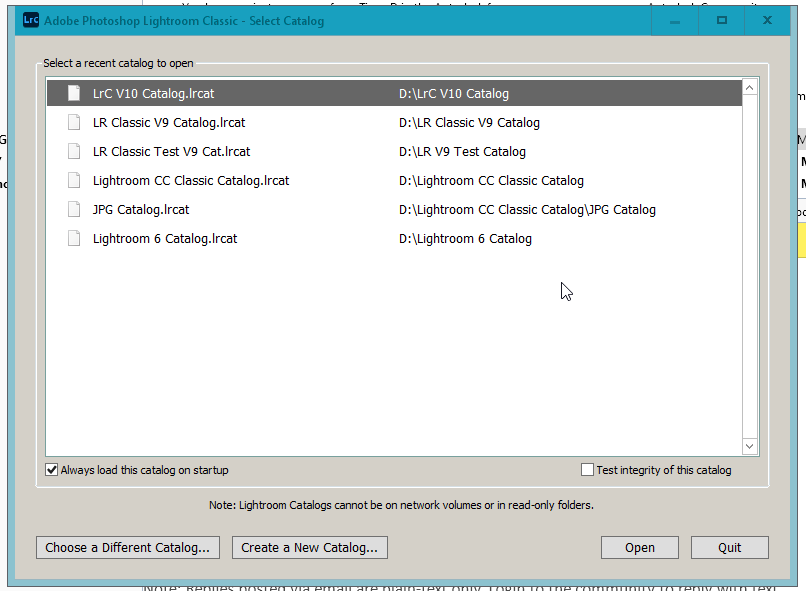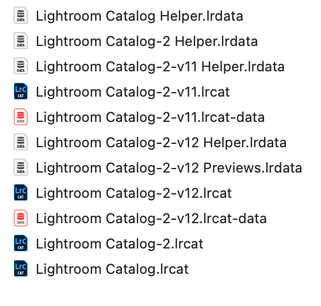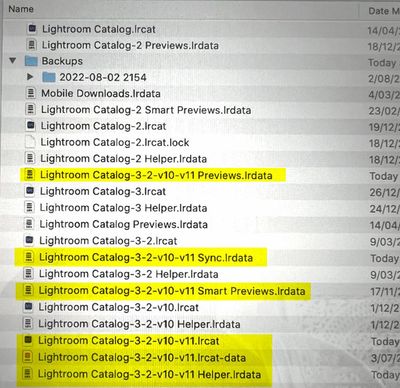Adobe Community
Adobe Community
- Home
- Lightroom Classic
- Discussions
- Deleting old catalogues after upgrade
- Deleting old catalogues after upgrade
Copy link to clipboard
Copied
The LR upgrade also upgraded my catalogs (2). Now, when I boot, I have 8 catalogs to choose from - the two current ones and 6 old ones from when LR has done this in the past. The catalogs are not too big but I would like to at least get them out of the startup menu. Can the old ones be deleted now that the updated one is in force.
 1 Correct answer
1 Correct answer
Yes. Simply delete them (the .LRCAT file) in the OS File Browser by dragging to 'Trash' or 'Recycle Bin', as you would any other type of file (like a document, or spreadsheet, etc). You should also delete the 'Parent' folder of the un-wanted Catalog which will trash the Previews .LRDATA and other temporary files that accompany the un-wanted Catalog.
Just be certain you are deleting the un-wanted catalogs! And you are making Catalog Backups of your current working Catalog I Hope!
Copy link to clipboard
Copied
Yes. Simply delete them (the .LRCAT file) in the OS File Browser by dragging to 'Trash' or 'Recycle Bin', as you would any other type of file (like a document, or spreadsheet, etc). You should also delete the 'Parent' folder of the un-wanted Catalog which will trash the Previews .LRDATA and other temporary files that accompany the un-wanted Catalog.
Just be certain you are deleting the un-wanted catalogs! And you are making Catalog Backups of your current working Catalog I Hope!
Copy link to clipboard
Copied
What Startup Menu?
Your LrC Catalog files should Not be in the OS Startup menu.
Or are you talking about the LrC Select Catalog dialog box that comes up if you hold down the Ctrl key while clicking on the LrC icon to start the program?
Copy link to clipboard
Copied
Yes. Mine is configured to show this window on startup so I can select which catalog to use.
Copy link to clipboard
Copied
Not the OS startup. The LR startup.
Copy link to clipboard
Copied
I just realized i was storing old versions of my Lightroom catelogs. In the process of deleting all but current versions and supporting folders. I am recpaturing over 17gb of space.
Copy link to clipboard
Copied
I'm quite confused about which catalog files are current and which are old (I have version 12.2 of Lightroom Classic). In <user>->Pictures -> Lightroom I have the following files (screenshot):
...by far the largest file, at 4.03 GB
Then, in "Pictures" but outside the "Lightroom" folder, I have "Lightroom Library.lrlibrary," which is 1.07 GB
Which of these do I need, and which can I toss? I'm particularly curious about the one outside the "Pictures" folder, which claims not to have been modified for more than 3 years.
Copy link to clipboard
Copied
Start with the easy one:
> in "Pictures" but outside the "Lightroom" folder, I have "Lightroom Library.lrlibrary," which is 1.07 GB
Above is the catalog for Lightroom desktop (i.e. cloud versions) and is not relevant to Lightroom Classic.
Next the Lightroom Classic catalog and associated files
Each major Lightroom Classic upgrade (the last was 12.0) appends the version number to the existing catalog name. In your case, the most recent catalog is Lightroom Catalog-2-v12.lrcat and the associated files are:
Lightroom Catalog-2-v12 Previews.lrdata
Lightroom Catalog-2-v12-Helper.lrdata
Lightroom Catalog-2-v12-lrcat-data
You need all four of the files I've highlighted in bold text. The others are from earlier versions of Lightroom Classic.
Copy link to clipboard
Copied
Perfect: exactly the kind of info I needed. Thanks!
Copy link to clipboard
Copied
Copy link to clipboard
Copied
It appears (from your screen-clip) that your current Catalog will be all the files that include "-v11" in the file name. Unless you have others elsewhere in your system. (You have not given particulars of your LrC Version number!)
Highlighted in Yellow of my screen-clip appear to be the 'current' catalog-
Files not highlighted can be archived (moved) until you are sure your catalog is working as expected.
More importantly all the 'working files should not be in a "Backup" folder! Instead these are better in a {Lightroom} folder of {Documents}
And if you last backup was 2022-08-02, then you are asking for trouble should your catalog fail.
And the Catalog backups must be on a separate physical hard-drive!
Your photos are NOT in the Catalog. They are not shown in your screen-clip, so I cannot comment on their location, or their backups (on another drive)