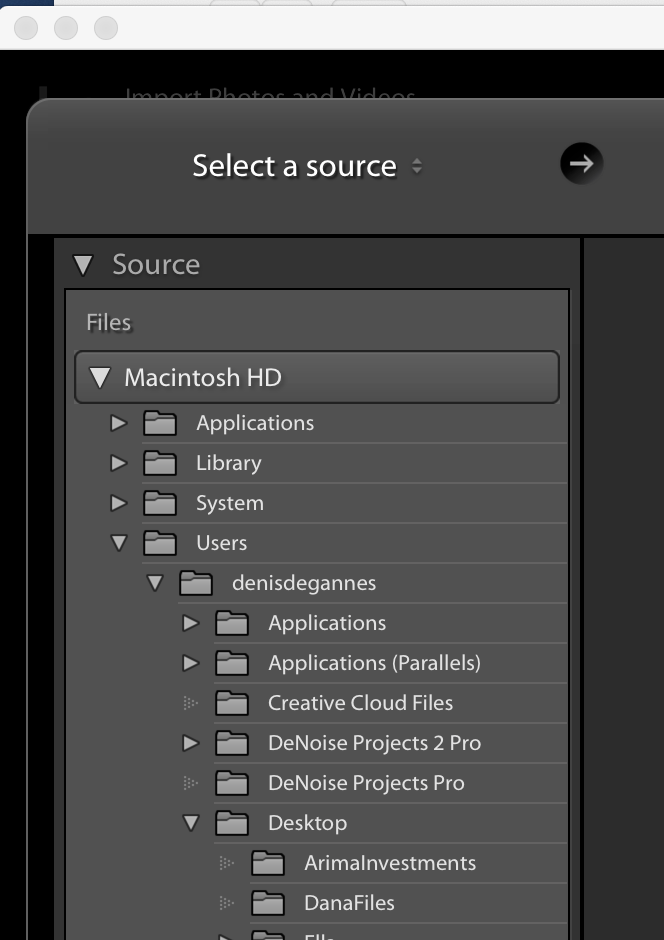Adobe Community
Adobe Community
- Home
- Lightroom Classic
- Discussions
- Re: Desktop folders on Macbook Pro do not show in ...
- Re: Desktop folders on Macbook Pro do not show in ...
Desktop folders on Macbook Pro do not show in Lightroom Classic when trying to Import
Copy link to clipboard
Copied
Why does LR Classic not allow me to upload, or even see desktop folders with files. I have to export folders to external HD and then I can imort to LR Classic. This is absurd. Is this a problem with Mac-OSCatalina 10.15? I cant find my desktop folders anywhere when trying to import. Do I have to put these folders somewhere else? I've been using LR for 10+ years and this is so frustrating. Maybe someone can help me understand what I might be doing wrong. Thank you.
Copy link to clipboard
Copied
I'm having exactly the same issue. It started with the 9.2.1 update.
I can't import files from my Memory card, Desktop or External Drives. I have checked in System Preferences and Lightroom has full disk access.
If I move the files to an existing folder and 'sync' that folder from within Lightroom, they will appear in the Library module. However if I try and Import them (even if I sync with 'show import dialouge') the files will not be seen by Lightroom.
The only fixes I have found on the internet are to check that Lightroom has full disk access. Unfortunately that didn't fix it for me. Hopefully you have better luck.
Paul
Copy link to clipboard
Copied
Ok, so in the Library module you go to the menu bar select File > Import photos & Video.
The import dialog box will pop up, in the top left panel where it says select source you should start at your HDD drive where your Desktop folder is located. Drill down to select the desktop folder, see the screen capture.
Copy link to clipboard
Copied
Hi Denis,
Not sure what you're getting at with your reply.
The problem is that Lightroom is not able to access any files in the folder. When doing as you say, Lightroom doesn't recognise that there are any files on the Desktop (or any other location).
The files are there, and able to be read by other applications with no issues.
I have just uninstalled and re-installed Lightroom via the Creative Cloud app - the issue remains.
Copy link to clipboard
Copied
Sent from my iPhone
Copy link to clipboard
Copied
I tis not LR that is doing this. It is your OS, OS X Catalina. It is restricting access to certain folders. you can change that by adjusting the Folder/Drive permissions.
Copy link to clipboard
Copied
Can you explain how to adjust the folder/drive permissions? I am having the same exact problem as everyone noted above.
Copy link to clipboard
Copied
Google "Change drive, file, folder permissions for the OS you are using.