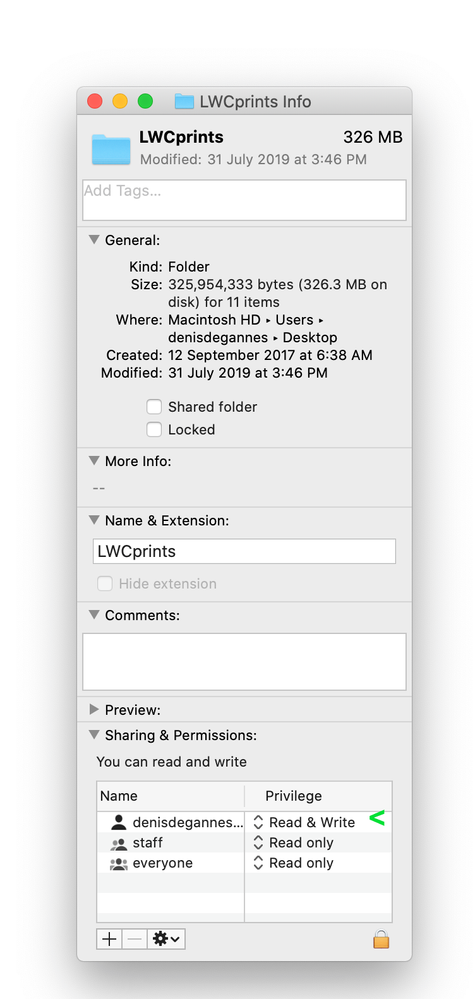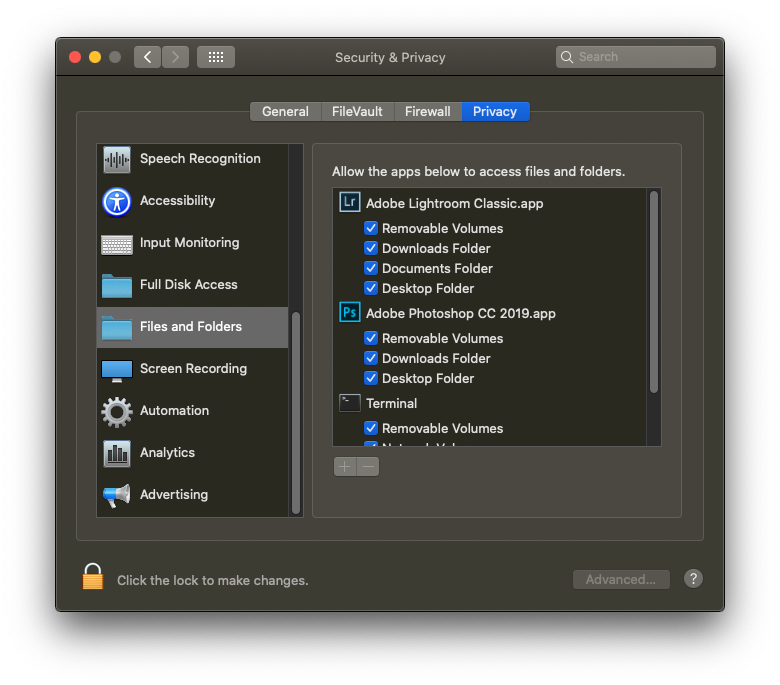Adobe Community
Adobe Community
- Home
- Lightroom Classic
- Discussions
- destination folder because it's not writeable.
- destination folder because it's not writeable.
destination folder because it's not writeable.
Copy link to clipboard
Copied
I have a new Canon, a new mac with Catalina and newly installed Lightroom Classic 9.2.1. I had had no problems downloading photos from my SD card. I was downloading fine, then on the same card, without making any changes, I started getting the Error Message: Import Operations Were Not Performed. Could not file to the destination folder because it's not writable.
I need step-by-step instructions on how to fix this. Thanks.
Copy link to clipboard
Copied
The Destination folder in the Import dialog box does not point to a folder that has write permission. The easiest solution is to change the Destination folder in the Import Dialog box to some other folder that does have write permission.
You could also change the permissions in your operating system to the folder you want to write to, but I can't give support for Macs; and anyway Google finds plenty of instructions on changing permissions.
Copy link to clipboard
Copied
I looked at Google before I contacted you. That’s why Im asking for your help.
Copy link to clipboard
Copied
@ Jean, on a Mac its simple to check if you have "Read and Write" permissions for a specific folder. Youse finder to select the folder, right-click the folder and from the popup select "get info" in the popup it will display what your permissions are, you can change that from that dialog box. See the screen capture.
Copy link to clipboard
Copied
Thank you, the first two were read and write. Everyone was read only. I changed it to read and write but still no luck.
Copy link to clipboard
Copied
Make sure Lightroom has all the permissions it needs:
Copy link to clipboard
Copied
Outside of LrC, in the MACOS, bring up,System Preferences, select Security and Privacy, select the Privacy tab, scroll down to Files and Folders, for Lightroom Classic, and while yoau are at it, for Photoshop, make sure all media types are checked
see: https://nektony.com/duplicate-finder-free/folders-permission
Copy link to clipboard
Copied
Thanks ... no go. Everything is checked. I signed out of LRC, rebooted my computer. Nothing. I will try the duplicate finder when I have time to concentrate.
Very frustrated!
Copy link to clipboard
Copied
I went ahead and downloaded duplicate file finder. It looks like it may be helpful in the future, but not relevant to my issue.
Copy link to clipboard
Copied
Change the Destination folder in Lightroom. Or change the permissions on the Destination folder.