 Adobe Community
Adobe Community
- Home
- Lightroom Classic
- Discussions
- Re: Develop Module Changes ONLY visible in Library...
- Re: Develop Module Changes ONLY visible in Library...
Develop Module Changes ONLY visible in Library Module LRC 10.1.1
Copy link to clipboard
Copied
I'm currently experiencing a very strange issue in Lighroom Classic 10.1.1 that is making it almost impossible to edit images.
Basically, any changes I make to images in the basic panel are not visible when still in Develop. They only become visible when moving to Library. Those changes then revert to the original image state, when moving back into Develop.
Howver, this is not the case with the adjustment brush and gradient filter tools. Those changes happen quickly and stay on the image.
I'm using a PC with i5 processor, Windows 10 and 16GB RAM.
Any thoughts are welcome.
Copy link to clipboard
Copied
Go to Edit > Preferences > Performance, and disable the GPU (set it to Off) or set it to Custom, and uncheck Use GPU for image processing. If either of these settings fix the issue, make sure that your graphics driver is up to date, and update if there is a newer version. Then try to enable the GPU again.
If this doesn't help, you may have a defective monitor profile.
As troubleshooting, and as a possible temporary fix, try setting the monitor profile to sRGB (use Adobe RGB if you have a wide gamut monitor). If this fixes the issue, it is recommended that you calibrate the monitor with a hardware calibrator, which will also create and install a custom monitor profile that describes your monitor accurately.
With Lightroom closed, press the Windows key + R, type colorcpl in the box and press Enter.
Add the sRGB profile and set it as default.
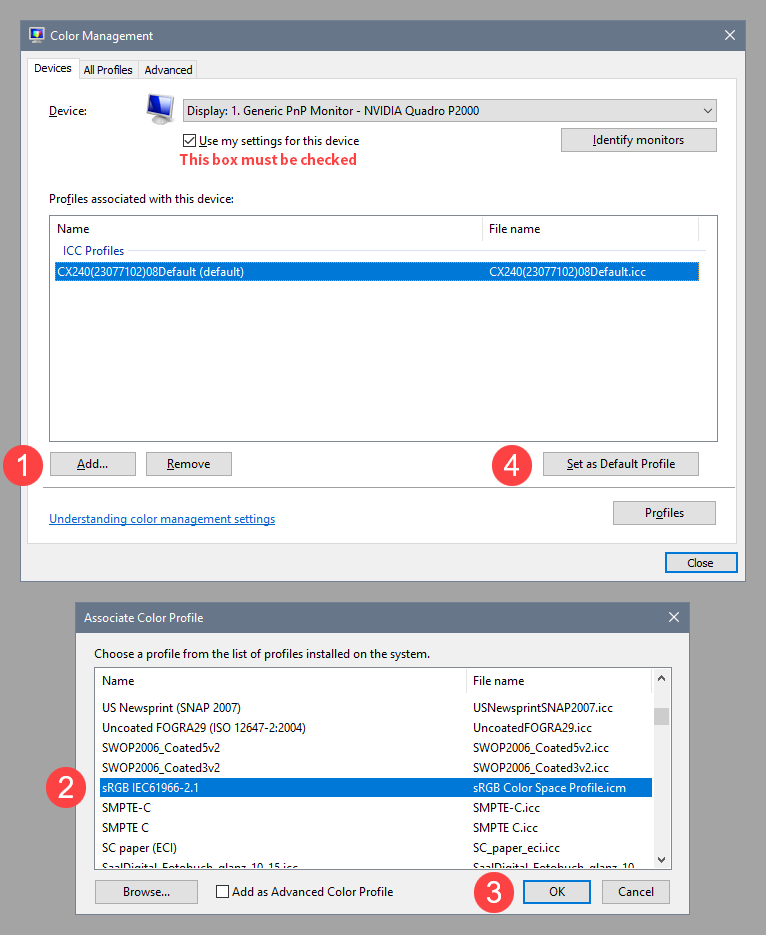
Copy link to clipboard
Copied
Thank you for the reply @PER When I re-started LRC just now, it seems to be working and showing the correct changes in Develop. However, I tried turning off the GPU, as you suggested. This seems (to my eye) to have made some of the sliders (e.g. highlights to work in reverse - 100% reduces highlights and -100% increases them.
I have no idea what's hapenning, usless, as you suggest it' a problem with the color profile, but my Dell 27inch monitor looks normal to me, and I have recently updates the drivers for the graphics and the monitor.
Copy link to clipboard
Copied
Monitor profiles from Dell (and most other monitor manufacturers) are notoriously bad, and very often defective out of the box. These profiles are typically installed with Windows updates. So I suggest that you try sRGB (or Adobe RGB depending on the type of monitor).
This will probably not give you entirely accurate colors, so for best results, calibrate your monitor with a hardware calibrator.