 Adobe Community
Adobe Community
- Home
- Lightroom Classic
- Discussions
- Re: Develop Module image distorted
- Re: Develop Module image distorted
Copy link to clipboard
Copied
Last week the image displayed in the Develop Module became distorted like an old fashioned TV screen. See the screen grab I have posted in drop box
Dropbox - LR Screen Develop.pdf - Simplify your life
I can zoom in and out and the distorted image reacts the same as if there was a real image. I have uninstalled LR and Reinstalled and the same happened. It happens with all photos RAW or Jpeg.
Any suggestions??
Thanks
Neil
 1 Correct answer
1 Correct answer
Hi Neil,
That should not be happening, let's fix it!
As the image is distorted in Lightroom, could you please try turning off the GPU option from Lightroom's preferences? Go to Lightroom > Preferences > Performance tab > Uncheck "Use Graphics Processor" > Restart Lightroom.
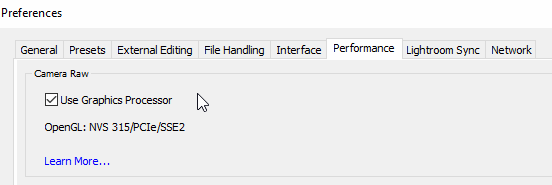
If that helps then update the graphic card drivers from the manufacturer's website.
You may also check this article: Troubleshoot Photoshop graphics processor (GPU) and graphics driver issues
Let us know if it helps.
Regards,
Sahil
Copy link to clipboard
Copied
Disabling the GPU should fix this.
Go to Edit > Preferences > Performance, and uncheck Use graphics processor.
Updating the graphics driver may allow you to work with the GPU enabled.
Copy link to clipboard
Copied
Hi Neil,
That should not be happening, let's fix it!
As the image is distorted in Lightroom, could you please try turning off the GPU option from Lightroom's preferences? Go to Lightroom > Preferences > Performance tab > Uncheck "Use Graphics Processor" > Restart Lightroom.
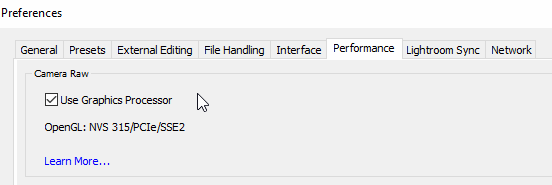
If that helps then update the graphic card drivers from the manufacturer's website.
You may also check this article: Troubleshoot Photoshop graphics processor (GPU) and graphics driver issues
Let us know if it helps.
Regards,
Sahil
Copy link to clipboard
Copied
Thanks
I did as you said and the image appeared. So then I went onto the Graphics Card site and downloaded the latest driver, restarted and it all is working as it was last week.
Thanks for your support.
Neil