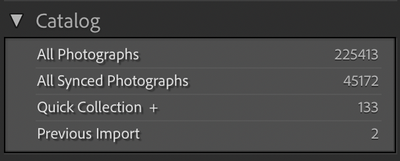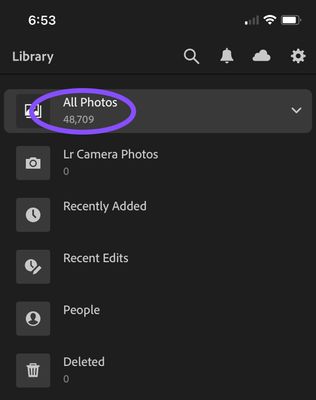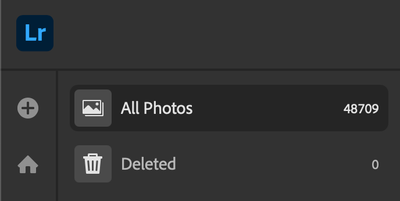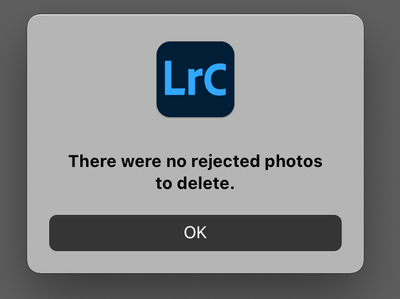Adobe Community
Adobe Community
- Home
- Lightroom Classic
- Discussions
- Re: Discrepancy in number photos Synced between Mo...
- Re: Discrepancy in number photos Synced between Mo...
Discrepancy in number photos Synced between Mobile, Online and Classic CC Desktop
Copy link to clipboard
Copied
Hello
I am hoping someone can help me as I have tried everything I can think you. I just can not seem to make the number of photos I have synced between LR Mobile, LR Online and LR Classic CC 'balance'. Despite even knowing which Collections the numbers don't match, I can not make work out how to 'force' a sync or similar.
For example, LR Classic CC and LR Online say I have 132,314 photos synced but LR Mobile says I have 132,308. I can see the Collections that are 'short' a photo or two. For instance, they should have 1,586 photos that only have 1,585. These small discrepancies make up the 6 missing overall.
I don't seem to have any sync errors shown in LR Classic CC and there are no syncs pending. New photos and new collections get synced perfectly and as expected.I have no videos in these collections.
I just don't understand why LR Classic CC and Online are matching and mobile is not. PLEASE HELP.
Many thanks in advance.
Sam
Copy link to clipboard
Copied
Try this. Open LR then open the LR Preferences. Go to the Lightroom Sync tab. Hold down either the Option or Alt key, Mac/Windows, and you should see these button near the bottom.
Click the Rebuild Sync Data button and see if that clears it up.
Copy link to clipboard
Copied
Speaking of sync, I have a question. When I sync collections in Lr Classic CC to Lr CC, does it sync just one direction? For example, after a collection is synced, if I go into that collection in Lr CC (whether it be in the desktop app, or web/mobile app) and delete a photo, does it delete that photo from my collection in just Lr CC, or will it remove that photo from the collection within the Lr Classic desktop app too? if so, I presume it removes it when it's open (or next launched)?
Copy link to clipboard
Copied
Looty81 wrote
Speaking of sync, I have a question. When I sync collections in Lr Classic CC to Lr CC, does it sync just one direction? For example, after a collection is synced, if I go into that collection in Lr CC (whether it be in the desktop app, or web/mobile app) and delete a photo, does it delete that photo from my collection in just Lr CC, or will it remove that photo from the collection within the Lr Classic desktop app too? if so, I presume it removes it when it's open (or next launched)?
I'm not sure. I only use LR Classic CC and the mobile app on my phone. I rarely take pictures with my phone and even if I do I don't normally load them into LR CC mobile.
I do upload images from my desktop to the LR Web system to share them with friends and family but that is about the extent of my use of the cloud and mobile system.
Copy link to clipboard
Copied
I understand. My apologies if I wasn't specific enough.
Do you sync collections in LR Classic CC with LR CC? If so, what happens if you then delete a photo from a collection on mobile? Does it then delete that photo from the collection in LR Classic CC on your computer? If so, does it just remove the photo from that collection or delete that actual file (permanently delete it from the drive)?
Copy link to clipboard
Copied
Ok I'm doing a test on this.
In the Web interface when you place a Check Mark on a photo you get an option at the top to Remove or Delete (along with some other options).
On the Mobile side (After I found how to do a selection of a photo or photos) you get the same type of options. Remove from Album or Delete.
Selecting Delete on mobile it is deleted from that album on mobile. Deleted from the Wed interface and removed from the Collection it is in on the Classic interface. But it is not Deleted from your computers hard drive folder it is stored in.
When I say it is deleted from the mobile, web and collection that really means the Smart Preview that is stored in the cloud and downloaded to your mobile device is deleted from the storage on both.
I suspect the same thing happens from the Web interface but the actual photo on your hard drive isn't touched. To delete those you would have to do that in the LR interface.
Now as I said I don't take many images with my phone and even if I do I don't add them to LR mobile.
What I suggest is you do some tests for yourself. Take some images on your phone, add them to an Album in LR Mobile then check the web interface and your classic install. The on your phone deleted them and see what happens.
Copy link to clipboard
Copied
Ok I took some photos with my phone using the camera app in LR Mobile and added a couple from the gallery on my phone to two different albums in LR Mobile.
Smart Previews were added to my LR catalog for the ones I added from my phones gallery. For the ones I took with the LR M camera app they were fully downloaded as JPG images to LR Classic.
Then I deleted those in LR M and they got removed from the Album they were in in LR M, removed from the Collection in Classic and in the Web interface. But they were not Deleted from the storage on either my phone or on my computer.
If I call up my Gallery app on my phone there is a LR Camera gallery and those images are still in there. Also they are still in the folders on my drive where they were downloaded to.
So it seems you have to manually delete them from both your phone and your computer.
Copy link to clipboard
Copied
Thank you so much.
Copy link to clipboard
Copied
The "rules" are quite simple:
1. If you delete an image from any of the LRCC apps (desktop, mobile or web), that image is deleted from the cloud, and thus from all of the other LRCC synced apps.
2. However, it is NOT deleted from a synced LR Classic catalog, it merely has the sync status removed and thus will be removed from the All Synced Photographs special collection. This latter point means that if it was in an existing synced collection in Classic it will also be removed from that collection.
3. If a synced image is deleted from LR Classic, it will be deleted from the cloud and thus from all LRCC synced apps.
4. Similarly if a synced image is retained in Classic but removed from the All Synced Photographs collection, it will be deleted from the cloud and thus from all LRCC synced apps.
5. Deleting an image from the LRCC app on iDevices, which removes the image from the LRCC app's own space, does not automatically delete the image from any non-LRCC source, e.g. Camera Roll, from which the image was originally added.
Copy link to clipboard
Copied
https://forums.adobe.com/people/Jim+Wilde wrote
The "rules" are quite simple:
3. If a synced image is deleted from LR Classic, it will be deleted from the cloud and thus from all LRCC synced apps.
Your point 3 is misleading the way I'm reading it. When you say "Delete from LR Classic" are you talking about Delete from Disk or just Removing it from a synced collection and or All Synced Photographs?
Copy link to clipboard
Copied
https://forums.adobe.com/people/Just+Shoot+Me wrote
Your point 3 is misleading the way I'm reading it. When you say "Delete from LR Classic" are you talking about Delete from Disk or just Removing it from a synced collection and or All Synced Photographs?
I'm not exactly sure how it could be misleading...."Delete from Classic" means just that (either using "Delete from Disk" or "Remove"). I thought point 4 articulated what happens if removing from All Synced Photographs.
Copy link to clipboard
Copied
Copy link to clipboard
Copied
FarnhamSam wrote
Thank you for your rules Jim. I think they will be useful for people looking at this thread in the future. However, this does not seem to be the case with my problem. What you describe above states (correctly) that the Cloud and Apps should always say in sync. Delete a photo from Lightroom Online, it is deleted from Apps and vica versa. That is not what is happening in my case. There is simply 6 missing photos from just the Mobile App. I had hoped there was a way of 'forcing' a sync between the two. I have today simply unsynced the one of the affected collections on LR Classic CC. This removed the corresponding photos from the cloud and the Mobile App, I then resynced the Collection and it has worked perfectly. I am not sure what has caused the discrepancy in the first place. I hope to work it out one day.
The "rules" generally work just fine, but there are undoubtedly situations where something doesn't quite scan. Hopefully as more of these situations are surfaced the sync mechanism will be made more robust. I had a 1 difference in my totals (all LRCC apps showed one more than LR Classic), it was driving me nuts until I realised it was a video, and sadly video at the moment is a bit of an issue as far as LR Classic and syncing is concerned.
Copy link to clipboard
Copied
Thank you. I tried that and unfortunately it did not work. However, I appreciate the suggestion.
Copy link to clipboard
Copied
I am currently facing a discrepancy of 3,500+ images between LrC and LrMobile. Per below attached screenshots, I have >>
225,413 assets in LrC Catalog
45,172 synced assets in LrC desktop
48,709 synced assets in LrMobile iOS app + LrWeb
I'm not sure how this discrepancy can be explained. I have been working thru some issues since re-installing my LrC catalog on a new system. LrC desktop crashed during a large sync. I have since performed REBUILD SYNC DATA many times, but the discrepancy persists. I'm not sure if the Rebuild has performed correctly, as sometimes it is very quick (LrC asks me to backup my catalog and then promptly reboots and appears done), other times the rebuild process has stayed stuck for a couple hours and I was forced to reboot and move on. Since there is no progress bar, hard to tell if the rebuild is happening or not.
So there are 3,500+ more assets in LrMobile and the Cloud than on my LrC Desktop. As an additional clue, per last below screenshot, there are 72 assets flagged for deletion in LrMobile, while LrC Desktop doesn't register them. Not that this accounts for the 3,500 discrepancy, but just providing the additional info.
Thank you in advance for any insights into how I might resolve this.
In case helpful, I have also generated a diagnostic report, it is quite large 350 MB >> https://www.dropbox.com/s/na2ad7s7ry6du6y/LrSyncDiagnostic.zip?dl=0
LrC Desktop >> 225,413 assets in LrC Catalog // 45,172 synced assets
LrMobile iOS app >> 48,709 synced assets
LrWeb >> 48,709 synced assets
LrMobile iOS app >> 72 assets flagged for deletion not showing up in LrC Desktop
Copy link to clipboard
Copied
Good news >> After manually tweaking some discrepancies, I was able to manually compare the number of assets accumulated since before the problems started, and all my assets correctly downloaded from Mobile to LrC
Bad news >> Despite multiple efforts to Rebuild the Sync conduit, I was unable to get sync to work properly and had to Delete All Synced Data to start afresh. Once again, I am forced to conclude that Lightroom simply is not sufficiently robust for power users with assets numbering 5+ digits. This is why I use Dropbox behind it all, because every once in a while Lightroom gets jammed up and needs to be wiped. Lightroom is a useful tool, but I don't trust it blindly to manage my assets.
Copy link to clipboard
Copied
Everything here continues to be very helpful. All this has stemmed another question for me. Specifically, regarding the Lr mobile catalog file that seems to get created automatically. I'm trying really hard to understand this.
Example: I import a few hundred photos into Lr Classic over the weekend and sync the collection I place those photos in to Lr CC. As a result, we know they become available and appear in Lr CC/on my iOS mobile app. However, on my Mac, when I go to a specific photo within a collection as referenced in the import here and choose "Show In Finder", it points me to the path of this so-called Lr mobile catalog where the file exists on my drive. Why is the actual raw file placed here and not in the path of where most of my Lr Classic files exist?
cc: Just Shoot Me JimHess Jim Wilde
Copy link to clipboard
Copied
Obviously the main concern here is files (possibly even dupe files) consuming disk space. My new computer is due to arrive this week. Though I've equipped it with a 1TB SSD, obviously I'm striving to perfect my workflow. This mobile catalog (or library file) I refer to (sorry, not in front of my personal computer right now)...does that only get created IF I install Lr CC on my computer? If so, then I'm totally fine NOT installing it. It would save me a lot of trouble. If I don't install Lr CC on my new computer, will I still be able to sync collections to Lr CC in Lr Classic? If so and when I do, but Lr CC is not installed, will that still force a Lr mobile catalog/library file to be created and place those photos in it?
Copy link to clipboard
Copied
Looty81 wrote
Everything here continues to be very helpful. All this has stemmed another question for me. Specifically, regarding the Lr mobile catalog file that seems to get created automatically. I'm trying really hard to understand this.
Example: I import a few hundred photos into Lr Classic over the weekend and sync the collection I place those photos in to Lr CC. As a result, we know they become available and appear in Lr CC/on my iOS mobile app. However, on my Mac, when I go to a specific photo within a collection as referenced in the import here and choose "Show In Finder", it points me to the path of this so-called Lr mobile catalog where the file exists on my drive. Why is the actual raw file placed here and not in the path of where most of my Lr Classic files exist?
cc: https://forums.adobe.com/people/Just+Shoot+Me JimHess https://forums.adobe.com/people/Jim+Wilde
If you imported them into LR Classic CC V7 using the Copy option to copy them from the camera or card from the camera then in the import dialog window you have to check what drive and folder LR will place these copied file. It could be defaulting to the LR M folder.
That is done in the right hand panel of the import dialog in the Destination section. Also at the top of that section there are several options. Like to place in one folder, create subfolders, naming the subfolders and others.
If you have an import structure, Drive and Folder along with some type of folder naming you want to use for newly imported images, then you need to check that every time you do an import. Once you have that set the way you like it then you should create a Preset that you can go back to in the event it changes for some reason.
Copy link to clipboard
Copied
OK, let's try to clear up your confusion, here are some additional considerations/rules:
1. Only one Classic catalog can be synced to the cloud at any time, whereas you can have two instances of the LRCC desktop app (I think the LRCC mobile allocation is unlimited).
2. Bear in mind that apps do not sync directly with other apps, e.g. Classic to LRCC. Instead they sync to the Adobe cloud, and it's the app in the cloud which controls the syncing to your other synced devices. So even if you run Classic and LRCC on the same system, they do not communicate directly with each other, it's always via the cloud.
3. Which app you import into also has an influence on what subsequently happens:
3a). Importing into LRCC: Any file imported into any of the LRCC apps (desktop, mobile, web) will be uploaded as full originals to the cloud, and from there they become available in all the other LRCC apps. "Available" does not mean automatically downloaded, however, the user has some influence over that (although you will always get an initial thumbnail downloaded). Classic is different, when you start Classic with sync enabled any files newly added into the ecosystem via LRCC are automatically downloaded in full original format. Where they are placed on your hard drive is controllable via the LR Classic Preferences>Lightroom Sync tab, where you have options regarding location and folder structure format. If you do not change those preferences then the default WILL be in a "Mobile Downloads Data" folder in Pictures.
One other consideration when importing via the LRCC desktop app.....the app COPIES the files from wherever they are to a new location (either the default local library location, or in a location of your choosing in the LRCC Preferences>Local Storage tab). Think about that for a moment.....if you have pictures on a hard drive which you then import to LRCC you will immediately have two copies of those files in your system (the LRCC copy can be removed after the sync upload has completed, but that's dependent upon the preference setting). If you then start Classic on the same system, which is sync enabled, those new imports will be downloaded in full original form into the Classic library....so you could then have 3 copies of the same data on your local system.
3b). Importing into Classic: Any file imported into Classic (using Copy, Copy as DNG, or Move) will be copied or moved to the location of your choice as per the Destination panel, i.e. YOU control where they end up, not Classic.
Any picture you want to sync to the cloud has to be set to do so manually, either by adding to an already-synced collection, or by putting them into a non-synced collection which you then enable for syncing, or by adding them directly to the All Synced Photographs special collection. Pictures in the latter category, i.e. not in a synced collection, will only appear in the All Photos collection in the LRCC apps. One other difference....Classic does not upload the full original file, only a Smart Preview is generated and uploaded to the cloud. The consequence of this is that you will be unable to share or export those images in full resolution using LRCC, though they are generally otherwise perfectly adequate for use in LRCC. Note also that those uploaded smart previews do not count against your cloud storage allowance.
Once you understand how the various apps work, especially the differences between LRCC and Classic in respect of the cloud ecosystem, it's fairly easy to setup a workflow to suit your own needs.
Copy link to clipboard
Copied
Jim, super duper helpful. Thank you SO very much. It seems like I might be best NOT installing Lr CC on my new computer, and only installing Lr Classic on it. I presume Lr Classic will enable me to still 'sync' collections as long as I'm signed into Adobe CC on the computer and it sees a valid account/subscription to sync with? With mention of this method, will just syncing it in Lr Classic still create that Lr CC mobile downloads folder?
I've also discovered that for photos/collections that are synced, if I make any edits on in the Lr app on my iPhone, those edits sync in Lr Classic.
Copy link to clipboard
Copied
Looty81 wrote
Jim, super duper helpful. Thank you SO very much. It seems like I might be best NOT installing Lr CC on my new computer, and only installing Lr Classic on it. I presume Lr Classic will enable me to still 'sync' collections as long as I'm signed into Adobe CC on the computer and it sees a valid account/subscription to sync with? With mention of this method, will just syncing it in Lr Classic still create that Lr CC mobile downloads folder?
I do have LRCC installed on the same system as my main Classic catalog, but it isn't used often as I'm still Classic-centred for now. I do, however, use the cloud ecosystem a lot for ease of sharing with friends and family and for ease of access to my image library from wherever I happen to be using whatever device I have with me. But at home I use Classic on my Mac, and LRCC desktop app on my Windows computer. On my Mac the LRCC desktop app is setup so that a local copy is NOT maintained, but on the Windows system it is setup so that a local copy IS maintained.
Provided you are signed in to the same Adobe ID, and the Classic catalog is sync-enabled, then all the images that exist in your cloud space will also exist in your Classic catalog. The "LRCC mobile downloads" in Classic is actually just called "Mobile Downloads Data", and it will be created and used only when images enter the cloud ecosystem from any of the LRCC apps, and thus get downloaded automatically into Classic.....unless you have changed the Classic preferences. I have the Classic preferences set to download such new images into my existing Classic folder scheme, using the same dated folder structure, so I don't have a "Mobile Downloads Data" folder.
I've also discovered that for photos/collections that are synced, if I make any edits on in the Lr app on my iPhone, those edits sync in Lr Classic.
Well yes, that's really the point of syncing....any edit made from whatever source will sync to all the other apps. Note however, that when it comes to syncing there are some further wrinkles that need to be understood:
- Edits do sync fully across the whole ecosystem.
- Some Metadata also syncs across the whole system, notably Title, Caption, Copyright, Flags, GPS Coordinates (though the latter currently can only be manually added/changed in Classic, I believe).
- Some Metadata does NOT sync between Classic and the rest of the ecosystem, notably Keywords and Location data. Any such data added in Classic after an image has been synced will NOT appear in LRCC. Any such data added in LRCC WILL sync across to the rest of the LRCC apps, but NOT down to Classic.
- However, you may sometimes find that images that are synced from Classic might appear in LRCC with their Classic-entered keywords and/or location data....that happens IF, and BEFORE the image is added to sync from Classic, you have saved metadata to XMP AFTER entering keywords and/or location data. In other words, if at the time of first sync of an image from Classic, keywords and/or location data exist in XMP (sidecar file in the case of proprietary Raw, or embedded in the case of all other file types), there will be a one-time and one-way transfer of that data to the cloud, and thus it will appear in all the LRCC apps. Ongoing changes made in Classic to that data will NOT sync, as I said it's a one-off.
Copy link to clipboard
Copied
Jim Wilde thanks. You state that the mobile downloads file will only get created when images enter the cloud ecosystem. Will that only happen IF LRCC is installed on the computer? Can I sync/push photos up to LRCC (for an initial time) using LR Classic if LRCC is not installed on my computer? Or, must items be 'imported' into LRCC initially using one of the LRCC platforms? i.e. desktop app, mobile app, web app? As I'm sure you can gather, I'm looking to keep my folder org real clean. I'm wondering how I can prevent that mobile downloads folder from being created...and files duped anywhere.
Also, can you please elaborate on how/where you set your preferences in LR Classic to download new photos into your existing folder scheme?
Copy link to clipboard
Copied
Looty81 wrote
https://forums.adobe.com/people/Jim+Wilde thanks. You state that the mobile downloads file will only get created when images enter the cloud ecosystem. Will that only happen IF LRCC is installed on the computer? Can I sync/push photos up to LRCC (for an initial time) using LR Classic if LRCC is not installed on my computer? Or, must items be 'imported' into LRCC initially using one of the LRCC platforms? i.e. desktop app, mobile app, web app? As I'm sure you can gather, I'm looking to keep my folder org real clean. I'm wondering how I can prevent that mobile downloads folder from being created...and files duped anywhere.
Also, can you please elaborate on how/where you set your preferences in LR Classic to download new photos into your existing folder scheme?
LRCC has no impact at all on the creation of the Mobile Downloads Data by LR Classic, you do not need to install the LRCC desktop app anywhere....syncing to/from Lightroom Classic has been possible for several years before the LRCC desktop app was released last October.
As I said earlier, that folder is the default location for downloading any new synced images which were uploaded from any LRCC source, e.g. pictures taken with a phone camera, imported into LRCC on that phone, they will upload to the cloud and then down into the sync-enabled Classic catalog.
You can upload from any point in the ecosystem, including from Classic (Smart Previews only), but you cannot prevent Classic from downloading any new synced images if the Classic catalog is sync-enabled.
Look at the Classic Preferences>Lightroom Sync tab, and there you'll find the option for switching the download location to one of your choosing, plus another option to select the folder structure to use.
Copy link to clipboard
Copied
Jim, what if the box is not checked to specify a location? Then what would happen? See below.
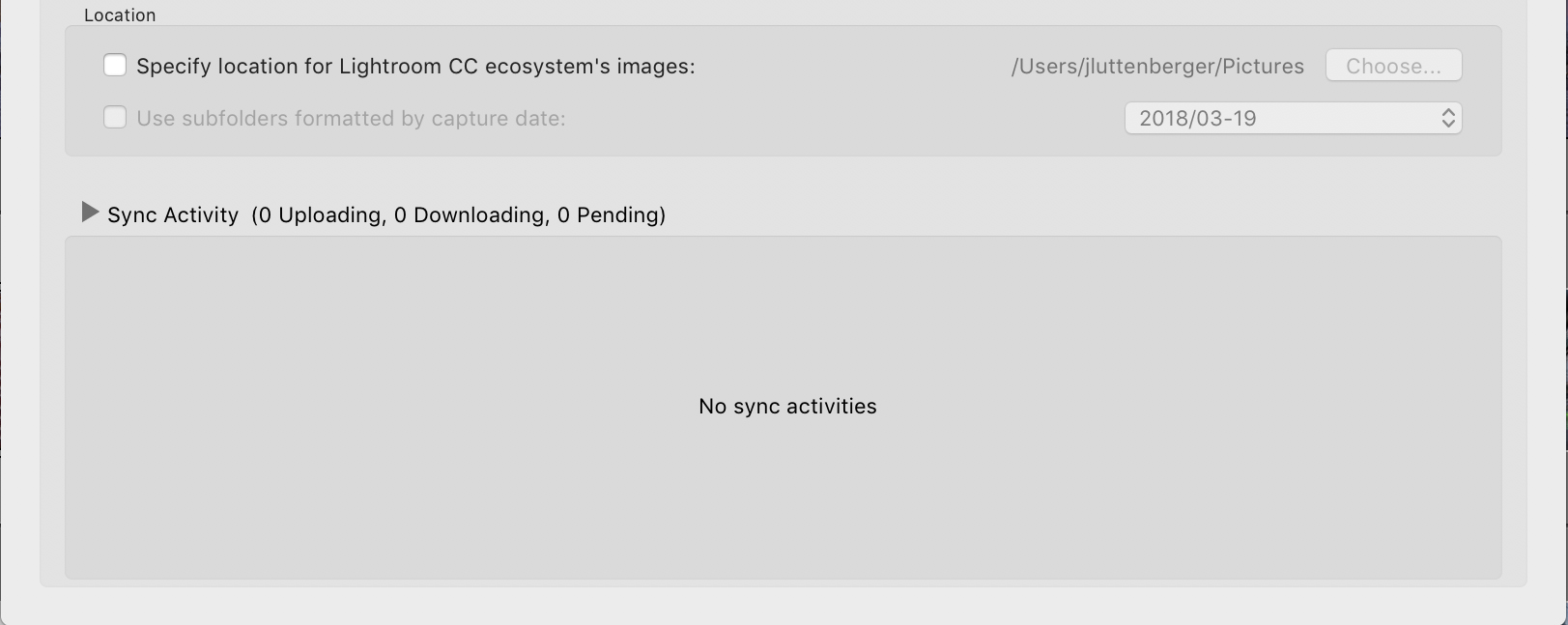
-
- 1
- 2