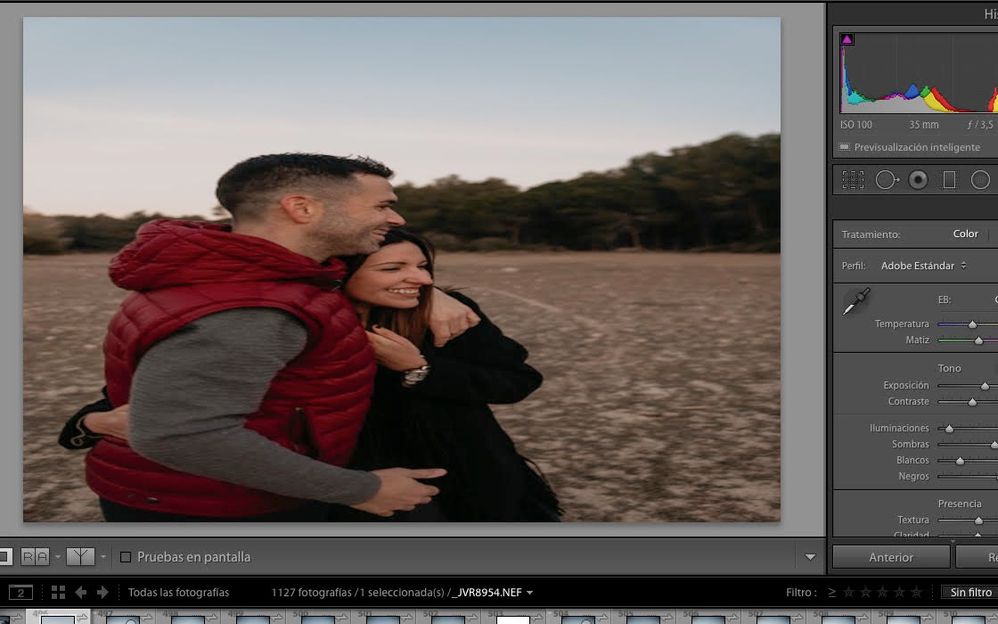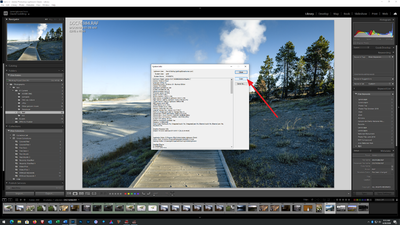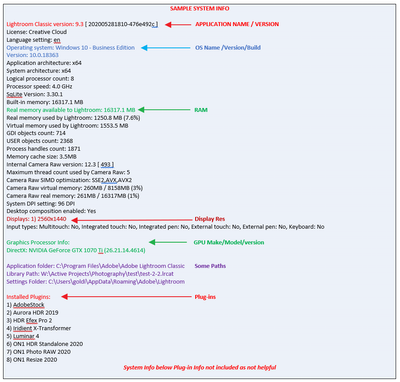Adobe Community
Adobe Community
- Home
- Lightroom Classic
- Discussions
- Distorted images in LR Develop mode
- Distorted images in LR Develop mode
Distorted images in LR Develop mode
Copy link to clipboard
Copied
This is the first time I syncronize my photos from one computer to another. In this case, I syncronized my photos from a Windows computer to a Macbook Pro (mid 2012). This only happens in some pictures, the rest are okay.
OS is up to date, I tried to uncheck GPU processing in LR preferences but still doesnt work. Any idea?
Copy link to clipboard
Copied
Please post your System Information as Lightroom Classic (LrC) reports it. In LrC click on Help, then System Info, then Copy. Past that information into a reply. Please present all information from first line down to and including Plug-in Info. Info after Plug-in info can be cut as that is just so much dead space to us non-Techs.
Copy link to clipboard
Copied
Thanks for your reply, system info is the following one:
Versión de Lightroom Classic: 9.4 [ 202008061458-dbb2971e ]
Licencia: Creative Cloud
Configuración de idioma: es-ES
Sistema operativo: Mac OS 10
Versión: 10.15.7 [19H2]
Arquitectura de la aplicación: x64
Cantidad de procesadores lógicos: 4
Velocidad del procesador: 2,5 GHz
Versión de SqLite: 3.30.1
Memoria incorporada: 16.384,0 MB
Memoria real disponible para Lightroom: 16.384,0 MB
Memoria real usada por Lightroom: 2129,3 MB (12,9%)
Memoria virtual usada por Lightroom: 7464,5 MB
Tamaño de memoria de caché: 89,1MB
Versión interna de Camera Raw: 12.4 [ 555 ]
Número máximo de subprocesos que usa Camera Raw: 3
Optimización de SIMD de Raw de cámara: SSE2,AVX
Memoria virtual de Camera Raw: 639MB / 8191MB (7%)
Memoria real de Camera Raw: 685MB / 16384MB (4%)
Pantallas: 1) 1280x800
Información de procesador gráfico:
Metal: Intel HD Graphics 4000
Carpeta de la aplicación: /Applications/Adobe Lightroom Classic
Ruta de la biblioteca: /Users/administraadministradordor/Pictures/Lightroom/Lightroom Catalog.lrcat
Carpeta de ajustes: /Users/administraadministradordor/Library/Application Support/Adobe/Lightroom
Plugins instalados:
Indicadores config.lua: None
Copy link to clipboard
Copied
How did you 'synchronize' one computer to another? Detail the exact steps you used.
I do notice you only have a 'Smart Preview" available (see under the histogram).
Where are the original files?
Can you re-link the original files and re-build new Smart Previews?
Copy link to clipboard
Copied
Thanks for your reply. The complete process until I got this issue is the following one:
First of all, import all the RAW files to Lightroom Classic. Then I always choose the option "Copy", so the RAW files are copied from the SD to my computer. When import is finished, I select the collection and check "Synchronize" option. Then it sync the pictures and when sync is finished I go to my Mac computer. A pop-up appears now that asks me to syncronize this computer, and I say yes. Pictures get syncronized. I think that's all the process I follow.
It's remarkable to say that this issue only happens with vertical -portrait- RAW files, while it doesnt happens with landscape files.
Sorry for my English, I hope you can understand me well.
Copy link to clipboard
Copied
I see that you are editing / have an issue with a Nikon raw file.
Has this been edited in any other software?
Copy link to clipboard
Copied
No, these are RAW files that come directly from syncrhronization in Lightroom Classic, from another computer.
They have not been edited in any software previosly.
Thanks for your help.
Copy link to clipboard
Copied
Quotes in red-
First of all, import all the RAW files to Lightroom Classic.
Your original camera files are never IN Lightroom. They do not import "to Lightroom Classic" They import to the folder Destination in the Import dialog on the Windows computer.
Then I always choose the option "Copy", so the RAW files are copied from the SD to my computer.
Correct in the Import dialog. They 'Copy' to the specified Destination folder. (Not a Copy using the OS)
When import is finished, I select the collection and check "Synchronize" option.
This function (the Cloud icon and Collection sync) is for sending Smart Previews to the Cloud where you can view and edit with 'MOBILE' versions of Lightroom- not another Classic installation.
Then it sync the pictures and when sync is finished I go to my Mac computer. A pop-up appears now that asks me to syncronize this computer, and I say yes.
Pictures get syncronized. I think that's all the process I follow.
Wrong to try and 'Sync' another Lr-Classic Catalog on another computer! (Mac)
You can only ever sync ONE Lr-Classic Catalog to the Cloud. If you swap the Sync to another computer it now takes over all sync processes, and downloads all Cloud files to the Macbook Catalog (different to the Windows catalog!). And you do not have full-size files in the Cloud to download to the Macbook as it would only have Smart Previews!
It is still possible that the Graphics driver is causing the image 'stretching', BUT your attempts to have the same catalog synced on two computers is not possible by your methods!
MULTIPLE COMPUTERS- How to use (Lightroom Queen)