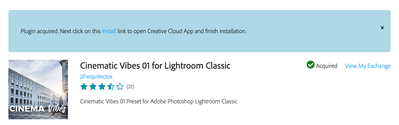Adobe Community
Adobe Community
- Home
- Lightroom Classic
- Discussions
- Do not see preset installed using CC?
- Do not see preset installed using CC?
Copy link to clipboard
Copied
I installed a preset using Creative Cloud. It says it is installed in CC for LR Classic, but it is not listed amongst the preset in the application.
How do I check to make sure this preset is in place? And or make it available?
Thanks,
Henry
 1 Correct answer
1 Correct answer
Thank you for all the suggestions, it seems as though the presets have been "aquired" by CC, but not installed, this is what I have discovered.
The preset exchange page says that the plugin has been "aquired", but that further action is neccessary to install. I have done that a few times.
Creative Cloud claims presets are installed in the marketplace section of the CC app.
The installation instructions from the Preset developer states the below which would indicate a separate download instead of
...Copy link to clipboard
Copied
1. Could be that you simply need to tell LrC to show them
see: https://www.lightroomqueen.com/missing-default-presets-75/
Copy link to clipboard
Copied
2. RAW photo or JPEG? Not all presets work with JPEG, and by default LrC may not show presets that might work with JPEG
see: https://lightroomkillertips.com/in-case-your-presets-go-missing/
Copy link to clipboard
Copied
3. What exact version of LrC? At v7.2 how presets work, where they get located, how they are displayed got changed.
Copy link to clipboard
Copied
Thank you for all the suggestions, it seems as though the presets have been "aquired" by CC, but not installed, this is what I have discovered.
The preset exchange page says that the plugin has been "aquired", but that further action is neccessary to install. I have done that a few times.
Creative Cloud claims presets are installed in the marketplace section of the CC app.
The installation instructions from the Preset developer states the below which would indicate a separate download instead of the aquisition method suggested above. I tried to locate the ”Cinematic 01.zip” file, but it does not seems to be available. I
Download the file, you will get a zip file called ”Cinematic 01.zip”.
Unzip it and you will get two files ”cinematic 01.xmp” and ”cinematic 01.lrtemplate”
Use .xmp files for the new Lightroom Classic, Lighroom and Adobe Camera Raw in photoshop. For older versions use .lrtemplate files
For Lightroom Classic:
1. Open the Presets Folder inside Lightroom go to:
- PC: Edit > Preferences
- MAC: Lightroom > Preferences
2. Go to ”Presets” tab and click on ”Show Lightroom Presets Folder”
3. Depending the version of Lightroom
In Lightroom Classic: Go to ”Settings” folder and paste the unzipped file
In Lightroom 6 and before: Go to ”Lightroom” folder y then to ”Develop Presets” folder and paste the unzipped file
4. Close and Open Lightroom again
For Lightroom:
1. Open your Lightroom CC application and Go to the the Editing section (Three horizontal lines).
2. Open the Presets section. Click on the Presets bar at the bottom of the Editing section in Lightroom CC.
3. Click on the three dots and choose ”Open Presets Folder”.
4. Copy and paste downloaded and unzipped Preset into ”Develop Presets” folder.
5. Restart your Lightroom CC application
If I go to "My Exchange" page and click ont he INstallation Help for the above Preset, I am brought to a page where supposedly I can download the presets and then install them manually. I clicked on the download link and about the fith time it successfully downloaded. The resulting file is entitled: "Cinematic Vibes 01 for Lightroom Classic_1.0.1.zxp" If I try to install this through LRc or LR CC it is greyed out.
Both Versions of LR are the latest. Seems like a lot of work to just install a 9k preset? I will contact the developer as well, but if you have furhter thoughts I would appreciate hearing them.
Thanks
Copy link to clipboard
Copied
This is the response form the developer:
"Hi Henry.
Sorry you have problems installing it, unfortunately the Adobe Installer does not always work properly. So don´t worry, I'm attaching a zip file with the presets.
Best regards,
Juan"
So I have the file, but it doesn't really help me next time around? Anyway, thanks for your attention to the matter.