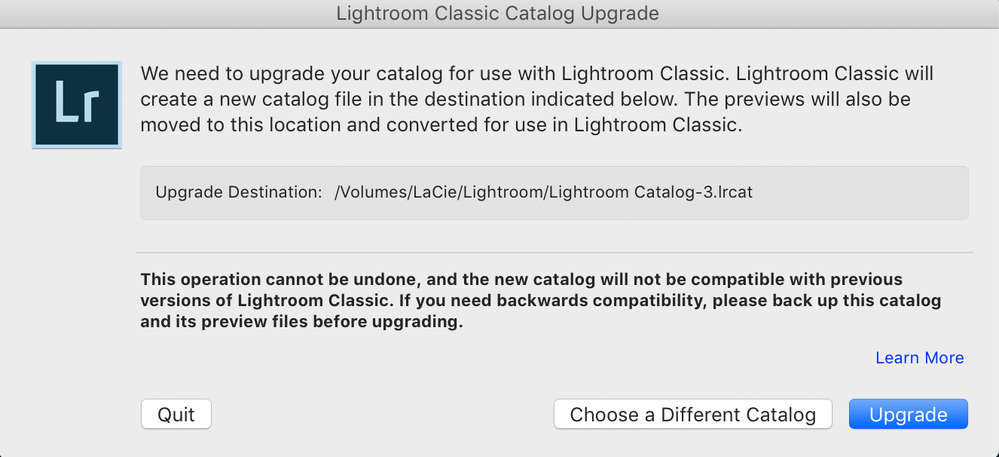Adobe Community
Adobe Community
- Home
- Lightroom Classic
- Discussions
- Re: Editing on 2 Computers using one external Hard...
- Re: Editing on 2 Computers using one external Hard...
Editing on 2 Computers using one external Hard Drive
Copy link to clipboard
Copied
Hi,
I keep all my files and Lightroom Backups on an external Hard Drive.
If I edit using Lightroom Classic on one computer and save to Backup, can I then connect my external Hard Drive to the other computer and continue editing WITHOUT loosing any previous edits?
Put another way; can I edit on two computers and save to one Lightroom Backup on an external Hard Drive?
Thanks!
Copy link to clipboard
Copied
It has nothing to do with backups. You need to have your images and your catalog on the external drive, and then move that drive between the two computers.
Copy link to clipboard
Copied
Hi JimHess -
I read your Jan 2020 reply on this topic and hope I can get confirmation from you on this. Reading all the posts in the community and elsewhere has confused me a bit.
Using LR Classic, I have placed all my images and my Lightroom catalaog (only have one) on my external drive, which used to only reside on my PC. With the external drive's catalog, I edited some photos on my laptop and saved to that external hard drive catalog. I plugged the external hard drive into my PC and opened the external hard drive catalog, and as expected, everything was there, including the edits. Beautiful!
Now my question, I want to back up the external drive on another external drive as recommended and leave that in a safe place. Once that is done, I think I understand I can, if I want, delete the photos & original catalog from my PC to create space and just use the external drive. Is that correct?
Also, to backup from the external drive, I could run the standard Lightroom backup process upon closing and save to the "other backup" external drive, or if I want, use my PC hard drive as the backup.
Does this all make sense?
Thank you,
Copy link to clipboard
Copied
"I want to back up the external drive on another external drive as recommended and leave that in a safe place. Once that is done, I think I understand I can, if I want, delete the photos & original catalog from my PC to create space and just use the external drive. Is that correct?"
If you mean that right now, you have photos and catalog in both places (internal HD and external HD), then yes you can delete them from the internal HD and use only the external HD.
"Also, to backup from the external drive, I could run the standard Lightroom backup process upon closing and save to the "other backup" external drive, or if I want, use my PC hard drive as the backup."
Sounds good to me.
Copy link to clipboard
Copied
If it is two Windows computers, then you just have to make sure the drive letter of the external drive is the same on both computers. If it is two Mac computers, I don't think you have to do anything. Yes, if its a Mac and a WIndows computer, there are additional complications.
Copy link to clipboard
Copied
Here you'll find additional informations: https://www.lightroomqueen.com/how-to-lightroom-catalog-multiple-computers/
Copy link to clipboard
Copied
Thanks to everyone who replied but unfortunately I was unable to get it to work.
I plugged my Hard Drive into my Laptop. The Hard Drive has all my Lightroom Catalogues/info. I opened Lightroom but it ‘choose’ the L:aptop Lightroom Catalogue.
So I: Lightoom>File>Opened on my Hard Drive ands was greeted with the enclosed message. I don’t want to undo any of my Lightroom work on the Hard Drive. What should I do?
Thanks,
Geoff
Copy link to clipboard
Copied
It seems as if you have a different version Lightroom classic on both machines. Make sure both machines have the same version LRC.