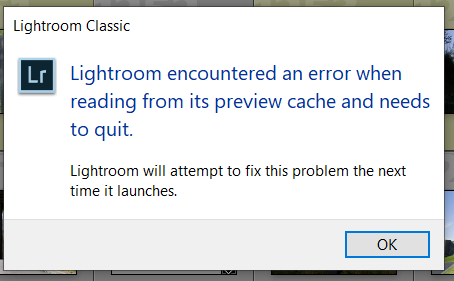Adobe Community
Adobe Community
- Home
- Lightroom Classic
- Discussions
- Re: Error Reading Preview Cache (have tried deleti...
- Re: Error Reading Preview Cache (have tried deleti...
Error Reading Preview Cache (have tried deleting .lrdata and previews, still facing issue)
Copy link to clipboard
Copied
First off, here are the solutions googling and searching Adobe forums and Reddit recommended. I tried each one multiple times and none of them worked:
- Delete Previews Folder
- Delete .lrdata file
- Delete and completely rebuild smart previvews
None of these have worked. I get this error about every 3-5 minutes which has made lightroom basically unusable. Are there any other potential solutions you can recommend?
I am running Windows 10 (latest version) with RTX 2060 card, 16GB memory, have built Smart Previews on my hard drive for files stored on my Lacie external drive. I get this error regardless of whether or not I'm connected to the hard drive or looking at the Smart Previews without the drive attached.
Copy link to clipboard
Copied
If you are repeatedly getting this error, I would use the Windows system tools to scan the hard drive for bad sectors and other errors as a first step.
Copy link to clipboard
Copied
Hey Joe, I did scan my hard drive. It's a new laptop with a solid state, and my understanding is that solid state drives have less issues with bad sectors.
That being said, I did run "Optimize Drives" and all turned out okay
EDIT: To be clear, the drive scanned said all was "OK" with the drives, all is not OK with Lightroom 😛
Copy link to clipboard
Copied
There are utilities that scan hard disks for errors. This is different than "optimize drives". You need to perform a full scan of the health of your drive.
Copy link to clipboard
Copied
First off, please verify that you followed the link below, not skiping a step:
https://helpx.adobe.com/lightroom-classic/kb/lightroom-gives-error-preview-cache.html
Copy link to clipboard
Copied
Hey David, yes I followed those steps
Copy link to clipboard
Copied
Which exact version of Lightroom are you running?
Is the catalog and its cache on the C: ? (Preferably not)
Any anti-virus software that might be interfering with the cache?
Copy link to clipboard
Copied
Hey Joe, yes, the library and smart previews are saved on my C drive, the files themselves are on my external drive.
I keep lightroom up to date, so what ever version of Lightroom CC has. Looks like 9.1 release.
I did have an idea that SO FAR has worked. My library is saved in a folder that is synced with Dropbox. I tried PAUSING dropbox sync while working in Lightroom and SO FAR it's working.
Copy link to clipboard
Copied
Sync the catalog to the hard drive.
Copy the catalog to its primary use location.
Run LR using the primary use location.
Copy the catalog (and only the catalog file) to the Dropbox sync folder.