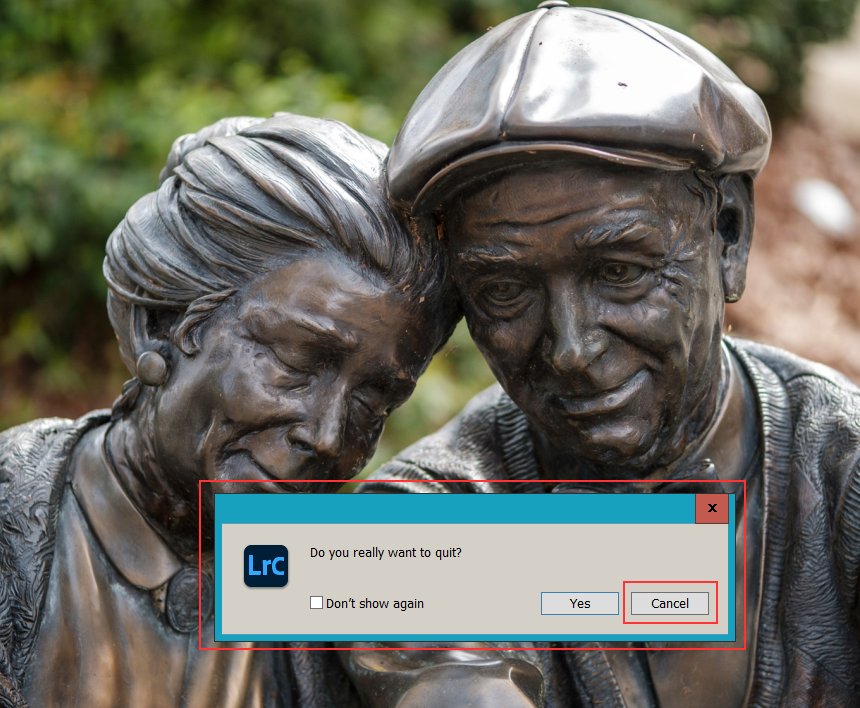Adobe Community
Adobe Community
Copy link to clipboard
Copied
So when it comes to exiting LR, a popup window will usually (in my case anyway) reveal itself asking if I want to backup the catalog or just exit. It would be nice to be able to change my mind and just hit a 'CANCEL' button and resume my work in LR. I know it's like, "why were you exiting in the first place then?", but sometimes I remember that I forgot to do something so it'd be nice if I could have the option.
 1 Correct answer
1 Correct answer
The only reason you get that backup window is because you have LrC set to either backup every time LrC closes or back up once a day and it is the first time you exited LrC that day.
If it was set to the Default setting that dialog window would only come up once a week. What would you do then if you forgot to do something? You would Restart LrC.
A cancel button on the backup dialog window would just make it more confusing. Are you Canceling the backup? There is already a button for that, it is
...Copy link to clipboard
Copied
If you are referring to Lightroom (for the cloud, version 3.4) there really isn't a local catalog for you to backup. All of your changes are stored in the cloud, and it doesn't matter whether you exit or not. The changes are saved as you go. If you want to go back in to Lightroom just open the program again. Whether you exit or not is rather insignificant.
Copy link to clipboard
Copied
If you are getting a backup message when exiting, you must be using Lightroom Classic not Lightroom. I am going to move your post to the Classic forum.
Copy link to clipboard
Copied
The only reason you get that backup window is because you have LrC set to either backup every time LrC closes or back up once a day and it is the first time you exited LrC that day.
If it was set to the Default setting that dialog window would only come up once a week. What would you do then if you forgot to do something? You would Restart LrC.
A cancel button on the backup dialog window would just make it more confusing. Are you Canceling the backup? There is already a button for that, it is Skip this time and or until tomorrow or Next Week depending on what your settings are.
It certainly wouldn't be for canceling the shut down of the program because the only time you get the backup dialog is AFTER you have told LrC to CLOSE.
I think you are going to have to live with the way LrC is now. Or maybe ask over at the Photoshop Family forum system.
https://feedback.photoshop.com/photoshop_family/categories/photoshop_family_photoshop_lightroom
Oh Wait there is already a dialog for asking you IF You REALLY want to Exit/Quit LrC. All you have to do is "Reset All Warning Dialogs" and it will come up ever time you want to close LrC.