 Adobe Community
Adobe Community
- Home
- Lightroom Classic
- Discussions
- Re: Export files from Lightroom with changes as a ...
- Re: Export files from Lightroom with changes as a ...
Export files from Lightroom with changes as a separate layer above original?
Copy link to clipboard
Copied
I have tons of images that I am applying the same color treatment to in Lightroom. I would like to export my files as TIFs using quick develop with a user preset and have all changes saved to the file as a separate layer. When I open my resulting image in photoshop I want two layers: the Lightroom edits as a layer on top of the original as a background layer. Is there a way to do this? It will take forever to layer them up manually... Please help!
Copy link to clipboard
Copied
You cannot do this by exporting, but a workaround would be to create a virtual copy of the file, and do the edits on the virtual copy, leaving the original untouched. Then select both files, and go to Photo > Edit in > Open as layers in Photoshop.
When you save the file in Photoshop, it will return to Lightroom as a Tiff or PSD, depending what you have set under External editing in LR's preferences.
What exactly do you want to achieve by having the edits on a separate layer?
Copy link to clipboard
Copied
Thanks for your response, Per.
I will not be taking the files back into lightroom after my initial export. I am importing my raw images into lightroom, applying a .lrtemplate user preset to adjust color across hundreds of images, then exporting to photoshop for retouching. I would like to have the original raw image as the background layer with the lightroom edits as a layer above so it is easy to turn on and off. I deliver the files with untouched, as-shot image on one layer and all changes flattened above for quick before/after.
Currently I export images from lightroom as tifs. Then I open the original raw in photoshop and open the lightroom tif I just created, drag it over as a new layer and close. Then I rename the layers and begin the photoshop work. I haven't found a good way to automate any of these steps in lightroom or photoshop, but I think creating virtual copies is more complicated.
As I'm working on so many files it is really cumbersome and I was hoping someone had a magic way to create basically a comparison file: a tif with the lightroom edits as a separate layer on top of the original. I have exhaustively searched and it doesn't seem like it should be impossible to do, perhaps it is...
Copy link to clipboard
Copied
Your workflow is not even remotely close to anything I do, so maybe you'll get better help from somebody else.
However, I have one suggestion that may speed up you work a little bit ...
- Display all the files you need to work on in Library, then export the unedited files to folder A.
- Select all the files in Library, right click, and choose Create virtual copies.
- Using the filter bar, Attribute, display only the virtual copies (icons on the far right)
- Apply the preset to the virtual copies, then export all to folder B. (they can't be in folder A, since they will have the same file name as the original)
- Open both exported files in Photoshop, and create your layers.
Copy link to clipboard
Copied
Thanks, that would work, I've done a similar test using collections just
couldn't get it to be much quicker in the long run with the high volume.
Appreciate your thoughts!
On Tue, May 16, 2017 at 1:38 PM Per Berntsen <forums_noreply@adobe.com>
Copy link to clipboard
Copied
You could actually rename the virtual copies in the export dialog, and export them to folder A, which should speed up your work even more. Just make sure to do the renaming in such a way that the edited file always appears next to the original. (probably by using Filename - Sequence)
Copy link to clipboard
Copied
This should work, it will append -1 to every filename for the edited files.
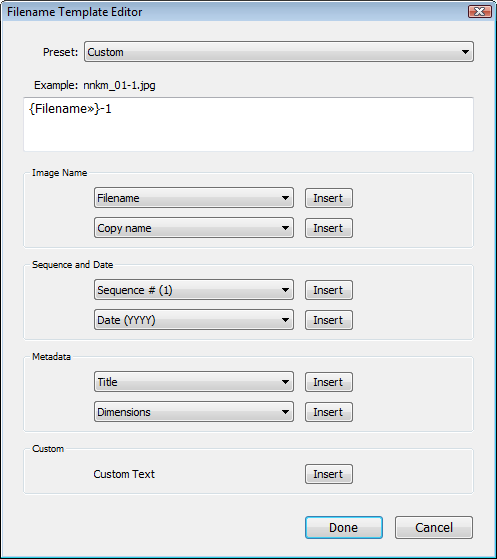
Copy link to clipboard
Copied
Problem solved! After much looking and conferring I found a photoshop
workaround that does exactly what I want very fast...
Open one image with Lightroom adjustments completed as smart object in
photoshop.
In photoshop save camera raw filter settings (which carried over) as a
preset.
Then you are good to write an action, batch all files through photoshop
instead of Lightroom to apply the color treatment as a separate layer on
top of the original.
Voila!
Thanks for all of the input. I'm not a Lightroom master, so its best to
just skip it and work through Bridge to get to a streamlined process.
On Tue, May 16, 2017 at 2:11 PM Per Berntsen <forums_noreply@adobe.com>
Copy link to clipboard
Copied
clairekalbaugh wrote
I will not be taking the files back into lightroom after my initial export. I am importing my raw images into lightroom, applying a .lrtemplate user preset to adjust color across hundreds of images, then exporting to photoshop for retouching. I would like to have the original raw image as the background layer with the lightroom edits as a layer above so it is easy to turn on and off. I deliver the files with untouched, as-shot image on one layer and all changes flattened above for quick before/after.
I think it would help if you explain in more detail WHO the files are being delivered to and WHAT they will be doing with the files. If this is to a customer you can simply Export the original raw files before editing to JPEG or TIFF file format. Then provide the customer with both the LR/PS edited final TIFF and LR Export unedited originals for comparison using Bridge, PS, LR, or any other viewer application. If you're trying to accomplish something else we'll need more details and perhaps can provide other suggestions.
Copy link to clipboard
Copied
Per may have you pointed in a workable direction.
Unfortunately, Lightroom does not do layers. Not in incoming files nor in outgoing files.
