 Adobe Community
Adobe Community
- Home
- Lightroom Classic
- Discussions
- Re: Export image size at least 20x30cm 300dpi, but...
- Re: Export image size at least 20x30cm 300dpi, but...
Export image size at least 20x30cm 300dpi, but bigger when possible
Copy link to clipboard
Copied
Hey people!
I've got a question, hope somebody knows@ the answer. I work for two big press agencies and they have a different view on what size the uploaded images need to be. One agency want the images as big as possible but not smaller than 20x30cm 300dpi. This means that when I upload a crop it needs to resize to 20x30, but when it's bigger than 20x30 it doesn't downsize the image.
The other agency wants all the images on a resolution of 20x30 300dpi.
I use two export settings:
- the first one resize all the images to 20x30cm
- and the second one doesn't resize at all
With the last one I have the issue. It works fine when I don't make any crops. But when I crop the image for example to 19x28,5cm is doesn't make it larger. Is there a option to have export at least 20x30cm but bigger when possible!?
Cheers,
Lars
Copy link to clipboard
Copied
An image that is exported at 20 x 30 cm is that size regardless of what the PPI or DPI setting is. It is always 20 x 30 cm. The PPI setting isn't going to change anything. It's only a reference number indicating intent. You can export an image as large as you prefer, but that doesn't mean the quality will be desirable. If you have the latest Photoshop, perhaps you should look at the new resizing options available there.
Copy link to clipboard
Copied
But if you specify 20cmx30cm, PPI (not dpi) does change the size of the exported image. If you had selected that you want the exported image to be sized in pixels, then PPI does not change the size of the exported image.
The requirements from the big press agencies are nonsense. First, it is PPI, not dpi. Lightroom exports do not have a DPI. No such thing.
Next, if you set the Lightroom export dialog box to give 20cm x 30cm and 300 PPI (not dpi) you will get that for all photos. You might want to do some simple math regarding the size of your images to see if they are larger or smaller than 20cm x 30cm at 300ppi, to figure out which ones need to be up-sized and which ones do not. Then export the ones that need to be upsized, and do another export of the ones that do not need to be upsized.
Copy link to clipboard
Copied
Your correct it's PPI, I'm still using the term dpi while I was an print specialist in a former life... ![]()
Copy link to clipboard
Copied
dj_paige wrote
But if you specify 20cmx30cm, PPI (not dpi) does change the size of the exported image. If you had selected that you want the exported image to be sized in pixels, then PPI does not change the size of the exported image.
I don't know what you are doing. I just exported the same raw file as a JPEG. Once at 300 PPI, again at 600 PPI, full quality, no resizing. In both instances the resulting JPEG was exactly the same size. Not saying you're wrong. But I don't understand what you're doing.
Copy link to clipboard
Copied
It had nothing to do with PPI or what so ever... In Europe there is a standard for images, they use 30cm x 20cm (300PPI). One agency still use this standard. My other client says that's when camera's now a days creates files way bigger than 30x20 it's nonsense to make them smaller to the Europe standard, because some newspapers and magazines wan't to print photos bigger than 30x20.
So what I try to accomplish is when I edited the original file which has a size of 47x34 cm that it's export on the original size.
But when I made a crop of this exact same image which gives a photo which smaller dimensions it needs to enlarge it to 30x20 (I know this reduces the quality).
Copy link to clipboard
Copied
I apologize. It certainly wasn't my intention to instigate an argument.
Copy link to clipboard
Copied
LOL! It's not an argument at all... But it's hard to describe what I try to accomplish. I created an example in LR, so you guys get's an idea what I try to accomplish.
- This is an original size photo (with the dimensions 5412px x 3608px), when I export this image it has the oginal size of 45,82cm x 30,55cm 300 PPI.
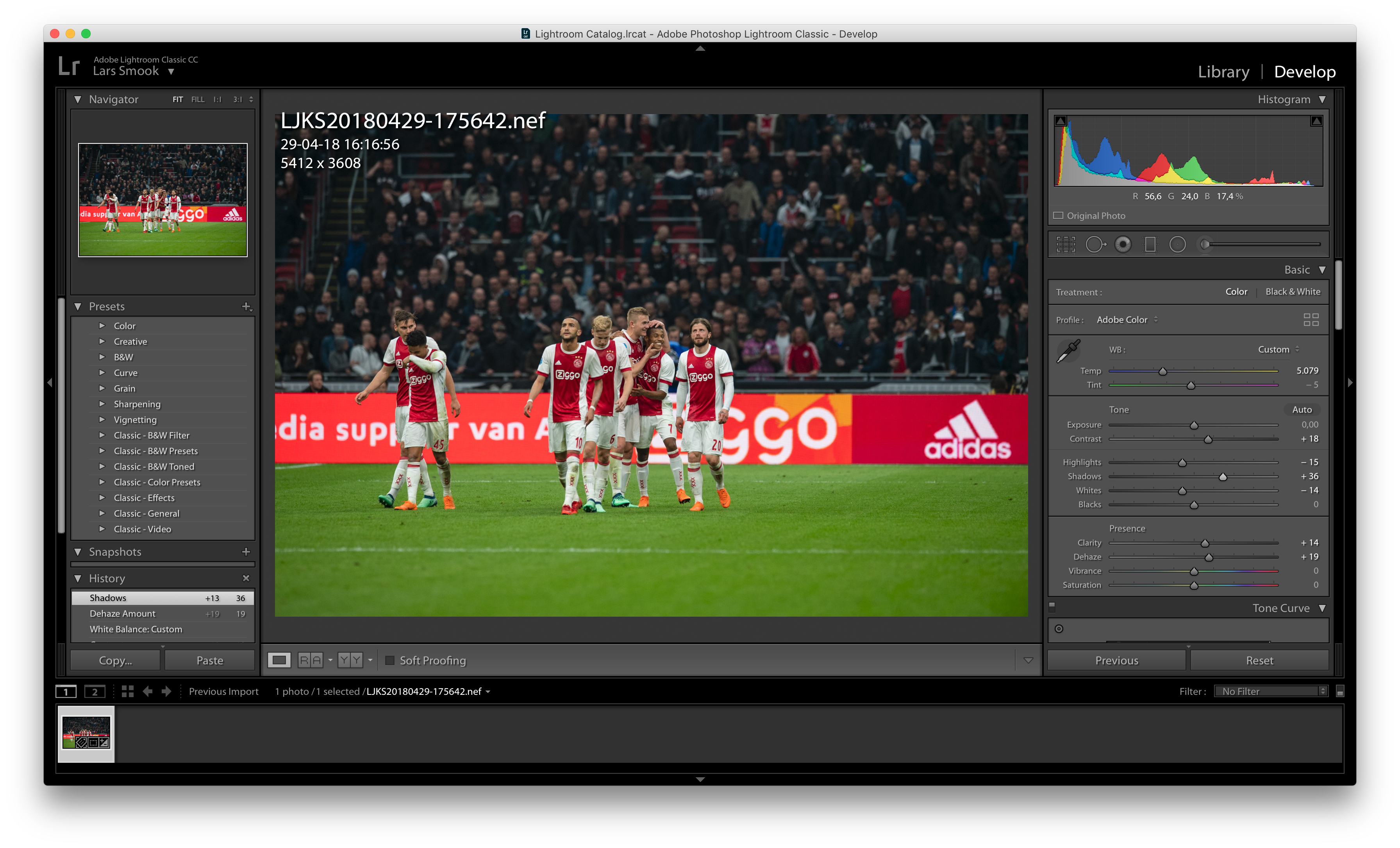
But the image is much stronger when I crop the image (dimensions 2355px x 1570px) this gives a file of 19,94cm x 13,29cm 300 PPI. So I need to enlarge the photo to 30cm x 20cm 300 PPI for my client. This is easy, because you get set the 'Long Edge' to 30cm. But this effects the original (no crop) image above as well. And while clients are expecting images during a soccer match of other events I don't have time to check every image if it's enlarged or made smaller than the original dimensions.
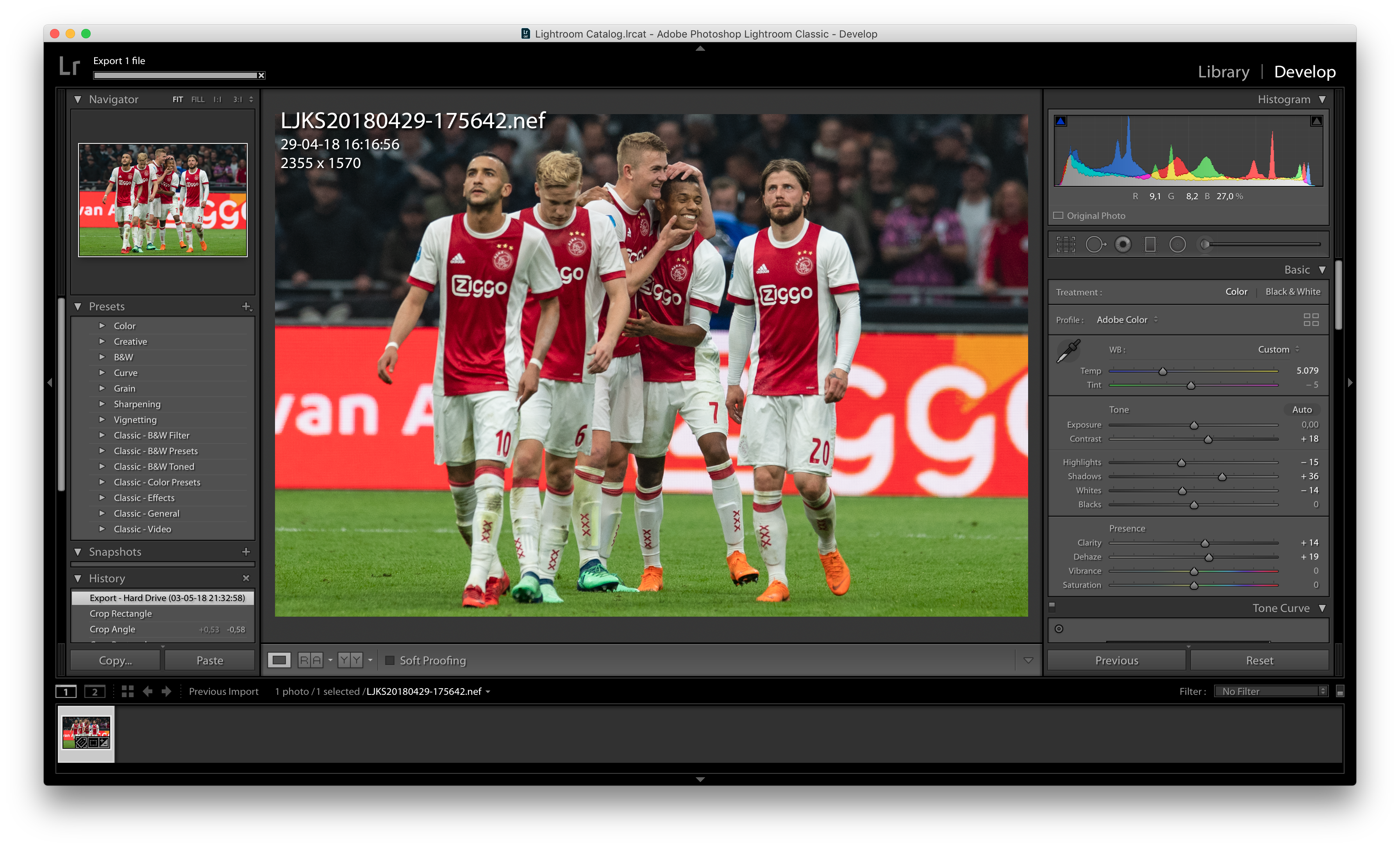
So I wish for an option when smaller or equal to 30x20cm make it 30x20cm 300 PPI, but when bigger than 30x20cm do nothing and leave it the original size.
Is this a clear explanation??? Thanks for all your responses anyway!
Cheers,
Lars
Copy link to clipboard
Copied
Create a couple of Smart Collections. The 3543 is pixels. 30cm at 300ppi

For this collection you can export with NO resizing

For this collection export with these Image Sizing settings

Copy link to clipboard
Copied
I do know, how dimensions work. I guess I didn't clearly formulate my question.
Example: I made a semi close portrait with my Nikon D5 camera than is the RAW image 47,14cm x 31,43cm 300 dpi (straight out of my camera). Now I want to crop this semi close portrait to a close portrait so I'll crop it to 28,5cm x 19 cm 300 dpi. Now I'll export it to a *.jpg, and I make it 30x20 cm 300 dpi on export. But when using this setting it also downsize images which are bigger than 30 x 20cm. You when I directly export the semi close portrait it makes the image smaller. Want I'm looking for is a option than when the original file is bigger than 30x20cm it doesn't resize the image, but when the 'orginal image' (crop) is smaller than 30x20cm it needs to resize the image during export.
Hope this explanation makes my question more clear.

It should be at least 30,000 cm but bigger when possible. There is an option 'Don't Enlarge', but i'm looking for a option 'Don't Shrink'.
cheers,
Lars
Copy link to clipboard
Copied
IMO the best thing to do here is to calculate out pixel dimensions as a sense check.
20cm / 2.54 = only 7.87" which x 300 = 2362 pixels. And 50% bigger the other way = 3543 pixels.
The first agency's requirement is in effect, images no smaller than 2362px x 3543px (about 8.4 megapixels)
The second agency's requirement is in effect, as stated, images exactly that - no smaller, also no bigger.
Which seems strange to me; it might be intended to be taken as a minimum requirement, same as the first agency.
Also it seems odd to require only 3:2 aspect ratio, which will not best suit all images, nor all cameras.
Lightroom export resizing has a checkbox option "don't enlarge": this can prevent UPSIZING of a small crop, where such would be required to meet stated sizing. This works in a context where you expect to DOWNSIZE anything which starts larger than that sizing.
But there is no opposite option "don't reduce".
My suggestion is, do not impose any resizing for either agency. But activate Cropped Dimensions in the Info overlay and then keep an eye on those numbers whenever you crop. 8.4 megapixels as cropped, is not a particularly onerous requirement to meet (with recent cameras, if above pocket size). But if you cannot achieve that natively, your image is probably unsuitable to submit even if upsized.
Copy link to clipboard
Copied
Oh, while it is not I think possible to do this with a view filter, one can set up a Smart collection to identify images that fail to meet specified pixel dimensions, as cropped, on the longer edge OR on the shorter edge (or else, on both edges).
Another (inverse) Smart collection can also be set up which finds images that do achieve your minimum pixel dimension on the longer edge AND on the shorter edge.
Copy link to clipboard
Copied
As I mentioned in my earlier reply, LR's got a "don't enlarge" resizing option, but no "don't reduce" option.
You can call in a post-process action as part of your export, carried out by another program / utility which HAS such an option.
One example is ImageMagick which can do all kinds of things, as defined by text commands including a "<" symbol meaning "don't shrink".
http://www.imagemagick.org/Usage/resize/
The way one would achieve that from LR, is via the front-end of a plugin "LR/Mogrify where there is a box to type ImageMagick commands, to be applied onto the exported images after they have left LR. So you would un-check resizing so far as LR is concerned, still setting 300ppi though. Then tell Mogrify to conditionally resize, but only if smaller than your limit.
https://www.photographers-toolbox.com/products/lrmogrify2.php?sec=quickguide

