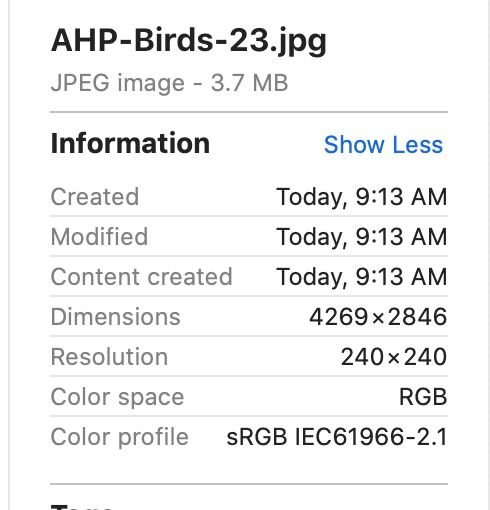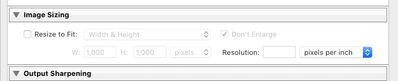Adobe Community
Adobe Community
- Home
- Lightroom Classic
- Discussions
- Re: Export Image Sizing Question
- Re: Export Image Sizing Question
Export Image Sizing Question
Copy link to clipboard
Copied
In the Export dialog for LR Classic 9.4, one of the sections is Image Sizing. In that section, there is a field for Resolution. This seems to default to 240 pixels/inch. I know I change it and LR will adjust the exported image appropriately. But if a photo has higher than 240 pixels/inch resolution, I don't really want LR downsizing it to 240. Is there a way to tell it to export the file in inherent resolution of the file inside of LR?
Copy link to clipboard
Copied
Uncheck "Re-size to fit".
Also, resolution has no impact on the exported file, unless you choose a dimension in inches or centimeters.
Copy link to clipboard
Copied
I don't have anything checked in the Image Sizing box at all. I chose no dimensions but LR filled in the 240 resolution. See below. Doesn't this mean that if I try to print this file, the max resolution I get is 240 pixels/inch?
Copy link to clipboard
Copied
"I chose no dimensions but LR filled in the 240 resolution. See below. Doesn't this mean that if I try to print this file, the max resolution I get is 240 pixels/inch?"
NO
If you have not checked "Resize to Fit", you get full resolution, every single pixel, that is in your photo (or if you have cropped it, every single pixel in the cropped area).
Copy link to clipboard
Copied
The real "resolution" of an image file is its pixel dimensions.
Ppi is optional metadata, and is only used for printing. An image can exist without a ppi value at all, and for screen viewing, the ppi value has no effect – the image will display on screen according to its pixel dimensions regardless of the ppi value.
To calculate print size, divide the pixel dimensions with the ppi.
Your image is 4269 x 2846, so at 240 ppi it will print at 17.78 x 11.85 inches.
If you want to print an image at a particular size, choose inches (or cm), and enter the desired ppi value.
Lightroom will do the math for you, and export at the correct pixel dimensions.
Copy link to clipboard
Copied
"Doesn't this mean that if I try to print this file, the max resolution I get is 240 pixels/inch?"
No, the actual print size is determined by your LrC Print module or printer driver settings. As dj_paige mentioned the Resolution value is only used in the LrC Export module when 'Resize to Fit' and in or cm are selected. You would use these settings when creating a output file that will be sent to an outside printing service by entering the desired print dimensions (in or cm) and the recommended resolution from the printing service (usually 300 ppi).
Copy link to clipboard
Copied
Todd, I have not checked Resize to Fit. See below. I've even deleted the Resolution value. But the resulting print comes up with the dimensions in my earlier post, i.e. 240x240 Resolution. LR must default to 240 if you don't specify. What am I missing?
Copy link to clipboard
Copied
It is part of the specification for a JPG image (possibly for other types of image as well) that some Resolution value is compulsory. Whether the particular value entered, is actually useful to anyone or not: Lightroom happens to default to 240ppi just to put something in.
- If you un-check resizing then you just export whatever pixels there natively are (and PPI is incidental).
- If you resize to a stated number of pixels wide/high, that is what is exported (and PPI is incidental).
- If you resize to a stated number of inches wide/high, then PPI comes into play in order to help define the number of pixels that are to be exported: which is simply, one number multiplied by the other.
If the result of this resizing reduces the number of pixels below what's coming from the camera original, that is a simplification / reduction of the picture detail included. That affects the detail content achievable for any prospective print or on-screen viewing.
If the result of this resizing is to define more pixels than what's coming from the camera original, no extra picture detail can be invented so this is merely an equivalent "re-stating" of the full original detail that would have been seen without resizing.
Copy link to clipboard
Copied
Not sure how you managed to clear the Resolution value as 1 is the lowest number it will except. You can check 'Resize to Fit,' change the Resolution value to whatever you want, and then uncheck 'Resize to Fit,' Why do you see this as an issue after what we've explained to you?
Copy link to clipboard
Copied
As I mentioned, Resize to Fit was not checked. I didn't turn it on and then off. It was just off. I changed the Resolution value by double clicking it and pressing Delete. Then did the export.
I care because when I give someone a photo to print, doesn't the resolution matter? For example, in LR itself if I use the Print module, it will show me at my desired print size, e.g. 11x14, the ppi value is X; in this case with this file, it says 259dpi at 11x14. If I wanted to print larger, the dpi might drop below 240. e.g. a 17x24 size the dpi is only 178 which might not provide the best quality print. Maybe I have to create different files for different size prints. Still trying to figure it all out but it seems like a single file might not be the right approach.
Copy link to clipboard
Copied
If your photo is 4269x2846, it will print at 240 pixels per inch giving you a print of 17.7875x11.853 inches. The exact same photo, exported at 4269x2846 and the meaningless 240 pixels per inch in the resolution field will print at 300 pixels per inch at 14.23x9.487 inches. The exact same photo, exported at 4269x2846 and the meaningless 240 pixels per inch in the resolution field will print at 600 pixels per inch at 7.115x4.743 inches.
The number you are trying to assign meaning to in the Export dialog box is meaningless.
Copy link to clipboard
Copied
Another way to illustrate that:
an image exported to 3000 x 2000px (400ppi), will print 10 inches wide at say 300ppi (3000 / 300 = 10)
an image exported to 3000 x 2000px (100ppi), will print 10 inches wide at say 300ppi (3000 / 300 = 10)
an image exported to 10 inches wide at 300ppi, or 20 inches wide at 150ppi, either way calculates out to 3000 pixels wide (so the practical results are identical to those above)
but an export that results in fewer pixels, naturally reduces how large it will print at (for example) 300ppi.
Copy link to clipboard
Copied
@richardplondonin your second example of exporting to 3000 x 2000px at 100ppi, will this not result in a file that has less detail the first export at 400ppi? Or is the ppi meaningless here as @dj_paige said in his reply? i.e. Exporting a 3000 x 2000px file - assuming the photo had at least that resolution to start with - results in the SAME detail in the 3000 x 2000px result REGARDLESS of the ppi specified? Am I getting closer?
Copy link to clipboard
Copied
Exporting 3000 x 2000px at 400ppi does produce the exact same image file, as exporting 3000 x 2000px at 100 ppi, since these both have the same number of pixels inside.
Analogy: two tins. Each contains one litre, of the same type of paint. One has a label which says "if you apply the contents very thinly, they will cover X (large area) of wall, but not very well". The other's label says "if you apply the contents very thickly, they will cover Y (small area) of wall, very thoroughly". Both of these examples of different ways to apply the paint, are equally true for both tins.. and, for any litre of paint. The only difference is in the labels giving different examples of usage. The vital word there being, "IF". Someone opens up either tin and applies paint however thick they think best, and the area actually covered at that thickness, will be governed by the quantity of paint ONLY.
However, if someone asks for enough paint to cover 100 square metres of wall, it then IS relevant to ask: based on painting that on thickly, or thinly? A different quantity of paint will be needed in either case.
Copy link to clipboard
Copied
@dj_paigedo you mean PPI is meaningless in the Export Resize to Fit settings or meaningless in general? My understanding is PPI is important far more in printing than screen viewing. If I want to be sure I'm going to get a good quality print, I need to have at least 240 PPI. Once you start going below 240, you'll notice a degradation in the quality of the print. Is that right or no?
Copy link to clipboard
Copied
PPI is indeed meaningless to a massive degree. PPI has absolutely no role in quality per se. It is simply a resolution tag. This tag could be 72PPI or 180PPI but it doesn't have an inherent meaning, only what you could produce with the number of pixels you have at your disposal. Work with pixels! For example, let us say you have 1000x1000 pixels to keep the math simple. And to simplify this further, let's only consider the horizontal axis. If you have 1000 pixels and divide that by 72, that is, you provide 72 pixels per inch, you could end up with 13.8 inches using that division (1000/72=13.8). Let's now say you divide up your 1000 pixels using 180 instead. 1000/180=5.5. In both cases, you had 1000 total pixels. The document itself doesn't have a size, other than what space it takes up on your hard drive. The sizes above are examples of what could be produced if you divided up the total number of pixels you have, with some number of which is just a tag within the document. In Photoshop, if you use the Image Size dialog, turn resample OFF (do not allow it to create more or remove pixels), you can enter any value, 72, 180, 1000 into the resolution field and the resulting size is calculated for you. But you haven’t changed the document or the data at all. You just changed a theoretical 'size' if you output your 1000 pixels using that resolution. So again, it's meaningless until you output the data. At that point, lets say you print the image, you can decide how big you wish it to appear and/or how many pixels you want to devote to the output. You have 1000 pixels and someone tells you that you must use 300DPI (which isn't true but that's a different story). 1000/300 would produce a 3.3 inch print. You want a bigger print? Lower the DPI (within reason). You set the DPI for output to use 180 of your pixels to produce 180DPI? You get a 5.5 inch print (1000/180=5.5).
Work with pixels. That's a fixed attribute of the data unless of course you resample that data (add or remove pixels). Tell LR the number of pixels you want. If you care about a theoretical size further, you can update the PPI field but 1000 pixels is a 1000 pixels no matter the PPI.
Copy link to clipboard
Copied
As I showed, the same export, with the exact same pixel count, where the Lightroom Classic Export dialog box said 240 ppi, can be printed at 240ppi or 300ppi or 600ppi or any other ppi you desire. So, what meaning does the 240 ppi in the Export dialog box have? You tell me.
Copy link to clipboard
Copied
OK, thanks for hanging with me through this very enlightening discussion. Returning to my original photo example, which was 4269x2846 pixels, no matter what I fill in for the Resolution field, the size of the exported photo is 4269x2846 and thus the Resolution (PPI) is meaningless. I think I have that one straight now.
Where PPI does come into play is in printing. My understanding is generally, you need 240PPI to ensure you get a good quality print. So in my example, if I wanted to print an 10x8, I would get 356PPI on the short side, i.e. 2846/8=356, which should give me a great print. (See screen shot from LR below). But if I wanted to print a 20x16, my PPI would drop to 2846/16=178PPI which might show so degradation in the print. Am I getting this right so far? The question then becomes what to do. I can either recognize that the biggest I could print and maintain approx. 240PPI print is print a 15x12 which would be roughly 237PPI. Or, I could having LR upsize the photo by filling in a Print Resolution value of 240 when I try to pring a 20x16. Or finally take the photo to Photoshop and have it upsize the photo using it's smart technology and then print that.
Does this make sense like I hope it does?
Copy link to clipboard
Copied
"But if I wanted to print a 20x16, my PPI would drop to 2846/16=178PPI which might show so degradation in the print."
Yes, you would see degradation in the quality of the print if you viewed both prints from the same distance. But when you print 20x16, people tend to view the print from farther away, so you don't need the same number of PPI for larger prints as for smaller prints, a large print is usually fine with lower PPI. Here are some rough guidelines. You could ask Lightroom to enlarge the exported image, so the exported image contains more pixels (which also degrades the quality of the image) and thus higher PPI, but the link explains why this usually isn't necessary.
Copy link to clipboard
Copied
Ok I just wish to put things in a simple thought process. I just like to keep my thought process like KISS (keep it simple sweet).
Applications available LrC and Photoshop.
I have a raw file from my camera the default is 4608 X 3456 pixels. That is the source file.
I need to create a print 30"X 20", clearly I need to crop and resize.
I have an Epson printer to make the print, for optional print quality the printer will print at 720 DPI a Canon Printer at 600 DPI.
Proceed to edit the raw file in Lightroom, crop to dimensions 3x2, send to Photoshop for further editing if needed a tiff / psd will be saved to Lightroom. Now I have a file 4608 X 3072 pixels.
Go to Print module in LrC and select the dimensions of the print size i.e. 30" X 20" and allow Lightroom to manage the print not the Printer. (I am not addressing other issues like Color management). Proceed to print and Lightroom will resize to the necessary resolution for the printer to print at the necessary DPI (720).
If I need to send a file to a outside source for printing, I would allow Lightroom to "print to file" resizing to the 30" X 20" at 360 psi to create the necessary file in tiff format.