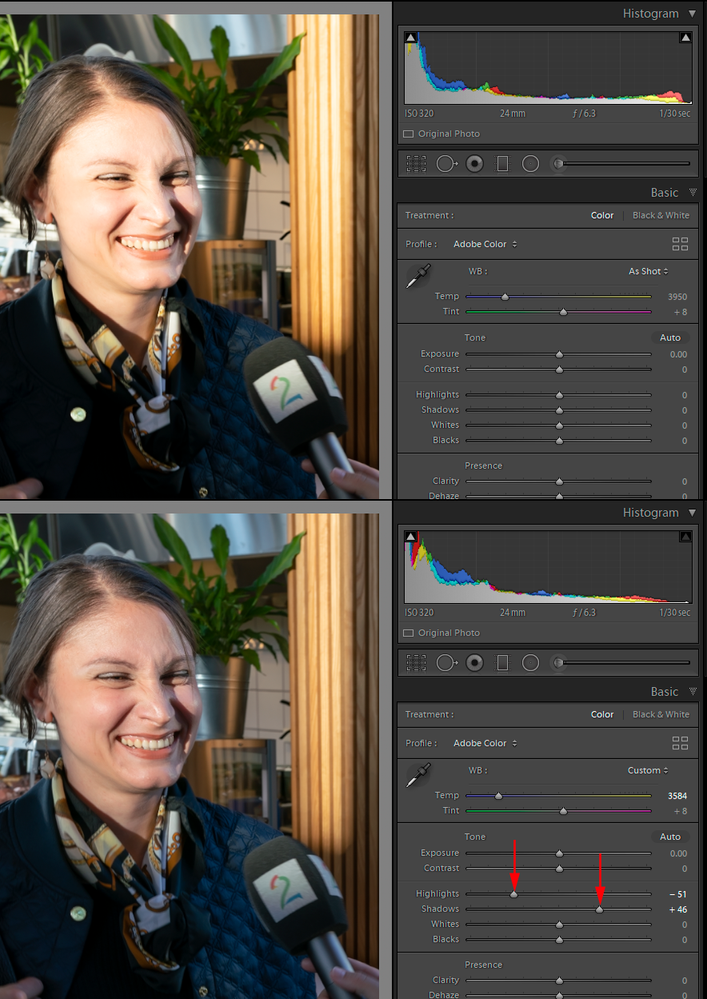Adobe Community
Adobe Community
- Home
- Lightroom Classic
- Discussions
- Re: You can include any accessible file within the...
- Re: You can include any accessible file within the...
Export Original Raw Files WithOUT Sidecar XMP files.
Copy link to clipboard
Copied
Almost daily I export original raw image files from Lightroom in order to do some processing in Photoshop.
All I want is the raw file that was originally imported from my camera's card, and no adjustments, etc.
But what I find are the raw files plus an equal number of matching .xmp sidecar files. These .xmp files clutter up the folder and make one more step in processing as I have to select the original files for opening in Photoshop.
Thus my quesiton: How do I export original raw camera files from Lightroom Classic without the accompanying sidecar files? Aperture never added the .xmp files to my exports.
Thanks for any help.
Copy link to clipboard
Copied
I believe you can use the option in the export dialog to export as original, and that will export the raw file only without creating the XMP file that contains the Lightroom adjustments. But then you aren't really going to edit the raw file in Photoshop, the raw file will have to be edited again in camera raw before it is converted and eventually opened in Photoshop. Photoshop cannot edit raw images. That's why Camera Raw is needed. You'll have to use Camera Raw to do the same thing you did in Lightroom, and then the image will have to be converted to a RGB image before it can be opened in Photoshop.
Copy link to clipboard
Copied
Thanks for those ideas.
As you suggest, I do use the Export -> File Settings -> Original setting to export my raw image files and Lightroom still adds the .xmp sidecar. All other options in the Export dialog are turned off, and I don't see any other options that would help.
(And yes, all my camera raw files do indeed pass through Adobe Camera Raw on their way into Photoshop, and I often use some of the Camera Raw adjustments. I really like the newish Adobe Color Profiles, for example.)
Copy link to clipboard
Copied
Then why even bother importing the images the Lightroom? Just copy them to a folder on your hard drive and use Bridge. If you're using the current version of Lightroom, what's different in Camera Raw? Not criticizing your workflow, just curious. I thought Lightroom in Camera Raw had the same profiles.
Copy link to clipboard
Copied
Well, Lightroom (like Aperture which I used from the time it was first introduced) makes cataloging so easy. I've never used Bridge, but I find these good cataloging applications make it so easy to organize images, to add keywords and flags and colors, to search and display. to change metadata, etc. And Lightroom (and Aperture) automatically organize the input images into folders -- I don't have to think about creating folders, organizing them, naming them, etc.
I used Capture One for a while, once Aperture no longer supported my camera's raw files, but its interface has many flaws, and it handles large catalogs very very slowly. (I've got almost 200,000 images taking up almost 4 TB of hard drive space.)
Copy link to clipboard
Copied
So does Camera Raw have different profiles for you than Lightroom has? If you have everything up to date I thought the profiles should be the same in both.
Copy link to clipboard
Copied
I have no idea what profiles Lightroom has. I never use it for processing photos, only for cataloging, When it's time to process images, I open them in Photoshop.
Copy link to clipboard
Copied
Sounds to me like you're just spending a lot of time spinning your wheels. But it's your workflow.
Copy link to clipboard
Copied
Seems like "export" is not the command you want to get the raw files into Photoshop. Exporting a raw file does nothing more than copy the original raw file to a new location.
Since you are using LR to do your cataloging, which suggests you want the resulting PSD file coming back from Photoshop to also be cataloged, why not use the "edit in photoshop" command which does all the file passing back and forth for free?
Yes, the "edit in photoshop" is going to include all the LR edits based on your current location in the file's edit history. If you have done no actual edits in LR, that will not matter. If you have done edits, you can click on the start of the edit history and get the no-edit version of the file sent to Photoshop.
Copy link to clipboard
Copied
I can only agree with Jim. This workflow makes absolutely zero sense and it needs to be said.
Why would you use ACR to process these files when you have already gone to the trouble of importing them into Lightroom? Doing it in Lightroom produces the exact same result, and vastly simplifies the whole process. Raw processing in ACR and Lightroom are identical in every respect.
In addition, "outside" raw editing means it won't be visible in Lightroom.
The second suggestion, using "Edit in Photoshop" means doing edits on rendered RGB files, that should be done on the raw files in Lr/ACR . That defeats the whole purpose of shooting raw in the first place! As much editing as possible should be done at the raw stage - only when that's exhausted do you move to Photoshop.
Copy link to clipboard
Copied
Here's my process:
Every week over several days I bring home several hundred images shot in raw. I bring them into Lightroom for rating, pruning and deleting, keywording, and organizing. At this point Lightroom keeps about 187,000 images for me. I often need to locate images shot years ago, or find related images shot years apart, and a tool like Lightroom is essential.
Of the images I've brought home that week, I will typically post-process ten to twenty for printing or potentially posting on the web in my blog, Instagram, etc. Post-processing might involve everything from serious image manipulation to resizing and sharpening for the final size. Of course that work is done in Photoshop, which is more capable in every way than the processing modules in Lightroom, Aperture, Capture One, etc.
I do very little in ACR -- most images simply pass through ACR on their way into Photoshop. I occasionally select a different color profile from Adobe's choices in ACR, but otherwise, I rarely use any of ACR's adjustments.
What is your thinking about a more efficient workflow?
Copy link to clipboard
Copied
OK, at this point I have a lot of thinking about a more efficient workflow.
The most critical part is that you're significantly compromising image quality by skipping the raw processing and going more or less directly to Photoshop. This isn't an academic point. This is very real. Rendering a raw file into an RGB file throws away massive amounts of data!
The raw file contains all the data captured by the camera sensor. Every last bit. Only a very small part of this will be used in the final RGB image - but in the raw file it's all available for adjustments, even very extreme adjustments. Once the file is in Photoshop, that's all gone.
Here's an adjustment you simply cannot duplicate in Photoshop, because there won't be any data to work with:
Copy link to clipboard
Copied
Not sure you know this but LR has Adobe Camera RAW Built into it. It is the EXACT SAME Adobe Camera RAW system that Photoshop used as a Plugin, except it is Built into LR. There is No difference betrween the 2 system. Whenever LR is updated a new version of ACR is included along with a new version of the ACR plugin that PS uses.
As others have said your workflow is like driving one car halfway to work then switching to the same make, model and year car to drive the rest of the way to work.
Kind of pointless.
But No matter which ACR system you use, the built in ACR in LR or the plugin for PS, a XMP file may be created. It will in LR "IF" you have that option checked in the Catalog Setting, Auto write changes to XMP, or in the ACR plugin options set to "Save image settings in:" "Sidecar".xmp" files" in the General section of the ACR Preferences.
Back to the creation of XMP files. In LR that option is NOT selected by default and only after you have actually made edits to a image file is it created. That cane happen to all files if you have some type of import preset being applied and again Only if you have that Auto Writed changes option checked.
And even then Exporting as Original Should NOT carry over the XMP file to a New location as with the Original oprion selected all that is copied over should be the Original File without any changes added to it.
Copy link to clipboard
Copied
>>As others have said your workflow is like driving one car halfway to work then switching to the same make, model and year car to drive the rest of the way to work.
But if I intend to post-process an image in Photoshop, what are my alternatives?
Thank you for your info on when and why .xmp files are created. I'll go through my settings to make sure they're exactly what I want.
Thanks again!
Copy link to clipboard
Copied
Do the RAW processing, whatever steps you do in the PS ACR plugin, in LR's develop module (The Built in ACR) and then use the option to Edit In from the Right Click Memu Popup and select PS as to where to send it or the keyboard shortcut "Ctrl + e" to automatically send that image or group of selected images to PS, If displayed in the Grid view of the Library module, for whatever you do in PS.
These images you send to PS will be returned to the LR catalog file as either PSD's or TIF's depending on what option you have selected in the External Editing section of the LR Preferences
Copy link to clipboard
Copied
Small comment here: Export when set to "Original" does include XMP parametric adjustments as well as a copy of the imported file. This is because you are exporting an edited file.
If it's a DNG these adjustments are saved internal to the file, if proprietary Raw they are saved alongside as a separate sidecar. This works for virtual copies too, by contrast with LR's inability to write external XMP for virtual copies in the normal course of working.
But I do agree with others that the Edit in Photoshop workflow seems to meet all the OP's stated requirements, and in a more elegant and fluid manner. This passes straight into PS without presenting the ACR window to the user along the way.
After editing from LR externally to PS, when required, the results of editing are passed back to LR. Contrary to the OP's comments I believe that LR is an excellent and efficient environment for (perhaps multiple) resized / sharpened / watermarked output - done on the fly, intelligently - provided that additional decorations such as text and borders are not required, or else are of a simple nature that's within LR's capability. By outputting direct from LR you can seamlessly include images which you have processed in LR only, alongside images which you have processed in LR initially + PS, alongside images which you have processed in LR initially + PS + further in LR. The further LR processing can be as multiple virtual versions, e.g. different nondestructive crops or different parametric treatments.
Many find they do not always need to have made and saved a PS document, as part of taking an image through to output. They will subcontract specific editing tasks out to PS when required - but doing so within an overall LR managed workflow as described above, which minimises the practical difference between having / not having done that.
Copy link to clipboard
Copied
Thanks, Richard.
I do extensive work in Photoshop, and one reason I prefer to do as much as possible there is because 99% of my post-production on what I term a "Master File" is through adjustment layers. (From the Master File I can derive various sizes for print or monitor with appropriate sharpening for each size.)
Where ACR permanently bakes the changes into the final image file, adjustment layers and masks allow me to tweak or delete the adjsutments far into the future -- and that has come in handy many times.
On a serious image that's prepped for large-format printing, the final file size can be well over a gigabyte. (For a recent exhibition I printed 9 of the images at 40x50".)
For that reason, I don't want to store the post-production Master Files within the Lightroom catalog and file storage, which is already almost 4TB. I keep all the post-production image files on a separate (and separately backed up) hard drive.
Copy link to clipboard
Copied
Quote:
Where ACR permanently bakes the changes into the final image file,
End Quote:
That is Completely False. Neither the Adobe Camera RAW pluging or the LR Built in version of that changes the original file. That is the point of ACR and RAW files. The RAW file is Never changed. Any edits you do to a RAW file is just Displayed Over the Top of the original file. That is also the reason for XMP sidecar files and for the simple fact that at any time you can Remove any edits you have ever done in ACR/LR to Stop Displaying those edits and be left with the exact same file you originally imported into LR (or opened in ACR plugin) and started working on.
Once you either Send that RAW file to PS and Save it whatever edits you have done on the RAW file are Baked into the Saved PSD or TIF file.
Sure you can then use multiple layers for other adjustment but just as in LR and ACR none of those edits are actually burnt into the image until you Flatten all those layers and then Save it in a format that anyone can read without PS.
Copy link to clipboard
Copied
I never said the raw file is changed. I said that changes made by ACR to "the final image," the processed Master File that I create, cannot be tweaked later.
A Photoshop file lets me make adjustments to any of the many adjustment layers that I've added, even if I've made hundreds of changes. ACR is all or nothing.
Copy link to clipboard
Copied
You can include any accessible file within the Lightroom catalog regardless of what internal, external or network based storage it is stored on.
If you have used PS layer based editing, those layers remain further alterable within the PS document (PSD or layered TIFF) regardless of being imported back to LR or not. From LR you can use "Edit in Photoshop" again with that image version and it opens up again intact within PS, because in that case the default option is "Edit Original" and not"Edit a (new) Copy with LR Adjustments".
The initial LR adjustments applied to the camera original file before sending to PS are indeed at that point inalterably committed into pixels, because an entirely new bitmap file is being created. They do remain alterable so far as the starting image version, which has not been edited in PS and still refers back to the camera original file.
If sending to PS it is IMO a good idea to defer any LR processing that is output specific, to happen subsequently. And do initially only such processing as optimises the usage of the camera original source, in making the best content on which to then work.
So far as the PS edited version returning into LR, subsequent LR adjustments remain themselves further alterable and nondestructive. This is highly efficient in that you can explore virtual variations on this later stage processing without any extra file storage penalty. All such virtual versions share in the same PS working document, so when you update that further in PS (using the layers which it still retains) these updates get automatically reflected in the LR version(s).
Perhaps, one might retouch in PS as a still full colour, uncropped file. Then back in LR one can freely explore different treatments both B&W and colour, different crops etc all deriving from the same master retouch. Doing further work on the retouch in PS, loses nothing of all this work.
Then you can use LR to export multiple different resolutions etc from any one of these different virtual treatments, and LR is quite good at sharpening suitably for each one. Through all this the only working files stored on disk are STILL (1) your untouched original camera file, and (2) the PS working document where you've retouched the picture content. This working document has then no need to contain tone/hue adjustment layers or local sharpening etc dedicating the photograph's appearance toward one or another output purpose: LR can take care of that far more elegantly IMO in the parametric realm.
PS in this workflow only needs to provide for those matters which LR cannot handle parametrically - compositing, complex cloning and warping etc, and similar necessarily pixel-realm alterations to the photograph's content. Those matters which will probably underlie, the same, all potential treatments and outputs expected from this photo.
Copy link to clipboard
Copied
Thanks for the clear explanation. It does sound appealing, and I'll think about adopting this method.
But I need one more clarification: Is it possible to use this Lightroom round-trip-to-Photoshop method and have the processed image saved to a specific external hard drive? Or must the post-processed file be stored on the hard drive next to the original raw file (or wherever Lightroom determines).
Another question: is it a simple matter within Lightroom's library to search for and display only those files that have been processed in Photoshop? (In other words, I'd find it handy to bed able to look over the Master Files that I've processed for output.)
Copy link to clipboard
Copied
When you send a photo first from LR to PS, if your software versions of the two are compatible, the image appears in PS initially in an unsaved state. You can then save it anywhere you like, and LR will then auto-import it there - provided this was the first-ever save. It then won't be appearing next to the starting photo inside LR when you are viewing that folder, obviously. But you can still show these side by side whenever you wish, in LR, by other means e.g. in a Collection - ignoring that they physically live on different drives.
You can easily filter images by their source file type, among other properties. That will be different for a Raw based image which has not gone to Photoshop, vs a PS working document saved to (say) PSD.
Also by default LR appends "-edit" to the suggested file name that is used in that first save by PS. Image versions that refer to the camera original file will not show this suffix. You can filter by this also.
Copy link to clipboard
Copied
Sweet! -- I'll give that workflow a try tomorrow with a fresh batch of images.
Thanks!
Copy link to clipboard
Copied
You can use the Camera Raw filter in Photoshop and the ACR edits won't be baked in but there are several issues/gotchas to watch out for if you are using the Camera Raw filter and then make changes later to the filter.
Copy link to clipboard
Copied
Thanks -- I've occasionally used those in-Photoshop ACR filters, but in order to make them undoable, isn't it necessary to create Smart Objects? Which are huge.
(And of course those ACR filters within Photoshop and performing processing on the RGB file, not the raw image, but still sometimes useful.)
-
- 1
- 2