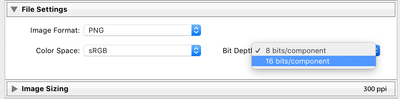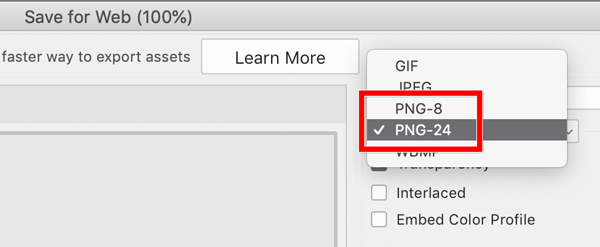Adobe Community
Adobe Community
- Home
- Lightroom Classic
- Discussions
- Export PNG in full quality and original size
- Export PNG in full quality and original size
Export PNG in full quality and original size
Copy link to clipboard
Copied
When i export a picture from Photoshop as a PNG in full quality, i get a pic of around 30mb with a 32bit depth. However when i do the exact same thing with the exact same picture in Lightroom, i get a 130mb PNG with a 48bit depth and if i lower it in the export settings to 8bit, it results in a 24bit, 25mb pic... Does anybody know, how i can export from LR with a 32bit depth, just like in PS?
Thanks in advance for any help.
Copy link to clipboard
Copied
As far as I can see, this can only be done in Photoshop, unless there is a plugin for that task.
Are you saying that after Exporting from Lightroom, the Bit Depth jumps from 16bit to 48bit?
That would seem strange if its happening.
Copy link to clipboard
Copied
Curious! I can Edit a PNG in 32bit mode, Export as PNG (not "smaller") (32bit shows in Windows properties), but when re-opened in Ps it defaults back to 8bit. I do not seem to be able to "Save As" a PNG with 32bit (PNG option is not given).
Lightroom-Classic is limited to 8 or 16bit and may be explained as:
Export at 8bit (3 channels RGB) = 8bit Red + 8bit Green + 8bit Blue = TOTAL 24bit.
Export at 16bit (3 channels RGB) = 16bit Red + 16bit Green + 16bit Blue = TOTAL 48bit.
'16bit' should be more than adequate. ('Total 48bit' > 32bit)
Copy link to clipboard
Copied
Never known Lightroom Classic to go past 16 bit in import, Now Lightroom Classic will create a 32 bit DNG when accomplishing a Photo Merge from RAW, but that is it.
Apparently Lightroom Classic used to not export to PNG, and a third party plugin was required.
So, what plug-ins do you have
https://www.naturettl.com/export-png-files-lightroom/
Copy link to clipboard
Copied
Does the PNG format even support 48 bit? I think it supports up to 24 bit
ahh is bits per sample being confused with bits per pixel?
http://www.libpng.org/pub/png/book/chapter08.html
Copy link to clipboard
Copied
Joel Santo wrote:
Does anybody know, how i can export from LR with a 32bit depth, just like in PS?
There’s some confusion here because the bit depth is not labeled consistently across applications. Some applications (and people) talk about bit depth per channel, while some talk about it as the total number of bits across all channels.
When you get a “32-bit” PNG out of Photoshop, that’s not 32 bits per channel, it’s four 8-bit channels: red, green, blue, and a transparency alpha channel. So what you are seeing as “32-bit” is actually 8 bits per channel; 4 channels x 8 bits each = 32 bits total. If you disabled the Transparency option, it would be 3 channels x 8 bits each = 24 bits total.
(Note: I updated the Lightroom Classic info after more testing based on Bob Somrak’s comments.)
Lightroom Classic does not offer a Transparency option because as a pure photo editor (not capable of compositing or graphics editing like Photoshop), a photo in Lightroom Classic is typically a full solid rectangle with no transparency. However, some actions in Lightroom Classic can export a PNG with a sliently added transparency alpha channel. We know this because a PNG photo exported from Lightroom Classic without transparency opens in Photoshop with one layer named Background, while a PNG copy of the same photo with transparency opens up in Photoshop with one Layer 1.
The choices Lightroom Classic gives you on export for PNG are:
- 8 bits per RGB channel, for 24 bits total.
- 16 bits per RGB channel, for 48 bits total.
- No transparency option available either way, but Lightroom Classic will silently add an alpha channel if needed.
If you export a PNG at 8bpc and Lightroom Classic adds an alpha channel, the file size will be slightly larger than the same photo without. And I think this means you get your “32-bit” total image: Four channels (RGBA) at 8 bits per channel.
The choices Photoshop gives you in Save for Web for PNG are:
- PNG-8: 8 bits total, using 256 indexed colors.
- PNG-24: 8 bits per RGB channel, for 24 bits total.
- PNG-24 with Transparency enabled: 8 bits per RGB channel plus one 8-bit transparency channel, for the 32 bits total that you have seen. There is no 32 bits per channel option for PNG export in Photoshop.
The bottom line: If you export a photo as PNG from Lightroom Classic set to 8 bits per channel, that should get you a file size similar to exporting from Photoshop as PNG-24, which is also 8 bits per channel. If the Lightroom Classic image requires adding transparency automatically, or if Transparency is on in Photoshop, the extra channel may increase file size further, but not by much unless there is actual transparency content. If it’s a blank channel, that compresses very well and doesn’t add much to the file size.
Copy link to clipboard
Copied
You get transparency if you export any file where you use a Transform tool and created a white edge. The exported file when loaded in Photoshop will show that area as transparent.
Copy link to clipboard
Copied
Oh yeah, forgot about that one!
So it sounds like if transparency does exist as a result of a Lightroom Classic edit, it will automatically create a transparency channel for a PNG export?
Copy link to clipboard
Copied
It is automatic as there is no option. It also preserves the transparency of any PNG you imported that had transparency for a Watermark. Not sure the transparency of the PNG survives edits but it does survive exporting at a different size without edits.