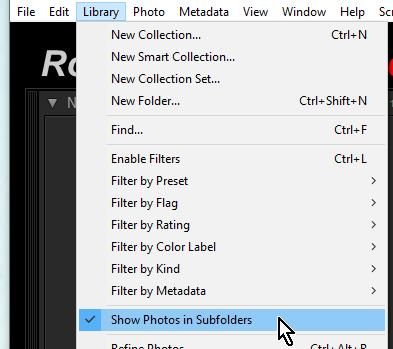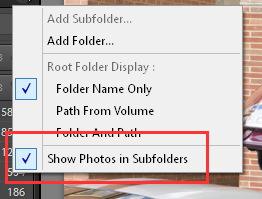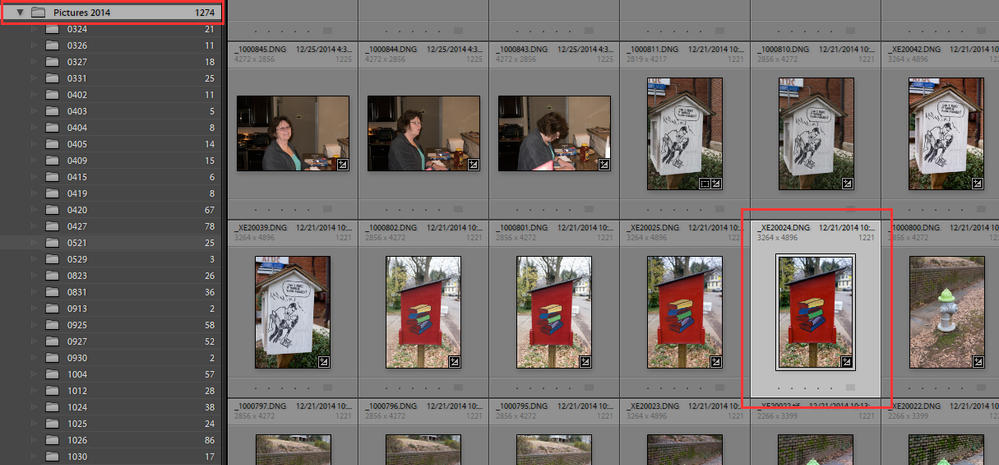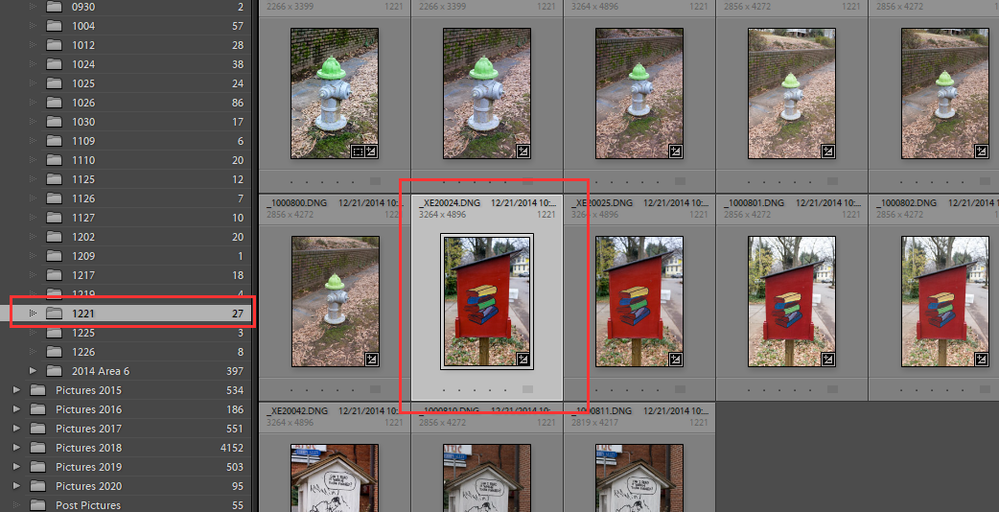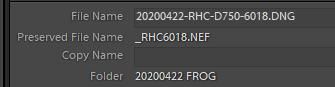Adobe Community
Adobe Community
- Home
- Lightroom Classic
- Discussions
- Exporting to a subfolder creates duplicate (alias?...
- Exporting to a subfolder creates duplicate (alias?...
Copy link to clipboard
Copied
While exporting to a subfolder (in same folder as original), LR Classic creates a duplicate that behaves like an alias, in the original folder. If I delete the new image from either the subfolder or the "alias" from the original folder, it will delete the corresponding duplicate. "Put in subfolder" and "add to catalog" are checked. Should say that I'm temporarily working from my laptop, as my iMac is in the shop getting a new processor. This problem did not occur on the iMac but i will be without it until the end of this week.
 1 Correct answer
1 Correct answer
Where can i find the dialog box where I can uncheck "Show photos in subfolder"?
Menu: Library > Click on [Show Photos in Subfolders] to toggle the option on/off.
Using sub-folders for exports (that you intend to keep) is quite OK. Your choice.
You can modify thumbnail info in "Expanded Cell Info" in the Library View Options [Ctrl+J] -'Expanded Cell Options'.
But, yes, Grey on grey is NOT the best. I agree!
Copy link to clipboard
Copied
Please post a screenshot of your Export screen. The entire screen.
Copy link to clipboard
Copied
And are you perhaps accomplishing a multi-batch export?
https://helpx.adobe.com/lightroom-classic/help/exporting-photos-basic-workflow.html
Copy link to clipboard
Copied
And are you exporting from a RAW file or a Raster file?
Copy link to clipboard
Copied
Where are you seeing these duplicates in the Top Level folder? In the LR "Folders" area?
That is normal if you have "Show Photos in Subfolders selected. That shows you all the images in the Top Level folder and any images in whatever subfolders under that top level folder.
I suggest you setup LR to Show You the File names of you images in the Grid view and set the Sort: order to Capture time. That way you will see the original image and the Exported version right next to one another and also see the name and File Extension of each image. It is less confusing when you see the files right next to each other and see the extension, RAW extension, DNG, JPG, TIF or PSD so you know which file is which.
You see in the screen shots I posted I display the file name W/Extension and the folder name of where they are stored.
Copy link to clipboard
Copied
Thanks. Yes they are in the Folders area. Where can i find the dialog box where I can uncheck "Show photos in subfolder"? I gather that checking this box means that they also show in the original folder? If so, then unchecking it will be the solution. I prefer my exports to be in a separate folder which i name with their pixel size (i.e. "800" etc). I would keep them in the same folder if the design of the thumbnail info weren't so poor. I have trouble reading the tiny fonts, especially the 2nd line which is gray on gray. Who came up with that?
Copy link to clipboard
Copied
Where can i find the dialog box where I can uncheck "Show photos in subfolder"?
Menu: Library > Click on [Show Photos in Subfolders] to toggle the option on/off.
Using sub-folders for exports (that you intend to keep) is quite OK. Your choice.
You can modify thumbnail info in "Expanded Cell Info" in the Library View Options [Ctrl+J] -'Expanded Cell Options'.
But, yes, Grey on grey is NOT the best. I agree!
Copy link to clipboard
Copied
Beautiful. Many thanks. Yeah, not only the gray on gray but also the extrememly small fonts. Designed by 20-somethings for 20-somethings. Been griping for months about this. I far prefer Bridge but it appears to be on the way out and can't use Dr. Brown's Image Processor any more.
Copy link to clipboard
Copied
I'm nearly 70 years old and can read the text in all of the LR interface.
Copy link to clipboard
Copied
If the thumbnail info is hard to read, then two other locations will give that information (in slightly larger text) with one selected photo-
The Filmstrip-
The Metadata panel-
(Ahem! Going on 73 here- Reading the interface- with specs!!)