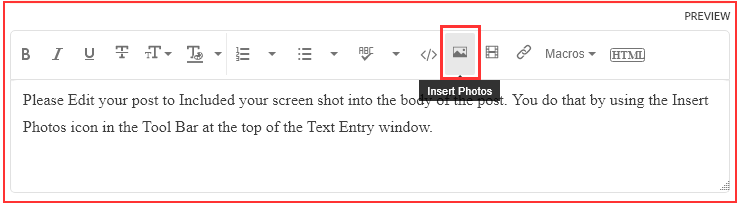Adobe Community
Adobe Community
- Home
- Lightroom Classic
- Discussions
- Re: File size discrepancy with Mac finder
- Re: File size discrepancy with Mac finder
Copy link to clipboard
Copied
I have 2 apparently identical photos that Lightroom Classic says are the same file size. But Finder says that the sizes are very different (as does the attachment tool below). This problem recurs often. What's going on? Do I need to always keep the photo that Finder says is larger?
 1 Correct answer
1 Correct answer
They’re not identical. The one without the leading zeroes is 3128 x 2047 pixels, and the one with the leading zeroes is 2695 x 1756 pixels. Even if they had the same pixel dimensions, a size difference could be explained if one was exported with different file size compression settings.
We can’t tell why they are different pixel dimensions. Maybe the one with the larger pixel dimensions is the original and the other is an exported copy? You might find more clues by inspecting both of them furt
...Copy link to clipboard
Copied
In the future, So people don't have to download the image you have attached, please use the Insert Photos icon found in the Tool Bar of the Post and Reply text entry dialog window as pictured below.
If you can please Edit your post to remove the Attached screen shot and Include it in the body of the text of your post.
You do that by Clicking the "More..." link at the bottom of your post, Selecting "Edit Message" and then use the "Insert Photos" icon in the tool bar at the top of the Post/Reply/Edit dialog box.
If you can't edit your post please include the screen shot you attached to a new reply to this conversation.
The Insert Photos icon is this one in the Tool Bar.
Thank you.
Copy link to clipboard
Copied
They’re not identical. The one without the leading zeroes is 3128 x 2047 pixels, and the one with the leading zeroes is 2695 x 1756 pixels. Even if they had the same pixel dimensions, a size difference could be explained if one was exported with different file size compression settings.
We can’t tell why they are different pixel dimensions. Maybe the one with the larger pixel dimensions is the original and the other is an exported copy? You might find more clues by inspecting both of them further in Lightroom Classic. For example:
- When you look at the Metadata panel in the Library module, do the photos have different modification dates? The earlier one might be an original.
- When you look at the History panel in the Develop module, does one photo have History steps? If so, that might be an original.
Copy link to clipboard
Copied
Thanks Conrad. After investigating further, I think that I figured out the problem. Somehow, one of the images was saved with a resolution of 2400 instead of 240. That caued the file size to look smaller. But these are 2 versions of the same image and the image size is virtually the same. Problem solved!
Copy link to clipboard
Copied
Changing PPI has no effect whatsoever on 'quality', or file size.
You can export at 240ppi or 2400ppi. (any number for that matter!) Your images will be the same Pixel dimensions.
Copy link to clipboard
Copied
Changing PPI alone wouldn’t change the pixel dimensions, but where people can get confused is when they also enter a physical dimension (e.g., in inches), which is available with some of the Resize to Fit options in the Export dialog box. When a physical dimension is entered, then changing the ppi does change the pixel dimensions.