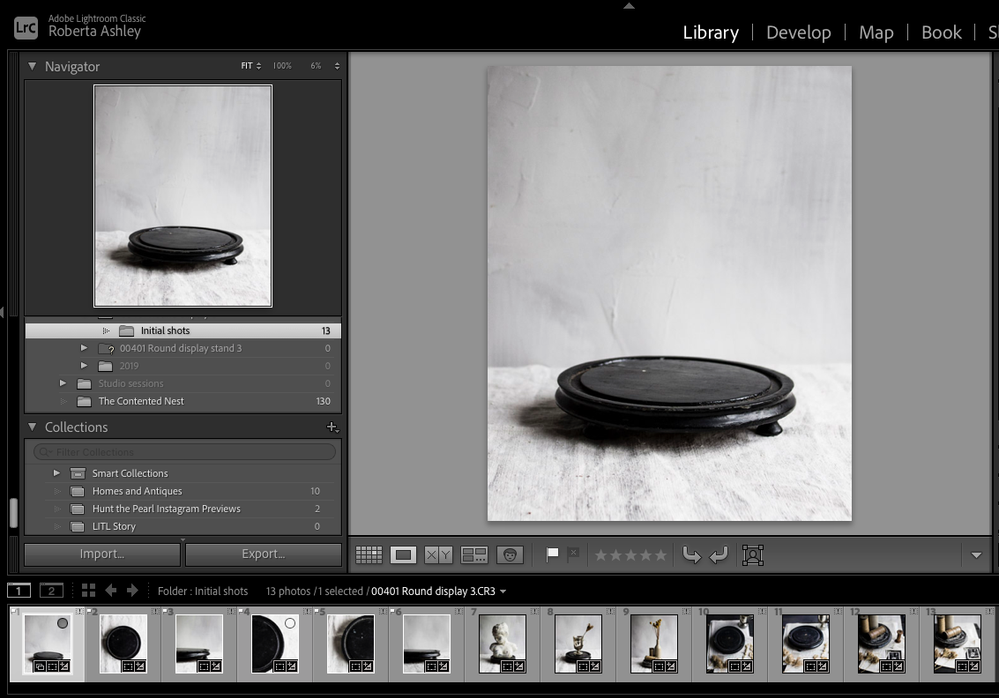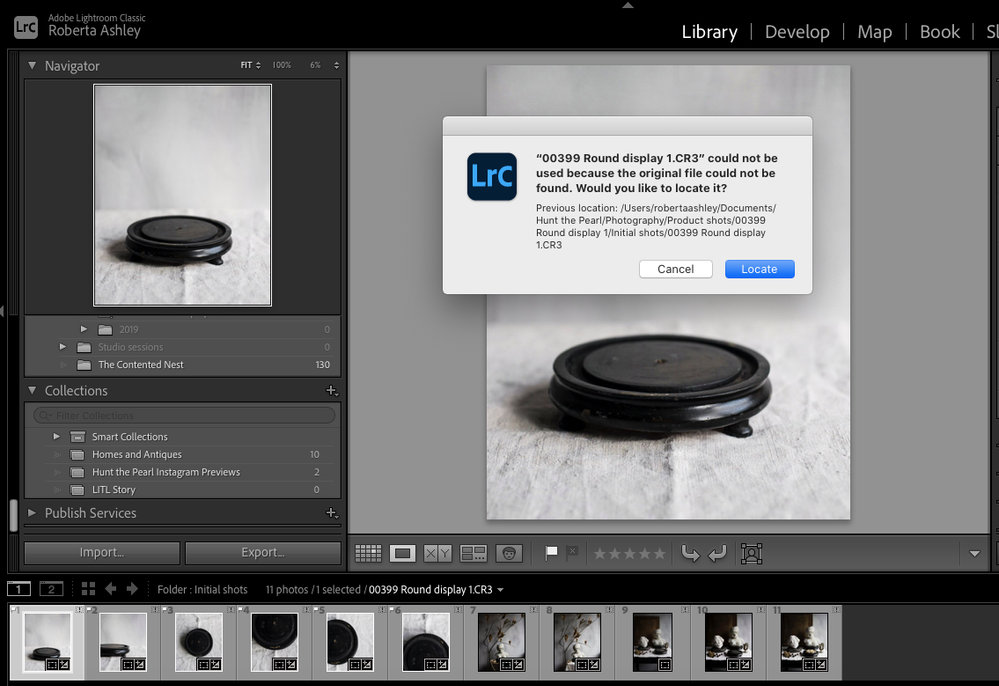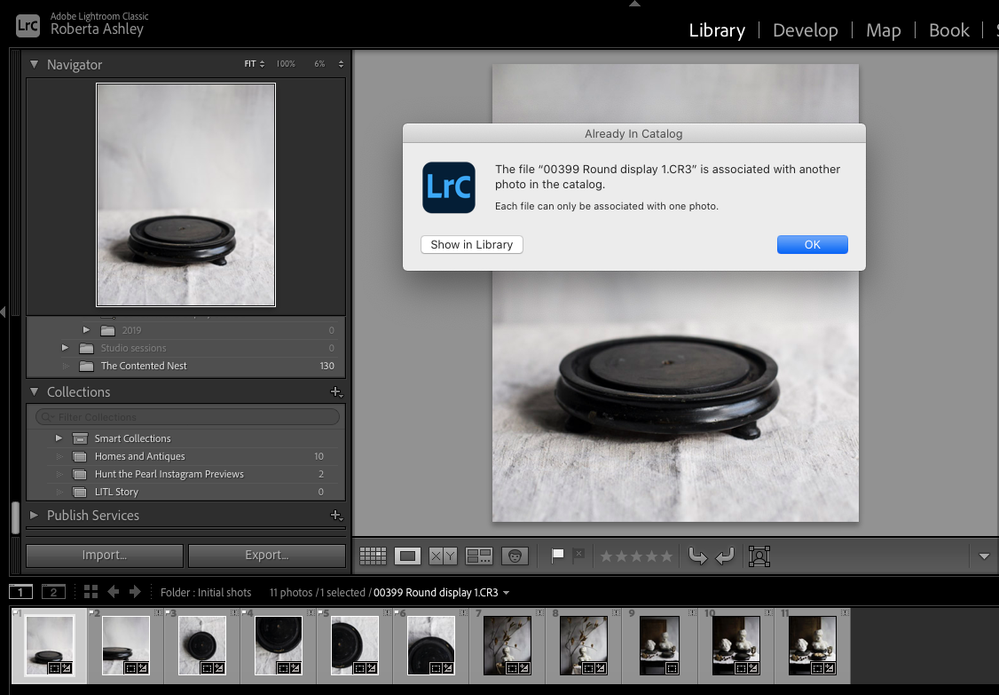Adobe Community
Adobe Community
- Home
- Lightroom Classic
- Discussions
- Re: Files going missing in Lightroom Classic since...
- Re: Files going missing in Lightroom Classic since...
Files going missing in Lightroom Classic since latest update
Copy link to clipboard
Copied
I have recently updated to Lightroom Classic 10.0 and since then a number of my files are going missing in Lightroom. In some cases its a handful of files in a folder and in other cases its all of them although the folder itself is not then marked as missing. I do not know why this is happening because i am not moving any of the files around on my hard drive so i cannot understand why Lightroom cannot find them anymore and why it is happening so randomnly. I have tried the file recovery process but this is not working. I can locate the files in the 'previous folder' without any issue but when i select them i am told that the 'file is associated with another photo in the catalogue'. Can anyone help with a solution as this is corrupting files that i have just taken on shoots and really impacting my workflow!
Copy link to clipboard
Copied
Show us Screen Shots of what you are seeing on your screen.
Are you sure you don't have a Filter Set that would hide soome of your images?
When you say gone missing how do you know that? Is there an Exclamation Mark on the thumbnails of the images?
Copy link to clipboard
Copied
I'm not aware of any filters, i certainly haven't set any myself as i wasn't even aware that you could do this. How can I check this? And yes, they have the exclamation marks on the thumbnail images and I am prevented from viewing them in any other module than the library. I've added some screenshots to show what I am seeing when I try to locate the missing files. I am wondering if this is something to do with the catalogue
Copy link to clipboard
Copied
If it is not a Filter as suggested above, then you probably have imported the photos into the wrong folder by using COPY instead of ADD. So Lightroom Classic thinks the photos are in a different folder than you think they are in. If you can find them under "Previous Import", right-click on one, select Show in Finder (Mac) or Show in Explorer (Windows) and you will see where LrC thinks the photos are located.
Copy link to clipboard
Copied
I use remote shooting and auto import and i'm not sure how to make sure I am using ADD rather then COPY via that process..? Unfortunately I can only find my photos from today under previous import and they are not missing at the moment. Do you know if there anyway I can go back further than that? I've just seen that I have around 3000 photos and around 1000 are suddenly missing. Thanks!
Copy link to clipboard
Copied
Re: "I use remote shooting and auto import"
In this instance, you should not need, or be using, any Import process with ADD or COPY.!
The images have already been imported by the 'Auto' process.
You photos will be located in the 'Destination' folder you have defined in the Auto Import Settings dialog.
The 'Missing' images as explained by @dj_paige
MISSING FILES & FOLDERS (Adobe link)
Copy link to clipboard
Copied
Yes thats why i wasn't sure about checking ADD or COPY as i didn't think that was part of the auto import process. I have been using lightroom in this way for years and I am just not sure why this has suddenly happened. The photos are in the destination folders i select and I am not moving them out of there but then lightroom suddenly says they are missing. It seems to take about 1 or 2 days after i take the shots that they are suddenly flagged as missing. I am aware of the process in the link you shared but that is not working in this instance as there is no new location to find as I haven't moved the files. I am just told that the files cannot be located...
Copy link to clipboard
Copied
Go to your system preferences. Open up the Security & Privacy item. Navigate to the privacy tab and scroll down in the left column to "Files and Folders". Now in the right column, ensure that Lightroom Classic has access to your documents folder (also check downloads, desktop, network, and removable volumes if available). The update might have caused it to no longer have access to your images which you appear to have stored in your Documents folder.
Copy link to clipboard
Copied
Thanks for this, I have just done this and they are all still checked but unfortunately the problem is continuing!
Copy link to clipboard
Copied
Can you search your catalog for "00399" and see if you get more than one shot? Go to all photographs and enter the number as a search term in the filter bar (hit \ to hide and unhide it and click on text to enter the search term). The screenshots you show appear to indicate you have multiple entries in the catalog for the same image. Not clear how that could have happened but at least it would give us a clue what is going on.