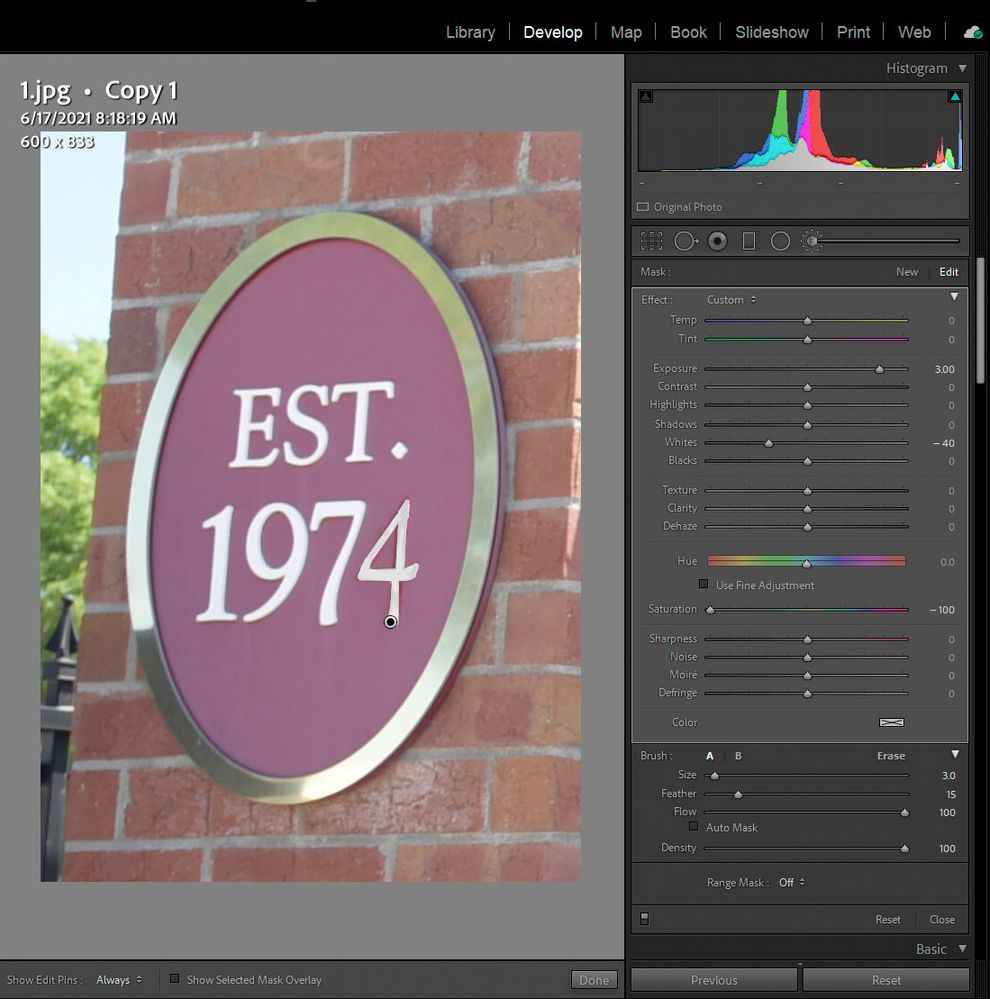Adobe Community
Adobe Community
- Home
- Lightroom Classic
- Discussions
- Re: Fill in for lost color in image.
- Re: Fill in for lost color in image.
Fill in for lost color in image.
Copy link to clipboard
Copied
I have an image of a golf course sign and the color in one of the numbers in the Established date (the year the golf course was established) is faded terribly. How do I obtain the correct color from one of the other numbers and fill in the faded number so that all the numbers have the same color?
This seems like it should be an incredibly easy thing to do but I can not figure it out.
Copy link to clipboard
Copied
Use the Adjustment Brush with the below settings. Place the first brush spot, hold down the Shift key, and click again to draw a straight line for fill. You can use the Erase brush to clean up any spill over.
Copy link to clipboard
Copied
Unfortunately, the Range Mask doesn't work well for this image correction. It didn't take long to apply the needed correction using just the Adjustment brush with the suggested settings.
Copy link to clipboard
Copied
Thank you for your help on this. I'm still newby at LR so I'm learning on the run. The Range Mask and other tools on LR are amazing. It's just a matter of learning everything and applying them where needed.
Thanks again!
Copy link to clipboard
Copied
I love the range mask, but it takes a while to fully understand where and how to use it. Here's a good a video by Anthony Morganti:
https://www.youtube.com/watch?v=27gzowLCt8o
Copy link to clipboard
Copied
You can try Todd's excellent suggestion, but this happens to be one of those areas where Photoshop excels.
If you do you Lightroom, then using the Range Mask with the Adjustment Brush will help limit your adjustment to the desired area.
warmly/j