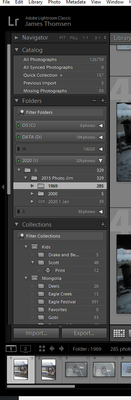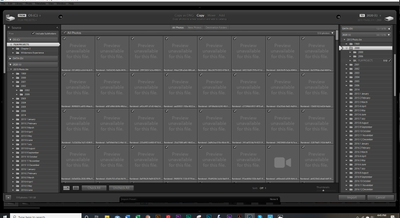Adobe Community
Adobe Community
Folders not showing
Copy link to clipboard
Copied
First, I have been trying to solve this for a few days and have tried many of the suggestions but none have worked. I've really tried, sorry.
A removalable hard disc was getting full so I copied the files to a new one. When I open the new one it shows the correct number in All Photographs, but there are no folders showing. If I do a new import it does show all the folders.
The instructions to fix this seem simple....so I'm probably doing something wrong.
My last attenpt, which didn't work, was:
- click on All Photographs on the left hand side of the Library Module under Catalog
- turn off filters (Ctrl-L once or twice)
- expand all stacks (Photo->Stacking->Expand All Stacks)
- search for at least one of these photos by file name using the Lightroom Filter Bar
Thank you.
Jim
Copy link to clipboard
Copied
Those instructions are not for your particular problem.
But it's not clear exactly what you did. You said: "A removalable hard disc was getting full so I copied the files to a new one. When I open the new one ... " We need to know exactly what you mean by "open the new one". Exactly what steps are this in Lightroom? Please be specific and detailed. What happens? Show us a screen capture.
Copy link to clipboard
Copied
Sent from Mail for Windows 10
Copy link to clipboard
Copied
"If I open the exact same catalog from the new disc then the All Photographs number is the same, but there are no folders showing on the left"
The folders should all still be there under the name of the old drive. Are they there? If so, then you need to re-connect the photos following the instructions here: http://www.computer-darkroom.com/lr2_find_folder/find-folder.htm
As stated several times now, importing or synchronizing the folder are the wrong things to do.
Copy link to clipboard
Copied
Do NOT do any imports for the old photos. This is always the wrong answer.
A few screen shots (posted via the website not email) would be helpful so that we can see what you are seeing.
Normally, when the photos are transferred to a new drive, it is just a simple matter of telling LR where the files are now located via the "folders" panel.
Copy link to clipboard
Copied
This shows the library window. The All Protographs shows 129,759 photos and those are on drive I; Name: 2020
When I go to IMPORT, then the correct folders do show up.
Thank you so much for the help!
Copy link to clipboard
Copied
Is it possable to have both the new drive and the old drive that contains all of the orginal files mounted at the same time? IF SO THAN DO THE MOVEMENT OF THE ORIGINAL FILES TO NEW LOCATION FROM WITHIN LIGHTROOM.
You are saying catalog not original files, please be specfic.
Copy link to clipboard
Copied
Both the new and the old removable disc contain the same files, both the catalog and the original files.
Copy link to clipboard
Copied
Looking at the file numbers displayed in the LR Folders panel, it seems like all the images are accounted for in the drive and folder listings.
One thing to keep in mind is that LR is not a file browser. While the Import dialog will show all the folders on your drives for obvious reasons, the Library module will only show the folders that you have actually imported images from.
Copy link to clipboard
Copied
Thanks. So the fact that I copied the original files and Lightroom catalog to a new hard disc does not just work the same (I don't remember, but it seems I must have copied from one disc to a larger one sometime in the past 10 years.)
So is the best way to start with a new hard disc and then re-import the 129K original photos?
Thanks for the help.
Jim
Copy link to clipboard
Copied
As already said DO NOT import your photo. The catalog you have copied still links the photos to their older place (on the internal disk). The only thing you have to do is to instruct LR that the photos are are in a new place (the EHD) so LR can update the links in the catalog. You do this in LR by right clicking on the top most parent folder, select "Find missing folder", then browse to the folder on the EHD.