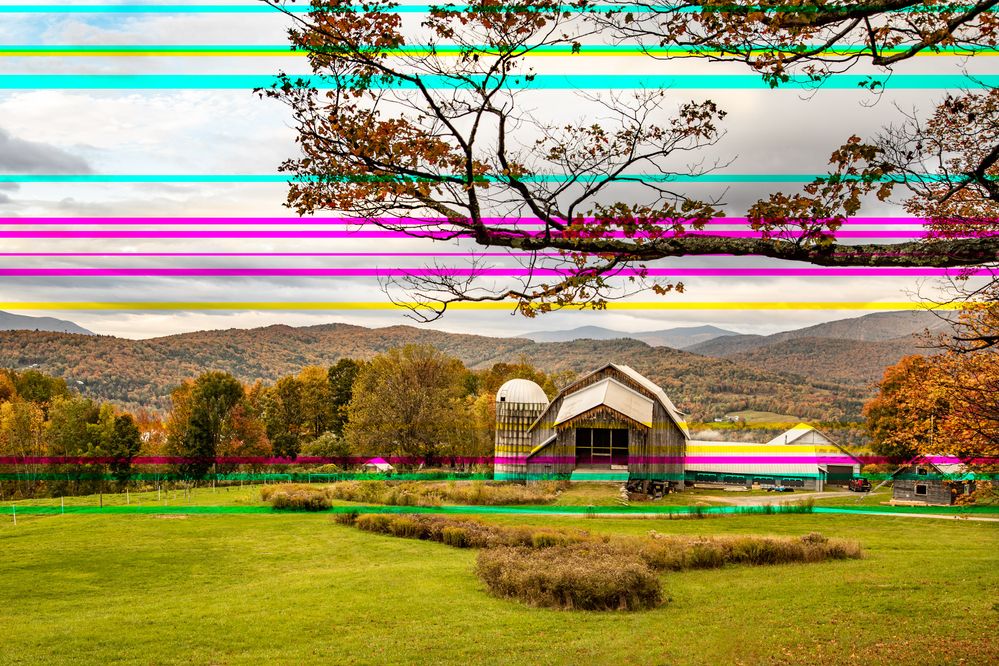Adobe Community
Adobe Community
- Home
- Lightroom Classic
- Discussions
- Re: From LR edit in PS saved back to LR with disto...
- Re: From LR edit in PS saved back to LR with disto...
Copy link to clipboard
Copied
I have lightroom classic cc and photoshop on a MAC. The last few days when I send a photo to PS from LR (Edit in Photoshop), work on my edits and click "Save" to send it back to LR it shows up with multi colored lines across it. I've tried redoing it - but it keeps happening. I'm not doing anything different than before. What am I missing? This has never happened before.
Obviously I'm not very techinical (sometimes I really miss the darkroom), so if you try to suggest things to try, please explain in a basic manner.
Thank you!!
 2 Correct answers
2 Correct answers
This is starting to sound more like a Graphical Sub system problem, a graphics card problem, and not with LR or PS.
Is this a notebook or a desktop computer. What model year is your Mac?
Mac notebooks have had many video card problems over the years. Your Mac might be one of them.
It could also be a screen problemtied in with a video card problem.
Well if you took it in to an Apple store they would more than likely tell you it is no longer supported.
IIRC Apple stops supporting, repairing, unit that are 5 years old.
https://www.cultofmac.com/514741/apple-extends-free-repair-program-2013-2015-macbook-pro/
Copy link to clipboard
Copied
Hi there,
We're really sorry for the artifacts issue on your images. Which version of Lightroom and Photoshop you are using now? Are you on Mac Catalina? Also, are you facing this issue after the recent update of Photoshop and Lightroom? In which format your saving the files back in Lightroom (PSD Or Tiff)?
Turn off the GPU from the Lightroom preferences > performance tab and let us know if that makes any differences.
Thanks,
Mohit
Copy link to clipboard
Copied
Hello,
I checked for updates and LR did say it needed an update, so I did it. Now i'm getting a message saying 'we need to ugrade you cataloug to lighroom classic, and will create a new cataloug in a new place. I've never seen this before when updating. Did I mess something up again? I have not clicked YES to do it yet because I'm nervous. I swear last time something like this happened, I had 'updated' the wrong version of LR and it was a huge mess trying to straighten our my catalogs....Will it erase my old ones? I can't loose what I've been working on.
Copy link to clipboard
Copied
Here is an update:
My daughters BF is a tech guy (what he does for a living) although he's not an Adobe guy. He came over last night and we did a back up of the last catalog and completed the update and it was fine.
We tried several different things. Everytime a photo was saved from PS to LR it had the colored lines. One time when the photo was loaded to PS from LR it showed up with a square color distortion - but most of the times it showed up when exporting from PS to LR. When I export the photo from PS directly to my computer (instead of back to LR) it is just fine.
I use an external hard drive that holds all my work, it's new - only about 6 months old so should not be failing but I know that anything is possible. Its' fully backed up.
I loaded a photo directly from my laptop (not the external drive) into LR. Then loaded it to PS did a quick edit and sent it back to LR and it still had the distortion. I figure that eliminates the possiblilty that the external drive is the issue?
We are wondering if the issue is my laptop. I'm running all the latest systems but it is five years old. I know macs usually last longer - but such is usually my luck.
The only way to really test it is to load my LR and PS to another computer, try editing and see if there is a difference. It's just weird that when I export directly from PS there is no distortions in the image. Now I need to get my hands on another computer to try it.
Copy link to clipboard
Copied
Posting this again from the convo above:
I actually manged to figure out on my own the GPU stands for the "Used Graphics Processor", so I did turn that off. I did another quick edit. It still has the lines on it once exported back to LR from PS. Should I leave it turned off, or turn it back on?
One other issue is that it has become extremely slow exporting from PS to LR. I don't know if that indicates anything.
Copy link to clipboard
Copied
Ok, first thing, you apparently failed to take the advice given.
In Lightroom Classic, bring up Preferences, select the Performance tab. Now, is enable GPU acceleration enabled? Turn it off, Test. report back on that.
PLEASE USE THE REPLY FROM THE TOP POST WHEN REPLYING TO POSTS.
Helps to show posts in date/time order, improves visibility (as not hidden in a reply to a reply), and is easier to use
Copy link to clipboard
Copied
If you are going to be rude I'd prefer you not to offer help. There is no reason for rudeness. I'm very appreciative for help, but don't want it if rudeness is part of the package.
Here is the now updated version of LR running and MAC info:
Lightroom Classic version: 9.0
License: Creative Cloud
Operating system: Mac OS 10
Version: 10.14.6 [18G103]
Application architecture: x64
As far as the advice I "FAILED" (LOL) to take while I was working though everything else. I could not turn off the GPU because there was no GPU listed at: Lightroom preferences > performance tab. If GPU is code for something else that would be good to know. I DID mention in my initial post that I was not in the least bit technical. But at least the response from Adobe was not rude and condescending.
Copy link to clipboard
Copied
I actually manged to figure out on my own the GPU stands for the "Used Graphics Processor", so I did turn that off. I did another quick edit. It still has the lines on it once exported back to LR from PS. Should I leave it turned off, or turn it back on?
One other issue is that it has become extremely slow exporting from PS to LR. I don't know if that indicates anything.
Copy link to clipboard
Copied
GPU stands for Graphic Processor Unit. Otherwise know as Video Card.
Copy link to clipboard
Copied
Second inquiry, please post your sys info as Lightroom Classic reports it. In Lightroom click on Help, then System Info, then Copy. Paste into a reply.
PLEASE USE THE REPLY FROM THE TOP POST WHEN REPLYING TO POSTS.
Helps to show posts in date/time order, improves visibility (as not hidden in a reply to a reply), and is easier to use
Copy link to clipboard
Copied
What kind of file is this, RAW, JPG or ??? before you are sending it to PS?
Are you in the Develop module when sending it to PS or in the Library module?
What File Format is it being saved as from PS (Tif or PSD for RAW files or format of the original file, Tif, JPG or ???)
Do you have a Copy of the original file backed up someplace? If you do can you open that directly in PS, bypassing LR Classic, and test saving it to whatever File Format as the one that has the lines?
Copy link to clipboard
Copied
Hello,
It is RAW.
It's being sent from the develop module in LR. Within LR I click "Edit in photoshop" and it opens in PS. When I'm done editing I click 'save' t o send it back to LR. This is when I'm seeing the lines.
It is sent from PS to LR as a PSD file.
I import my photos directly to LR. I mostly use LR to edit. I only use PS if there are elements I want to remove or add etc...I don't always use PS but I do always use LR. I did discover I can export to my desktop from PS without the distortions. But I don't want to do that as it disrupts tmy workflow. It's ok in a pinch, but I want to keep my photos in LR. I hope that makes sense.
Thank you,
Wendy
Copy link to clipboard
Copied
So the original file in LR does not show these lines? Is that correct?
It is just the PSD file that is showing them? Is that correct?
Could you try changing your External Editing file format choice froom PSD to TIF and do a test with that same original file and another RAW file from the same camera and shoot.
Also can you open that RAW file using the File Manager to open it in PS directly, it will first open in Adobe Camera RAW and then click Open to open it in PS.
If you open that PSD directly in PS, NOT using LR at all, does it show the color lines?
Copy link to clipboard
Copied
The original file in LR does not show the lines. Yes, that is correct.
That was true, just the PSD file when it was exported back into LR. However, today when I was working in LR some of the distortions showed up in one of the images there, then disappeared.
I tried changing the format to TIFF and exported from PS to LR and the color line was still there, although less.
I didn't try opening the file in PS, because it does not show the lines while in PS. They only show up when I export to LR. If I edit the file in PS and export it to my desktop the lines don't show up either. Weird? If you still want me to try it, I will.
My son in law was over again briefly today and he will bring his laptop tomorrow and load it with PS and LR using my account and we will try it on his. If it works on his with no distortion we will know the problem will be my laptop. It is looking like this may be the case.
Copy link to clipboard
Copied
This is starting to sound more like a Graphical Sub system problem, a graphics card problem, and not with LR or PS.
Is this a notebook or a desktop computer. What model year is your Mac?
Mac notebooks have had many video card problems over the years. Your Mac might be one of them.
It could also be a screen problemtied in with a video card problem.
Copy link to clipboard
Copied
It's a Macbook pro and was made late 2103. So it's older, but not really old for a MAC. This is the way things generally go for me though, so I would not be too suprirsed if it's the laptop and I will need to invest in a new one. According to my son in law they are not items that can be simply replaced in an old model.
Copy link to clipboard
Copied
Well if you took it in to an Apple store they would more than likely tell you it is no longer supported.
IIRC Apple stops supporting, repairing, unit that are 5 years old.
https://www.cultofmac.com/514741/apple-extends-free-repair-program-2013-2015-macbook-pro/
Copy link to clipboard
Copied
I bought a new MAC. I'm disappointed my current one has not lasted very long, but what can you do? It's function seems just fine - other than use for photography and that is one of my primary uses. Oh well, thank you for trying to help!