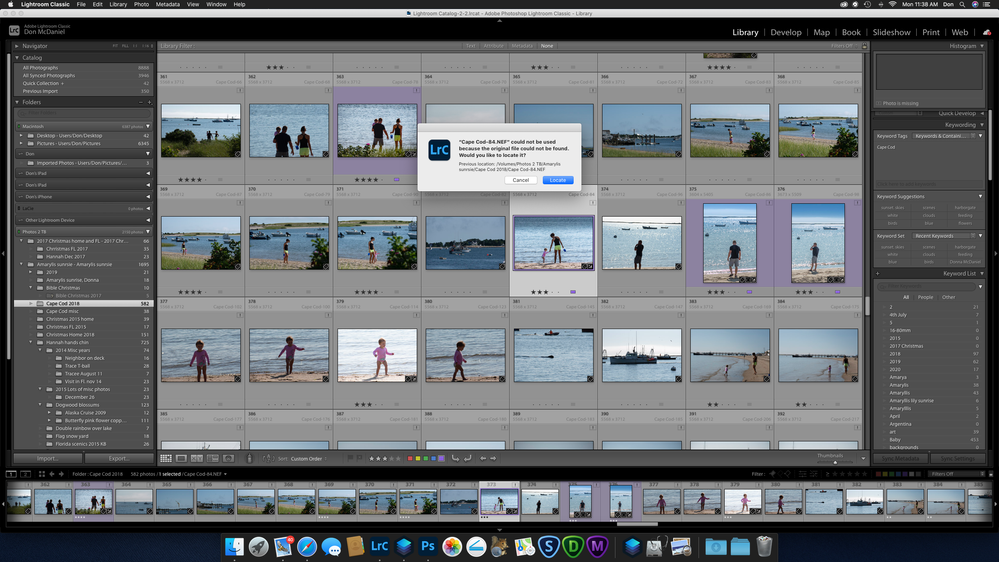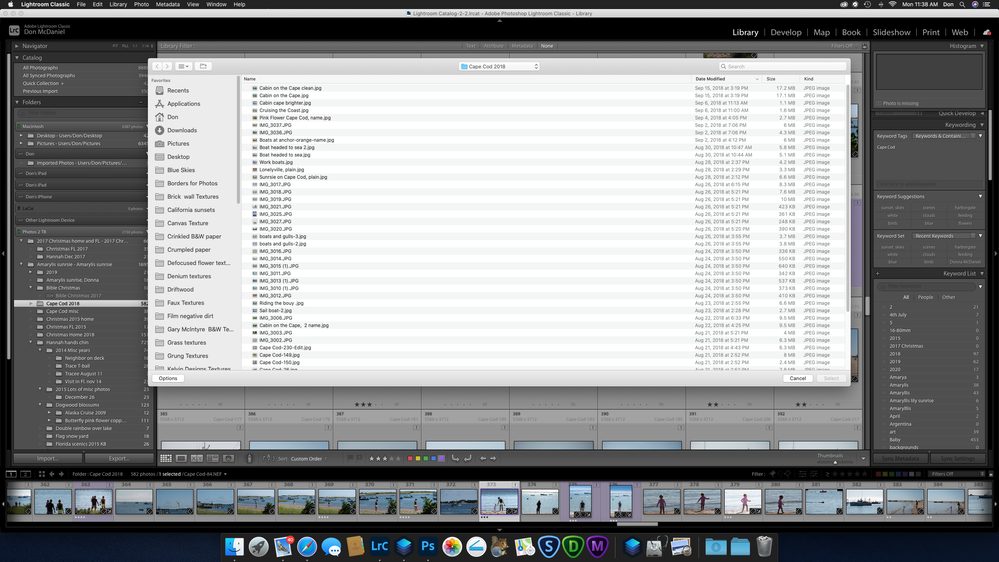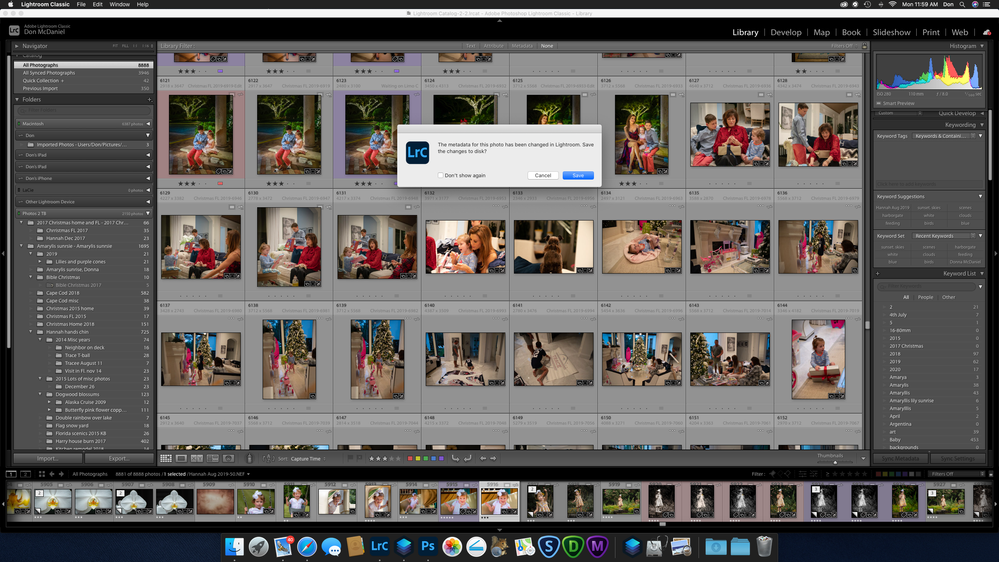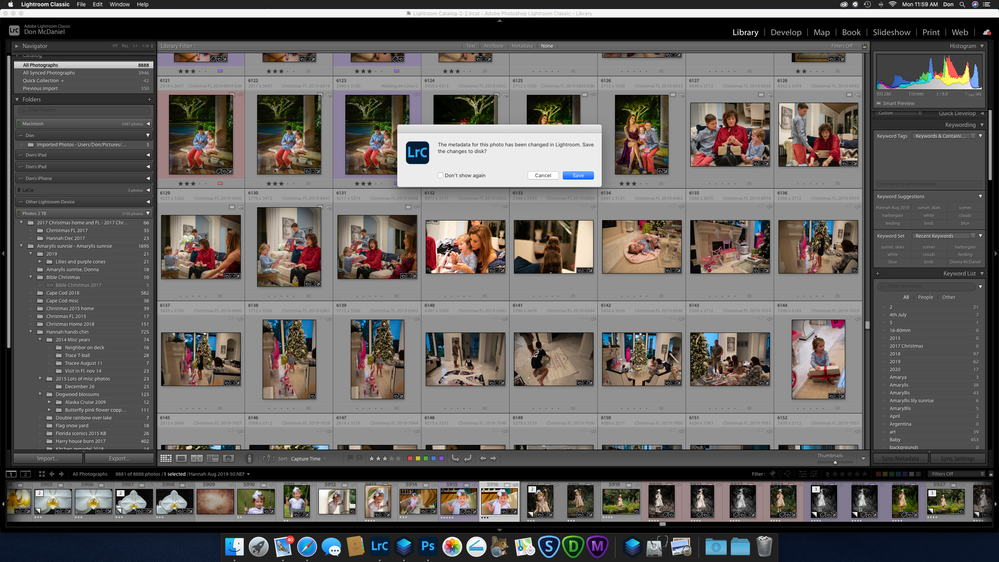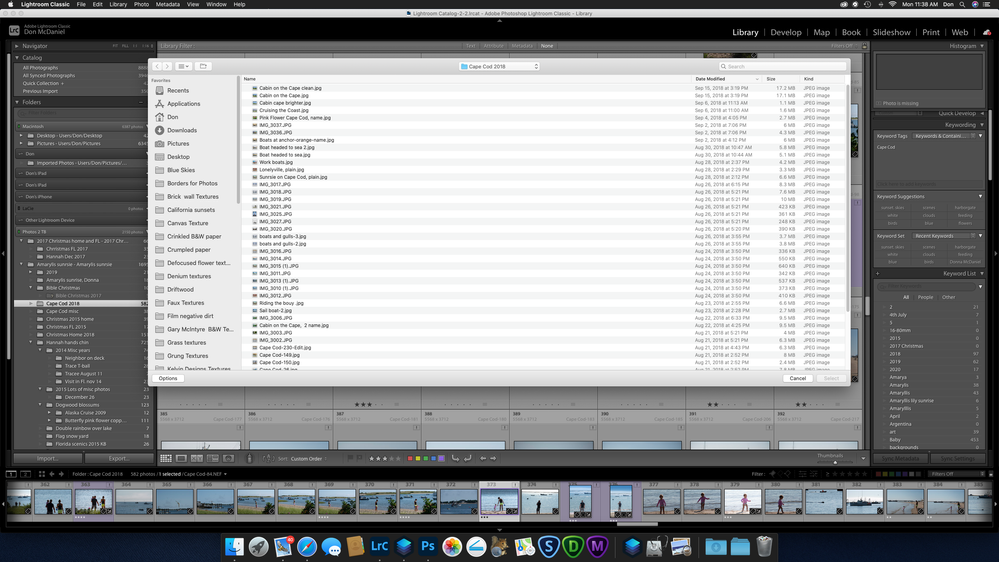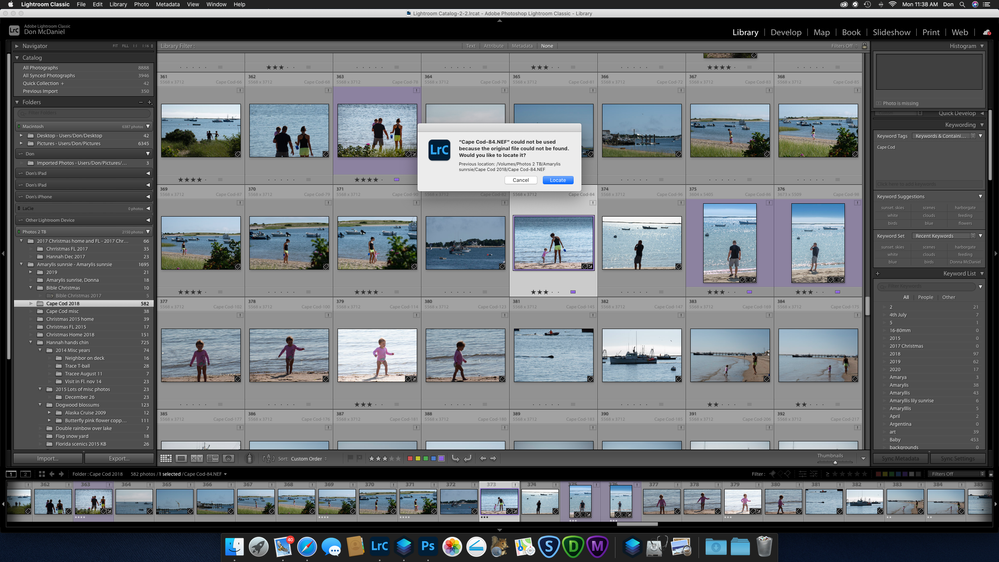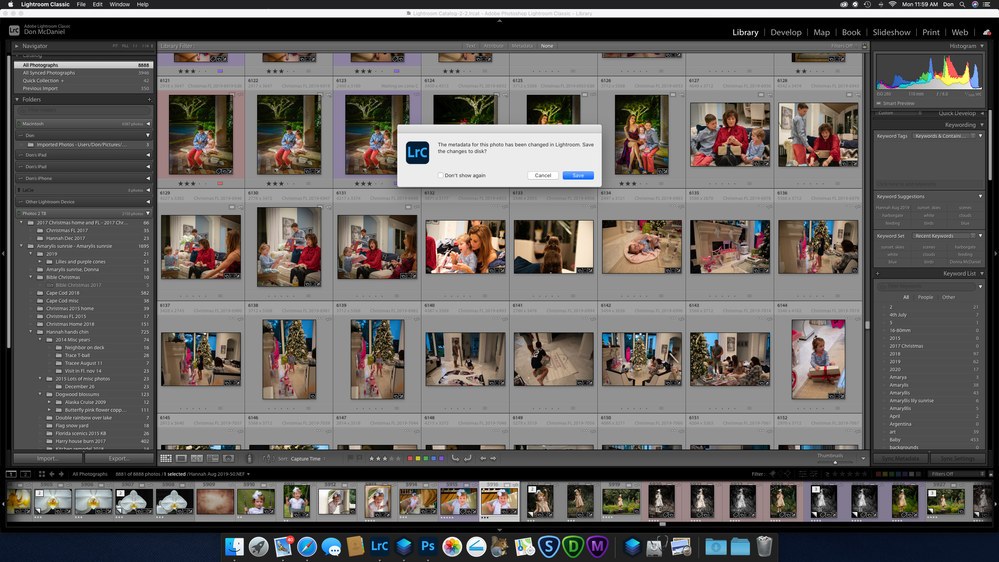Adobe Community
Adobe Community
- Home
- Lightroom Classic
- Discussions
- Re: Frustration with Lightroom loosing images loca...
- Re: Frustration with Lightroom loosing images loca...
Copy link to clipboard
Copied
I'm so frustrated with LrC 9.4 loosing my images location. I've followed all the instructions to find Folder and single images with no success. The situation keeps getting worse.
I read in "The Lightroom Queen" site that syncing photos with other devices makes it even harder to solve the problems. I clicked on the sync button a few times when it popped up asking me if I wanted to do so.
Not knowing exactly what I was doing, I think this might have amplified the problem.
I'm almost to the point of just cleaning out Lightroom and starting over. Or just giving up on LrC. Is there a way to reverse this sync problem. I don't really need the photos synced.
Thanks
 3 Correct answers
3 Correct answers
You will need to explain exactly what you are doing and what is happening.
I have used Lr, the Traditional version now called Lr Classic (LrC), for 13+ years and LrC has Never Lost where my images are stored.
This just does not happen unless the User moves images outside of LrC or uses multiple external drives and those external drive get a different Drive Letter, Windows, than what they had when images were imported from them into the LrC catalog file.
Also what Sync feature are you referri
...Lightroom Classic losing the location can be caused by a number of things, are you doing any of these?
- Moving or renaming or deleting the photos (or the folders that contain them) using your operating system
- Moving or renaming or deleting the photos (or the folders that contain them) using a third party application
- On Windows, unplugging an external drive, plugging it in later and Windows assigns it a different drive letter.
And should one of the above happen, they are usually easy to fix, entire
...HI, just to reinforce what Just SHoot Me, Jim Hess, and DJ_Paige all said. I too have been using LR (now LR classic) since the very beginning, have over 100,000 photos in my main catalog, and never lost any! The trick is to use LR Classic as the main hub, or grand central station so to speak. You use LR to move your photo files, from one location to another or from one folder to another rather than using the operating system. THe catalog is simply a data base, a traditional book library catalo
...Copy link to clipboard
Copied
You will need to explain exactly what you are doing and what is happening.
I have used Lr, the Traditional version now called Lr Classic (LrC), for 13+ years and LrC has Never Lost where my images are stored.
This just does not happen unless the User moves images outside of LrC or uses multiple external drives and those external drive get a different Drive Letter, Windows, than what they had when images were imported from them into the LrC catalog file.
Also what Sync feature are you referring to?
There is Synchronize Folder, to check if there are any imgaes in a particular folder that you have not imported or that may be missing, and then there is the sync feature for uploading photos into the Lr Web/Cloud system.
Copy link to clipboard
Copied
Copy link to clipboard
Copied
I wrote a long detailed description and attached screen shots. It didn't seem to go through. Something about being blocked. It just dissapeared. So here are screen shots.
Thanks for your help.
Don
Copy link to clipboard
Copied
In Lightroom terminology, synchronizing and finding missing folders are usually not used together. Synchronizing usually refers to synchronizing images between various devices where as finding missing folders is usually in reference to finding folders on the same computer that Lightroom Classic has temporarily lost track of. So what is it that you are really trying to do? If you can describe that then perhaps someone can walk you through getting things straightened out.
Copy link to clipboard
Copied
Hi Jim, The sync I'm referring to is when I want to open a recent Catalog the warning if xxxphotos are still syncing to Lightroom.
Copy link to clipboard
Copied
Lightroom Classic losing the location can be caused by a number of things, are you doing any of these?
- Moving or renaming or deleting the photos (or the folders that contain them) using your operating system
- Moving or renaming or deleting the photos (or the folders that contain them) using a third party application
- On Windows, unplugging an external drive, plugging it in later and Windows assigns it a different drive letter.
And should one of the above happen, they are usually easy to fix, entire folders at a time, or an entire tree of folders at a time. The exception is renaming outside of Lightroom, which is not easy to fix.
None of this is Lightroom Classic's fault, and these all can be easily avoided. Just like "Just Shoot Me", I have been a longtime Lightroom user (10 years, approximately) and I don't recall a situation where Lightroom Classic lost track of my photos. Starting over won't make the problem in Lightroom Classic go away. Fixing the root cause will make the problem go away.
Copy link to clipboard
Copied
HI, just to reinforce what Just SHoot Me, Jim Hess, and DJ_Paige all said. I too have been using LR (now LR classic) since the very beginning, have over 100,000 photos in my main catalog, and never lost any! The trick is to use LR Classic as the main hub, or grand central station so to speak. You use LR to move your photo files, from one location to another or from one folder to another rather than using the operating system. THe catalog is simply a data base, a traditional book library catalog of where the photo files are, and details about them. THe photo files themselves, whether JPG, PSD, NEF, CR2, etc, are where you put them. Dont give up. Once you get the concept of LR as the grand central station or book library catalog, using LR is to view and edit images is fabulous.
Copy link to clipboard
Copied
Please post a screenshot of your Library Module, with the Folders Panel as complete as possible, perhaps in grid view, and perhaps with the All Photos collection selected.
Copy link to clipboard
Copied
Copy link to clipboard
Copied
Not sure if I am seeing the problems you see. HOwever the one screen shot where it says CapeCod.....NEF coul not be used because the original could not be found. WOuld you like to find it? That is exactly what happens when someone moves a photo file (original) from one location or one drive to another using the Mac finder or PC explorer.
I suggest you note that photo name (I write mine donw to be sure) and then click FInd.
Then navigate to where you think that photo is and find it using the photo name you wrote down.
If LR asks if you want to find the others, say yes. That should link them all back to your catalog.
Basically what you are doing is telling the LR catalog that this new location is where the photo file(s) is stored so relink it to my catalog so I can use it!
Copy link to clipboard
Copied
Thanks for everyones help. After many hours I've successfully found most of my missing photos. I've used LrC for six years and got started off on the wrong foot from the beginning. I was not properly Importing and cataloging my files.
Taking shortcuts is not a good idea with Lightroom.
Many thanks
Don
Copy link to clipboard
Copied
So glad to hear that!!! Yes - learning LR correctly from the beginning solves a lot of future possible problems. I myself am a teacher however I have learned a ton directly from the LR managers ages ago, and also from "the Lightroom Queen", victoria brampton, https://www.lightroomqueen.com and from Laura Shoe https://laurashoe.com. Both excellent educators!
Copy link to clipboard
Copied