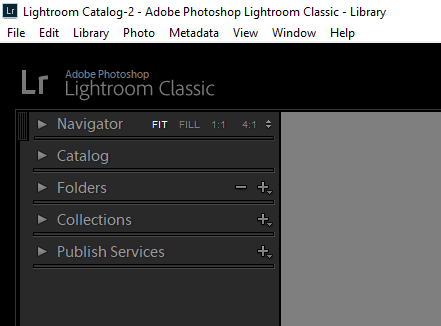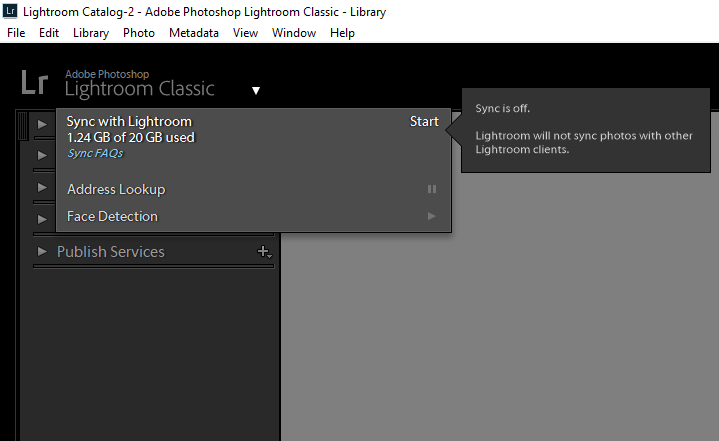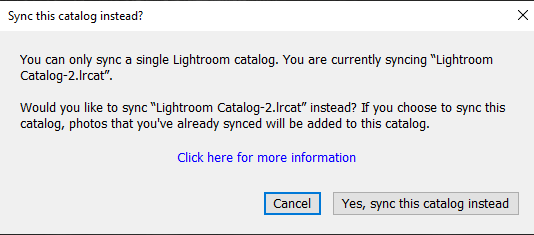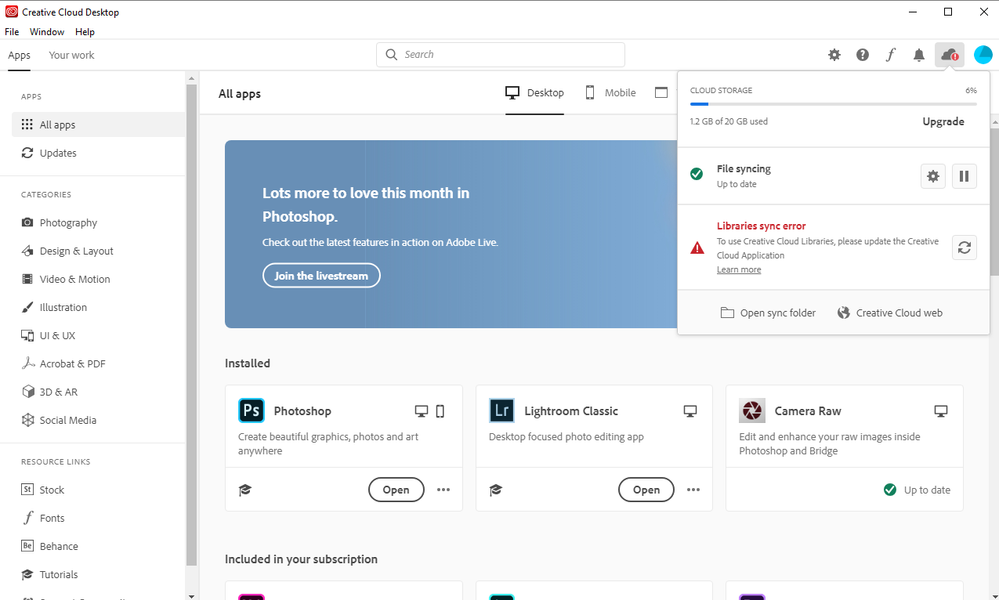Adobe Community
Adobe Community
- Home
- Lightroom Classic
- Discussions
- Thank you for your prompt response. I consulted th...
- Thank you for your prompt response. I consulted th...
Copy link to clipboard
Copied
I am using LightroomClassic 9.2 ("LRC") on Windows 10. I also have the Lightroom Mobile ("LRM") app installed on my iPhone 11 and use it to take photos in the DNG format.
I cannot figure out how to get these DNGs transferred from LRM to LRC on my PC. I would prefer to send them to LRC for post processing. Is there any easy way to do this?
I know that my iPhone does sync to iCloud, and I am able to download these photos from iCloud to my desktop PC using something called "Adobe Lightroom Downloader," though it seems I have to download all of them and cannot select only the DNGs for downloading. From there I can import the DNGs into LRC.
However, it seems that there is a way to sync the photos in the cloud with LRC, but everything I have read online is oriented to ensuring that the photos in LRC are made available to LRM on the phone. I am more interested in ensuring that the photos made with LRM are made available to LRC on the desktop PC. Does the syncing work in both directions? How do I set LRC on my PC to automatically get/sync the DNG photos in the cloud to my desktop or, better yet, to a folder in LRC?
Many thanks for your help.
 1 Correct answer
1 Correct answer
Howard,
The help page definitely isn't as clear as it should be. Let me try and make sense of it for you.
2. Don't worry about this. The get started is in the next step, #3.
3. Click on start to connect the catalog you have open with the Lightroom ecosystem, which includes LrM. (see #5)
4. The sign in should actually be done with the Creative Cloud desktop app, not within Lightroom itself. I think you are already signed in, but you can double check in the Creative Cloud app.
5. This message is t
...Copy link to clipboard
Copied
This is VERY easy to do assuming LrM and LrC are logged into the same creative cloud account (and it's not an enterprise account that doesn't have Lightroom services).
In Lightroom Classic, turn on the Sync to Lightroom function. As soon as you turn this on, all the photos in LrM will start downloading to your computer. By default these are going to copy down to the Pictures folder. If you don't want them there, change the destintation in the LrC preferences.
The first section on this page explains how to turn on sync. The third section explains how to change the destination of the photos that download from LrM. https://helpx.adobe.com/lightroom-classic/help/lightroom-mobile-desktop-features.html
Everything in the Lightroom cloud will download to your computer. This has nothing to do with iCloud or the pictures your see in Photos.
Copy link to clipboard
Copied
Thank you for your prompt response. I consulted the page you referred me to and if you don't mind I have a couple of follow-up questions.
The initial steps on the page are,
1. Click Help > Updates. Ensure that you are running the latest version of Lightroom Classic.
I verified I am running the 9.2 release.
2. Click the Get Started With Lightroom at the upper-left corner of the screen.
I do not see "Get Started With Lightroom" at the upp left corner of the screen. What I see is this:
3. Sign In to Lightroom Classic desktop with your Adobe ID.
When I click on the words "Lightroom Classic" I see this:
4. On the sign in screen, enter your Adobe ID and password, and then click Sign In.
I don't encounter any sign-in screen.
5. After signing in, click your user name that now appears at the upper-left corner and ensure that the Sync With Lightroom option is turned on.
When I click the word "Start" I see this:
This says I am "currently syncing" to a catalog, even though the previous message was that "Sync is off." How can this be true?
Thanks for your advice!
--Howard
Copy link to clipboard
Copied
Howard,
The help page definitely isn't as clear as it should be. Let me try and make sense of it for you.
2. Don't worry about this. The get started is in the next step, #3.
3. Click on start to connect the catalog you have open with the Lightroom ecosystem, which includes LrM. (see #5)
4. The sign in should actually be done with the Creative Cloud desktop app, not within Lightroom itself. I think you are already signed in, but you can double check in the Creative Cloud app.
5. This message is telling you that you previously synced a different catalog. Somewhere along the way you had a different Classic catalog, and it was synced to Lightroom. Maybe you upgraded at one time, and ended up starting over. Only one Classic catalog can sync to Lightroom at a time. I'm guessing you have no idea what the older catalog is, and you don't use it anymore. If that is the case then choose - Yes, sync this catalog instead. This will start downloading everything in Lightroom (cloud content, most likely from LrM) to your computer. According to your screen capture there is 1.24 GB of files in your cloud Lightroom.
I hope this makes more sense now.
Copy link to clipboard
Copied
Thank you! I'm feeling better about this now. I am signed-in in the Creative Cloud desktop app. However, it's telling me that there's a "Libraries sync error" (see photo below).
I assume I need to update the Creative Cloud app, correct?
Copy link to clipboard
Copied
Yes, go ahead an update the Creative Cloud App. But don't worry about Libraries sync error if it doesn't go away, at least not for right now. The libraries that Creative Cloud is referring to are not at all related to Lightroom.