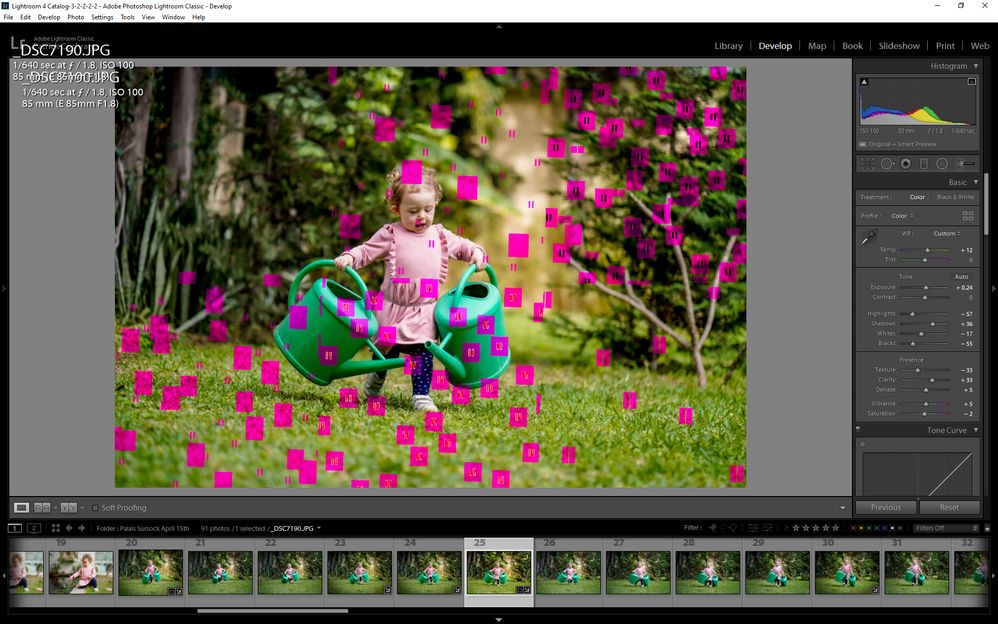Adobe Community
Adobe Community
- Home
- Lightroom Classic
- Discussions
- GPU Issues when in develop module - Lightroom Clas...
- GPU Issues when in develop module - Lightroom Clas...
GPU Issues when in develop module - Lightroom Classic
Copy link to clipboard
Copied
Hi All,
I need your collective help with an strange and frustrating issue.
Very suddenly last night after importing a batch of photos, I noticed that when trying to do some preliminary edits in lightrooms develop module, a bunch of red/green/black/blue colored blocks would appear all over the image. See screen shot for reference.
At no time prior to last night did I ever encounter such an issue and for the last month or so I have been using lightroom/photoshop on a daily basis.
I checked that my Display driver was upto date (GeForce GTX 1050ti). it was not so I installed the updated version (445.87), however the issue persisted.
I decided to disable GPU acceleration to see if made any difference as the issue was limited to the Develop Module. It corrected the issue, however I don't consider this as a final solution, just a temporary work-around.
While creating the attached Screen Shot in Photoshop, I noticed that the same thing happens when in Photoshop. Unfortuately when disabiling GPU support in photoshop there is a noticeable performace decline, so again I would prefer not to have to resort to this quick fix.
I spoke to Adobe Support and they were massively unhelpful. 1 hour and a half online only to be told the my Graphics Card is not supported. Even though it is and has been working perfectly since 2018. After presenting this information to them they simply ignored any further chat communication.
Anyone got any ideas as to what could be the issue. Is it possible its a hardware fault that only happens during Lightroom/Photoshop usage?
Any help on the above would be appreciated.
All the best,
Patrick
{Thread renamed by moderator}
Copy link to clipboard
Copied
Hi Patrick,
Sorry to hear about the poor experience with support.
As the issue is getting fixed by disabling the graphics processor it seems there is a conflict with the graphics drivers or the graphics card itself. However, I agree disabling the graphics processor is not a permanent fix, and the graphics card you're using right now is a powerful one. It should work with both Photoshop and Lightroom without any issues.
You may try fixing the issue by following the steps mentioned in the articles below for both Lightroom and Photoshop and let us know how it goes.
Lightroom: https://helpx.adobe.com/lightroom/kb/lightroom-gpu-faq.html
Photoshop: https://helpx.adobe.com/photoshop/kb/troubleshoot-gpu-graphics-card.html
Also, it would be really helpful to know the exact operating system version and the versions of Photoshop and Lightroom you're working on. You can check it by going to the Help > System Info menu.
Regards,
Sahil
Copy link to clipboard
Copied
Hi Sahil,
Many thanks for helping out in this matter.
I'm copying the System info below for your reference.
Please note that you will notice that I'm currently using an older verion (441.12) of the graphics driver for my Geforce 1050ti. Yesterday, when I wrote my oringal post I had the most recent version installed - 445.87, which I believe was released fairly recently. I was advised that installing a slighly older version might help as my system was working properly until a 2 days ago now. It's worth noting that prior to this issue arrising, I was using a considerably older version of the 1050ti drivers (3XX.XX) (can't remember which one specifically)
The current installed version of the driver 441.12 was done via a full clean install.
Please let me know if you need any additional information.
Cheers,
P.
---------------------------------
Lightroom Classic version: 9.2.1 [ 202004070813-7699d98a ]
License: Creative Cloud
Language setting: en
Operating system: Windows 10 - Business Edition
Version: 10.0.18362
Application architecture: x64
System architecture: x64
Logical processor count: 12
Processor speed: 3.6 GHz
SqLite Version: 3.30.1
Built-in memory: 16338.7 MB
Real memory available to Lightroom: 16338.7 MB
Real memory used by Lightroom: 2127.8 MB (13.0%)
Virtual memory used by Lightroom: 5043.1 MB
GDI objects count: 805
USER objects count: 2748
Process handles count: 2253
Memory cache size: 19.7MB
Internal Camera Raw version: 12.2.1 [ 415 ]
Maximum thread count used by Camera Raw: 5
Camera Raw SIMD optimization: SSE2,AVX,AVX2
Camera Raw virtual memory: 819MB / 8169MB (10%)
Camera Raw real memory: 853MB / 16338MB (5%)
System DPI setting: 96 DPI
Desktop composition enabled: Yes
Displays: 1) 1920x1200, 2) 1920x1200
Input types: Multitouch: No, Integrated touch: No, Integrated pen: Yes, External touch: No, External pen: Yes, Keyboard: No
Graphics Processor Info:
DirectX: NVIDIA GeForce GTX 1050 Ti (26.21.14.4112)
Application folder: C:\Program Files\Adobe\Adobe Lightroom Classic
Library Path: I:\Lightroom\Lightroom 4 Catalog-3-2-2-2-2.lrcat
Settings Folder: C:\Users\C\AppData\Roaming\Adobe\Lightroom
Installed Plugins:
1) AdobeStock
2) Facebook
3) Flickr
4) Luminar 4
5) Nikon Tether Plugin
Config.lua flags: None
Adapter #1: Vendor : 10de
Device : 1c82
Subsystem : 86131043
Revision : a1
Video Memory : 4018
Adapter #2: Vendor : 1414
Device : 8c
Subsystem : 0
Revision : 0
Video Memory : 0
AudioDeviceIOBlockSize: 1024
AudioDeviceName: Realtek Digital Output (Realtek High Definition Audio)
AudioDeviceNumberOfChannels: 2
AudioDeviceSampleRate: 48000
Build: Uninitialized
Direct2DEnabled: false
GL_ACCUM_ALPHA_BITS: 16
GL_ACCUM_BLUE_BITS: 16
GL_ACCUM_GREEN_BITS: 16
GL_ACCUM_RED_BITS: 16
GL_ALPHA_BITS: 0
GL_BLUE_BITS: 8
GL_DEPTH_BITS: 24
GL_GREEN_BITS: 8
GL_MAX_3D_TEXTURE_SIZE: 16384
GL_MAX_TEXTURE_SIZE: 32768
GL_MAX_TEXTURE_UNITS: 4
GL_MAX_VIEWPORT_DIMS: 32768,32768
GL_RED_BITS: 8
GL_RENDERER: GeForce GTX 1050 Ti/PCIe/SSE2
GL_SHADING_LANGUAGE_VERSION: 4.60 NVIDIA
GL_STENCIL_BITS: 8
GL_VENDOR: NVIDIA Corporation
GL_VERSION: 4.6.0 NVIDIA 441.12
GPUDeviceEnabled: false
OGLEnabled: true
P.S. I have not included the GL_EXTENSIONS part as its insanely long! Please advise if it is required.
Copy link to clipboard
Copied
When you updated your GPU driver, did you select Custom for install method as to cause a clean install? Old garbage could be left behind.
Copy link to clipboard
Copied
Hi David,
For the longest time I have been using an old version of the 1050ti driver (3xx.xx). When the issue I'm currently having started I immediately updated the drivers to the most recent version (445.87).
I was unable to install the driver using the GeForce Experience App (it was giving me a non-descriprive error), so I did it directly from the drive download file.
During this install I did not do a full clean install of the new driver.
However, yesterday I decided to try my luck with a slightly older driver to see if it would make a difference. This time I ensured that the install was fresh and all previously versions were overwritten.
I even uninstalled the all the Nvidia drivers and software and started from scratch.
Unfortunately none of the above made any difference.
Cheers,
P.
Copy link to clipboard
Copied
Also, please post your system info as lightroom classic reports it. highly interested in the display section, but go ahead and include everything from first line down to just past plugin info.
Copy link to clipboard
Copied
Hi David,
I posted the sys info above in an earlier post, but here it is again for your reference:
Cheers,
P.
------------------------------------
Lightroom Classic version: 9.2.1 [ 202004070813-7699d98a ]
License: Creative Cloud
Language setting: en
Operating system: Windows 10 - Business Edition
Version: 10.0.18362
Application architecture: x64
System architecture: x64
Logical processor count: 12
Processor speed: 3.6 GHz
SqLite Version: 3.30.1
Built-in memory: 16338.7 MB
Real memory available to Lightroom: 16338.7 MB
Real memory used by Lightroom: 2127.8 MB (13.0%)
Virtual memory used by Lightroom: 5043.1 MB
GDI objects count: 805
USER objects count: 2748
Process handles count: 2253
Memory cache size: 19.7MB
Internal Camera Raw version: 12.2.1 [ 415 ]
Maximum thread count used by Camera Raw: 5
Camera Raw SIMD optimization: SSE2,AVX,AVX2
Camera Raw virtual memory: 819MB / 8169MB (10%)
Camera Raw real memory: 853MB / 16338MB (5%)
System DPI setting: 96 DPI
Desktop composition enabled: Yes
Displays: 1) 1920x1200, 2) 1920x1200
Input types: Multitouch: No, Integrated touch: No, Integrated pen: Yes, External touch: No, External pen: Yes, Keyboard: No
Graphics Processor Info:
DirectX: NVIDIA GeForce GTX 1050 Ti (26.21.14.4112)
Application folder: C:\Program Files\Adobe\Adobe Lightroom Classic
Library Path: I:\Lightroom\Lightroom 4 Catalog-3-2-2-2-2.lrcat
Settings Folder: C:\Users\C\AppData\Roaming\Adobe\Lightroom
Installed Plugins:
1) AdobeStock
2) Facebook
3) Flickr
4) Luminar 4
5) Nikon Tether Plugin
Config.lua flags: None
Adapter #1: Vendor : 10de
Device : 1c82
Subsystem : 86131043
Revision : a1
Video Memory : 4018
Adapter #2: Vendor : 1414
Device : 8c
Subsystem : 0
Revision : 0
Video Memory : 0
AudioDeviceIOBlockSize: 1024
AudioDeviceName: Realtek Digital Output (Realtek High Definition Audio)
AudioDeviceNumberOfChannels: 2
AudioDeviceSampleRate: 48000
Build: Uninitialized
Direct2DEnabled: false
GL_ACCUM_ALPHA_BITS: 16
GL_ACCUM_BLUE_BITS: 16
GL_ACCUM_GREEN_BITS: 16
GL_ACCUM_RED_BITS: 16
GL_ALPHA_BITS: 0
GL_BLUE_BITS: 8
GL_DEPTH_BITS: 24
GL_GREEN_BITS: 8
GL_MAX_3D_TEXTURE_SIZE: 16384
GL_MAX_TEXTURE_SIZE: 32768
GL_MAX_TEXTURE_UNITS: 4
GL_MAX_VIEWPORT_DIMS: 32768,32768
GL_RED_BITS: 8
GL_RENDERER: GeForce GTX 1050 Ti/PCIe/SSE2
GL_SHADING_LANGUAGE_VERSION: 4.60 NVIDIA
GL_STENCIL_BITS: 8
GL_VENDOR: NVIDIA Corporation
GL_VERSION: 4.6.0 NVIDIA 441.12
GPUDeviceEnabled: false
OGLEnabled: true
Copy link to clipboard
Copied
Displays: 1) 1920x1200, 2) 1920x1200So, not 4K and beyond, the option to use GPU may not provide any performance advantage, any advantage is normally seen for 4K. And as you have encountered, issues might occur (but should not for that GPU)
You may have not seen the following, this caan boost performance on an NVIDIA equiped rig, even without 'Use GPU". Also results with and without can change. Might not be advisable on a laptop, or a All in One, due to increase in power consumption.
https://www.winhelp.info/boost-lightroom-performance-on-systems-with-nvidia-graphics-chip.html
Copy link to clipboard
Copied
Hi David,
Correct, both monitors not being 4K+ raises questions as to why I even need the GPU acceleration turned on in the 1st place. I know it may just be wishful thinking, but i do feel that there is a small "smoothness" with certain edits that having it turned on provides.
Additionally I like having it on in Photoshop as it allows for zooming by draging mouse. A small detail I know but one I've come to apprecaite.
As the issue does not arise so much in Photoshop and is harder to replicate on demand, I'll be able to live with it off in Lightroom and leave it on in Photoshop.
Cheers,
P.
Copy link to clipboard
Copied
Also, open up your case and inspect GPU for dust bunnys.
And if that GPU has additional power requirements, has that cable(s) come loose.
Copy link to clipboard
Copied
I opened the case last night and was a little shocked how dusty it had become inside it.(had some construction done in the apt and didnt' realise the amount of dust that was generated.
Today i gave it a proper cleaning and it looking as new now.
Will check the cable issue as have not done this yet.
Cheers again for all your recommendations and advice!
P.
Copy link to clipboard
Copied
Also, have you tried downloading a fresh copy of NVIDIA GeForce Experiance?
Then attempting again to update that GPU driver?
Copy link to clipboard
Copied
Linked is a similar discussion
From that, probably several possabilities.
1. Do the artifacts seen in develop still exist upon export?
2. Do the artifacts always appear the same on that photo
3. Do the artifacts appear on other photos
Copy link to clipboard
Copied
1. Do the artifacts seen in develop still exist upon export?
Thankfully the artifacts are not present in exported files.
2. Do the artifacts always appear the same on that photo
Yes, any photo that seems to be using process 5 will have artifacts appear on it. I usually takes a little time for them to appear, however once they do they dont leave. The one edit that seems to bring them out the fastest is using the Transfrom Tool in auto.
3. Do the artifacts appear on other photos
All photos using Process 5.
Copy link to clipboard
Copied
In the previous reply, in the link listed, Adobe twch refers to resetting the preference file (dud nit help the OP). This brings up the question if seeing if resetting the orefrence file will help.
Resetting the preference file is Adobe Speak fir deleating the file and letting as a result LRC to create a new one.
Bellow is my SOP for such
________________________________
Sounds like a canadate for resetting the preference file. Resetting the preference file is Adobe speak for deleating the preference file and then letting Lightroom Classic to recreate it.
The preference file can get corrupted, resulting in odd behavior. Some people have a knee jerk reaction in thinking they need to uninstall then reinstall Lightroom Classic, maybe that could be called for, but it would be better to first reset the preference file.
Be aware that resetting the preference file will result in Lightroom Classic creating a new catalog instead if opening your previously opened catalog (normally) so make sure you know where your catalog is.
Be aware the resetting the preference file will revert some settings in Preferences to defaults. So be aware of what you have changed, so that you can put those back the way you want them.
some links:
https://lightroomers.com/replacing-the-lightroom-preference-file/745/
https://www.youtube.com/watch?v=bARt-hoCc2Q
https://helpx.adobe.com/lightroom-classic/help/setting-preferences-lightroom.html
https://helpx.adobe.com/lightroom-classic/kb/recover-catalog-images-resetting-lightroom.html
Copy link to clipboard
Copied
I re-set the preference file, sadly no difference.
I did some test edits starting from the top of develop module, by the time I got down to Noise Reduction and Transform the artifacts were back.
I've been doing some tests, it appears that not only process 5 images are affected. Process 3 also have issues and its not always in the develop module, sometime they are apparent in the Library module when one image is selected.
Even more weirdly I've notice the artifacts appear in my browers (Chrome), however at a much less intensity and much smaller.
Start to fear that the graphic card is caput 😞
Cheers,
P.
Copy link to clipboard
Copied
Does this also happen when there areno smart previews for the image? I vaguely remember this being an issue correlated with the presence of smart previews. I remember reporting a bug with very similar weird squares when editing with smart previews. Also I assume your Classic installation is fully updated?
Copy link to clipboard
Copied
I removed some smart previews and it seems that these photos are still affected.
Cheers,
P.
Copy link to clipboard
Copied
Advise that you put all the above info and experimeents, observations together , and post as a problem over at the official feedback site. Adobe techs monitor that site, and while most members of yhis community page are probably members of the feedback site, additional members may exist to assist at that site
same id/pass for that site.
might want to include link to this discussion.
Copy link to clipboard
Copied
David,
Many thanks for this recommendation, will head over and submit the detail there now.
Thanks also for all your help on this issue, really much appreciated!!
I'll see if guys over at the offical feedback site have any more recommendations, however I think that you might have covered most opions available to me.
Do you think its worth considering uninstalling lighroom and reinstalling from scratch. I haven't done it in ages and I'm not sure if there is a specific procedure to ensure that all my data/catalogue is retained once its reinstalled.
I know the above is an unlikely solution as even when I unpgraded Lightroom (via Creative Cloud App) the issue persisted.
One final question, given that my concerns is now focused on my Graphics Card, is there any way to test it for faults. I've run a stres test (FurMark) and it came back as normal. I'm not sure however if it is testing the right aspect of the card. Any thoughts on this would be appreciated!
Cheers,
P.
Copy link to clipboard
Copied
deleated